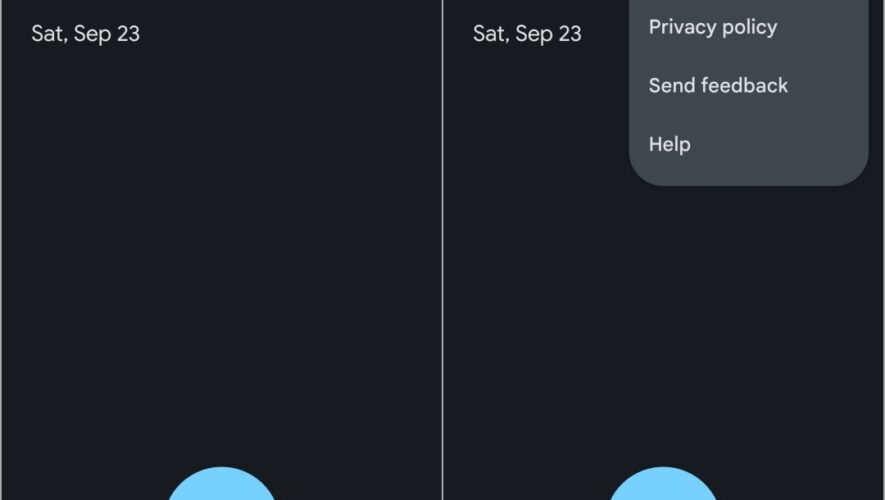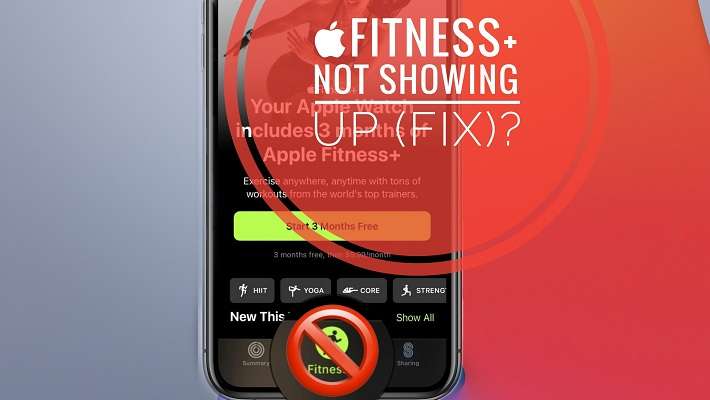Several users still prefer Chrome over Safari on their iPhones and iPads. To cater to these users, Google keeps adding features to the Chrome browser that have the edge over Safari. While, Safari vs. Chrome is a debate for another day, the latest addition to Chrome allows users to lock incognito tabs using Face ID and Touch ID. Read along to learn how to lock Google Chrome incognito tabs using Face ID on your iPhone and iPad.
What Is the Benefit of Locking Google Chrome Incognito Tabs Using Face ID
The primary benefit of browsing the web using the incognito mode in Google Chrome is that none of the history, cookies, site data, or any other information is stored on the device. Additionally, when you lock Chrome’s incognito tabs, you can quit the browser without worrying about losing any of the tabs. This is because you can only access them through biometric authentication.
So, apart from you, no one can access these incognito tabs, and since none of the activity data is stored in the device, all your browsing activity is safe. However, if you want the utmost level of security, consider using a VPN on your iPhone or iPad when browsing the internet.
How To Lock Google Chrome Incognito Tabs Using Face ID
Before proceeding with the steps, update the Google Chrome app to the latest version. For those unaware, follow this guide to learn how to update apps on your iPhone. Once you’ve updated to the latest version, follow the below steps to lock Chrome incognito tabs using Face ID.
Open the Google Chrome app on your iPhone or iPad.
Tap on the three dots at the bottom right corner (top right corner on the iPad)
Swipe left on the squircle icons and tap the Settings option.
On the Settings screen, head to Privacy and security.
Turn on the toggle beside the Lock incognito tabs when you close Chrome option.
Tap OK to confirm your selection in the pop-up.
Tap the Done option at the top right corner.
You can quit the Google Chrome app without worrying about closing the incognito tabs. Because the next time you (or anyone else) head to the incognito tabs in Chrome, you will be required to unlock it using your Face ID or Touch ID.
How To Fix Face ID Not Working on Google Chrome Incognito Tabs
iOS and iPadOS follow very strict security protocols. If Face ID is not working even after enabling the feature, it might be because Chrome does not have the necessary permissions. Follow the steps mentioned below to grant Chrome access to Face ID.
Open Settings on your iPhone.
Navigate to Chrome.
Turn on the Face ID/ Touch ID toggle.
Browse the Internet Carefree
If you are habitual to accidentally leaving incognito tabs open, you no longer have to worry about anyone else viewing its contents once you have enabled the lock incognito tabs setting. Every time you or anyone else switches to the incognito mode, and if there are any tabs active there, you will have to authenticate using Face ID or Touch ID to access the active tabs or open new tabs. If you have any doubts, let us know in the comments below.
iPhone Hacks | #1 iPhone, iPad, iOS Blog
https://ijunkie.com/how-to-lock-chrome-incognito-tabs-face-id-iphone/