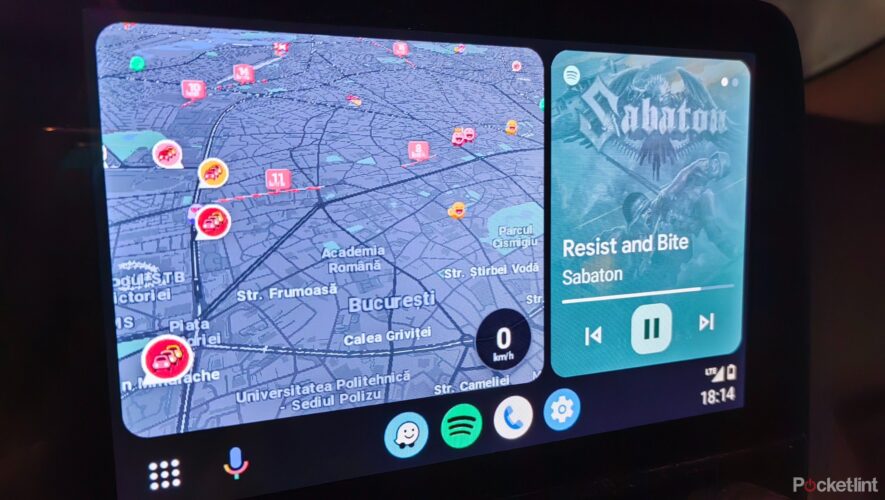With the Pixel 7 and Pixel 7 Pro, Google made some changes to the way the hardware buttons work so it’s not necessarily obvious how to turn your phone off.
If you’ve upgraded from a previous Pixel phone or other Android smartphone then you might be perplexed as to why when you press the power button nothing happens.
Not to worry, we’re here to help you work out the various ways you can turn your phone off or restart it when you need to.
POCKET-LINT VIDEO OF THE DAYSCROLL TO CONTINUE WITH CONTENT
Use Google Assistant to turn it off
By default, Google has changed the way the power button works on Pixel phones. When you press and hold the small power button on the side of the phone Google Assistant will launch.
You can use Google’s voice assistant for a lot of different things, one of which is turning your phone off. You can do this in a few different ways:
Press and hold the power button to launch Google Assistant or use the “Ok Google” wake phrase to activate it When Google is listening say “turn off” or “restart my phone” to either power off or reboot You should then find this happens without any extra input.
Turning off via the notification shade
Google has put a software power button on the Pixel 7 and you might well have missed it as it’s not in an obvious place.
So rather than using a hardware button to turn your phone off you can use that software button instead. It’s in the notification shade:
Swipe down from the top of your screen to open the notification shade Swipe down again to expand it to full screen and see the quick settings options At the bottom right you should then see a power button Click that button and choose to turn off or restart your phone
Power off using a button combination
If you’re more of a hardware button kind of person then don’t worry as it’s possible to use the standard buttons to power off as well.
You might already know that you can press the power button and volume down button at the same time to take a screenshot, but did you know there are other combos too?
To turn off your Pixel 7 phone with buttons:
Press and hold the small power button and volume up button at the same time Wait for the power menu to pop up Press power off or restart to reboot
Reassign the power button in settings
You know that the power button isn’t the power button by default anymore, but did you know that you can just change that?
In system settings, it’s possible to change a number of gestures or actions to personalise them. One of these is swapping the power button settings to actually turn the power off.
In order to do this follow these steps:
Access system settings Scroll down until you find “system” at the bottom of the settings menu Click on Gestures to access the various gestures options Scroll down to “press & hold power button” Change that setting to “power menu” From that setting, you can also choose to change the amount of time you have to press the power button before it brings up the power menu options.
Pocket-lint
https://www.pocket-lint.com/how-to-turn-off-or-restart-your-google-pixel-7-or-pixel-7-pro/