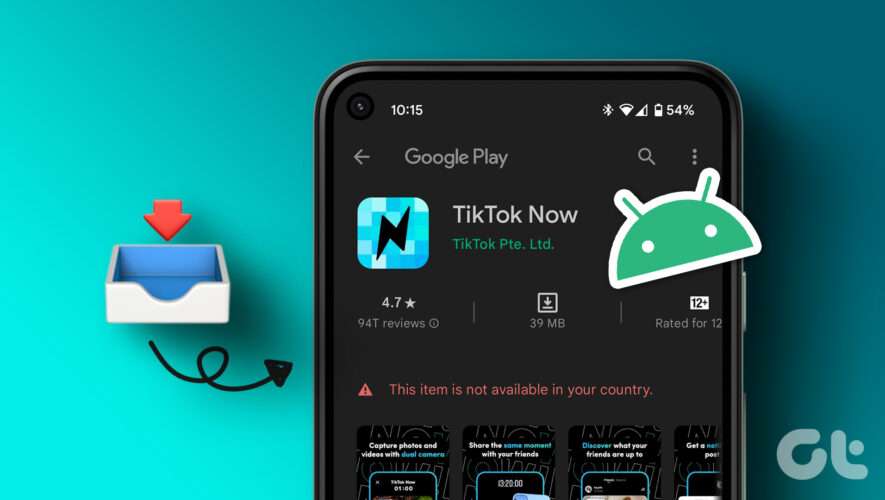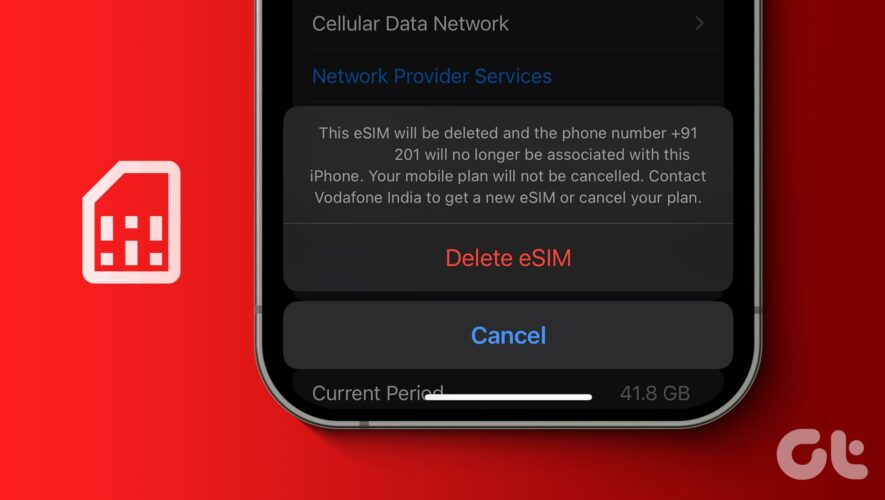Over time, mobile apps have become an essential part of our phone’s ecosystems. One such app is Facebook. And while we might not always be aware of the ever-changing app features, recent changes in legislation have made this job easier. So, let us closely look at Facebook’s latest addition, the Link history feature, and how to turn off Facebook Link History if you want.
To access or turn off Facebook’s Link history feature, you need to ensure your Facebook app is up to date. Once done, you might be prompted to accept Facebook and Meta’s new terms. Post this, the Link history feature will be enabled. Although, for certain countries, this feature is disabled by default and must be manually enabled. But what is Link History on Facebook? Let’s find out.
What Is Facebook Link History
The Link history feature on Facebook tracks all your visited links using the Facebook app. This includes browser links opened through Facebook. This data is stored for 30 days before being deleted. Meta, Facebook’s parent company, uses this data to show targeted ads across its apps and services. You can also use this feature to revisit your previously opened links.
What Happens When Link History Is Turned Off
Now that we know more about Link history, here’s what happens when you opt out of Facebook Link history for your currently signed-in account.
Facebook will immediately stop tracking the links you click on within the app.
Turning off Link history will send a data deletion request to Facebook. It can take up to 90 days for the relevant data to be deleted from Facebook’s servers.
You can no longer see your previously visited links in the Facebook app.
When using Meta services like Facebook, Instagram, etc., you might see ads unrelated to your preferences.
The option to turn off Link history is only available in the Browser settings on the Facebook mobile app.
When you enable Link history again, the list will be available on Facebook only after visiting several websites using Facebook’s browser.
If this feature is not yet available in your country, you won’t find the option to turn off Link history on Facebook.
Should You Enable or Disable Link History
While having a record of your previously visited links might seem handy, it can become a potential privacy risk, especially with Meta using this data for apps other than Facebook. The ads you will see in the near future will also be adapted according to this data. Additionally, given Facebook’s track record with data privacy, it is better to turn off every data tracking feature, especially when given the option.
How to Disable Facebook Link History on Your Mobile
You can use the Settings menu on the Facebook mobile app to disable Link history and clear the associated data. This can also be done if you’ve opened a link using the Facebook mobile browser. Additionally, you can also use the menu options in the Facebook mobile app to see and clear your previous Link history. Here’s a step-by-step look.
I. Through Settings Menu
Step 1: Open the Facebook Mobile app and tap the hamburger icon.
Note: If you’re using an iPhone, tap on your profile picture in the bottom right corner.
Step 2: Here, tap on ‘Settings & privacy’. Then, tap on Settings.
Step 3: Go to the Preferences section and tap on Browser.
Step 4: Here, turn off the toggle for Allow link history. When prompted, tap on Don’t allow.
Step 5: Then, go to Link history and tap on Clear.
Step 6: Choose Clear again to confirm.
II. Using Facebook Mobile Browser
Step 1: Tap the three-dot icon in the top-right corner of the Facebook mobile browser.
Step 2: Here, tap on Go to settings.
Tip: You can also tap on View link history to see your previously saved Link History on Facebook.
Step 3: This will open Browser settings. You can now turn off the Allow link history toggle. Then, tap on Don’t allow.
Step 4: To clear previously saved history, go to Link history and tap on Clear.
Step 5: Then, tap on Clear to confirm.
III. Using Menu Panel
Step 1: Open Facebook and tap on the hamburger icon. iPhone users can tap on your profile picture in the bottom right corner.
Step 2: Scroll down and tap on Link history.
Step 3: Here, check your previous Link history. Once done, tap on Clear all.
Step 4: Tap on Clear to confirm.
This way, you can see and clear your existing Link history on Facebook. Once done, you can then use the abovementioned methods to turn off Link history for your Facebook account.
Also Read: How to save links and pages for later with Facebook save
Bonus: How to Enable Link History on Facebook if You’ve Disabled It
Once Facebook’s Link history feature is disabled, it will stop tracking all your Facebook links. However, if you think this feature might be useful, you can enable it again using your Facebook mobile app. Here’s how to do it.
I. Using Menu Panel
Step 1: Open Facebook and tap on the hamburger icon. Or, if you’re using an iPhone, tap on your profile picture in the bottom right corner.
Step 2: Scroll down and tap on Link history.
Step 3: When prompted, tap on Allow link history.
II. Using Settings Menu
Step 1: Open the Facebook mobile app and tap the hamburger icon. If you’re an iPhone user, tap on your profile picture in the bottom right corner.
Step 2: Tap on Settings & privacy. Then, tap on Settings.
Step 3: Scroll to the Preferences section and tap on Browser.
Step 4: Turn on the toggle for Allow link history.
Step 5: Tap on Allow.
This will enable Link history for your Facebook account. The links you now visit using the Facebook app will be recorded.
FAQs for Using Facebook’s Link History Feature
1. Can you enable or disable Facebook Link history on your desktop? As of now, you can only see, enable, and disable the Link history feature on Facebook’s mobile app. This option is currently unavailable on the desktop.
2. Is Link history enabled by default on Facebook? As per user reports, once you accept the updated terms of use by Facebook and its parent company, Meta, the Link history feature will be automatically enabled. This can also happen if you’re running the latest version of the Facebook mobile app. However, if that is not the case, use the above steps and enable the Link history feature on your app.
3. Does Facebook instantly delete your Link history data? While clearing the Link history within the Facebook mobile app removes the currently populated list, it can still be available on Meta’s servers for 30 to 90 days. Post this, Facebook will completely delete it.
4. Do links visited through Facebook Messenger chats count towards Facebook’s Link history? No. The links you visit through chats on Facebook Messenger will not count towards your Link history data on Facebook.
Understanding Link History on Facebook
Keeping up with the constant app changes can be exhausting, but it is necessary. So, we hope this article helped you understand more about what Link history is and how you can turn off Facebook Link history if required. Additionally, if you’re tired of receiving unwanted friend requests, stop Facebook from suggesting you to others.
Guiding Tech