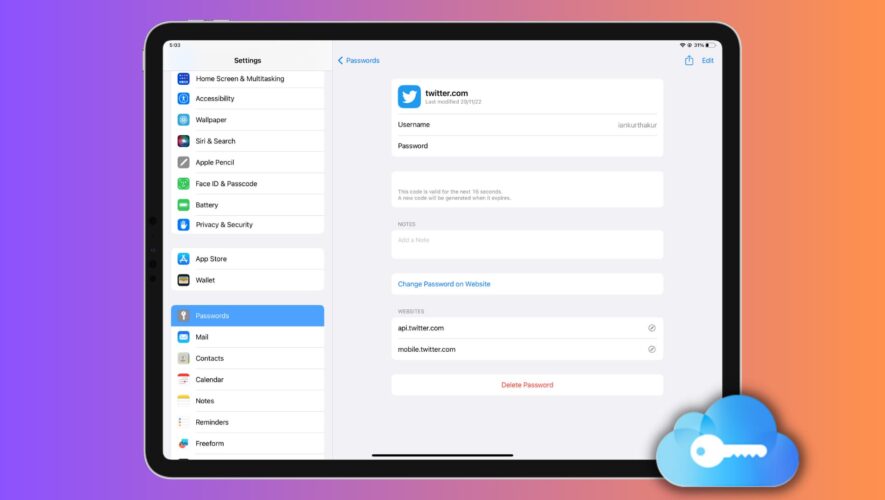This comprehensive guide will teach you how to set up, use, or turn off iCloud Keychain on your Apple devices, simplifying your digital life and keeping your passwords secure.
With iCloud Keychain, you can store and access your usernames/emails & passwords, credit card details, 2-factor authentication codes, and Wi-Fi passwords on all your Apple devices, offering a seamless blend of security and convenience. By automatically filling out your account details when needed, iCloud Keychain ensures you’ll never have to remember a password again, all while safeguarding your online activities.
During device setup
When you set up your new or completely erased iPhone, iPad, or Mac, and log in with your Apple ID for the first time, the setup assistant asks if you want to use iCloud Keychain. Just make sure it’s turned on and finish the setup.
Turn on iCloud Keychain later
Make sure you have signed in to iCloud using your Apple ID. After that, follow these steps to enable iCloud Keychain.
On iPhone or iPad
Open the Settings app and tap your name from the top.
Tap iCloud > Passwords and Keychain.
Enable the switch for Sync this iPhone or Sync this iPad.
Confirm with your Apple ID password if asked.
On Mac
Open System Settings and click your Apple ID from the top left.
Click iCloud > Password & Keychain.
Enable Sync this Mac and click Done.
What happens next?
Once you turn on iCloud Keychain, all your currently saved passwords (if any) will sync to the device, and you can see them in Settings/System Settings. Plus, these will be available for auto-filling when you’re logging in to a website or app.
If this is the first time setting up iCloud Keychain, you obviously have no saved passwords yet. But when you sign up or login in manually to a website or app, your iPhone, iPad, or Mac browser will ask if you want to save the username and password to iCloud Keychain.
See your saved passwords
On iPhone or iPad: Go to Settings > Passwords.
On Mac: Go to System Settings > Passwords. Besides that, you can also open Safari and click Safari > Settings or Preferences > Passwords.
Fill passwords from iCloud Keychain
On iPhone and iPad
When you log in to a website or app, the relevant saved password will appear on top of the iPhone or iPad keyboard. Just tap it and authenticate via Touch ID or Face ID. If multiple usernames and passwords for the same site or app are saved, you can tap the key icon and choose the correct one.
Related: How to use AutoFill Passwords with third-party password managers on iPhone and iPad
On Mac
Open Safari and go to the login page.
Click the username/password field and pick the suggested saved password.
Finally, authenticate using Touch ID or Mac’s password.
Stop using iCloud Keychain
After you turn off iCloud Keychain, your passwords and other Keychain data are saved locally on the device. And since iCloud is no longer involved, these passwords are not updated or deleted when you make any changes to them on your other Apple device.
Follow these steps to turn off iCloud Keychain:
Open iPhone or iPad Settings or Mac’s System Settings and hit your name from the top.
Go to iCloud > Passwords and Keychain.
Turn off Sync this iPhone/iPad/or Mac.
Besides that, when you sign out of iCloud on your iPhone, iPad, or Mac, you’re given a choice to keep or delete your passwords:
Keep: The Keychain passwords will be saved locally.
Delete: The passwords will be deleted. Plus, if you don’t have any other Apple device with iCloud Keychain enabled, then the passwords are deleted from your iCloud servers as well.
Enable the Keychain switch when signing out of iCloud, and then you’ll have an offline, local copy of all your passwords on the device.Go deeper
iDownloadBlog.com
How to set up, use, or turn off iCloud Keychain on iPhone, iPad, and Mac