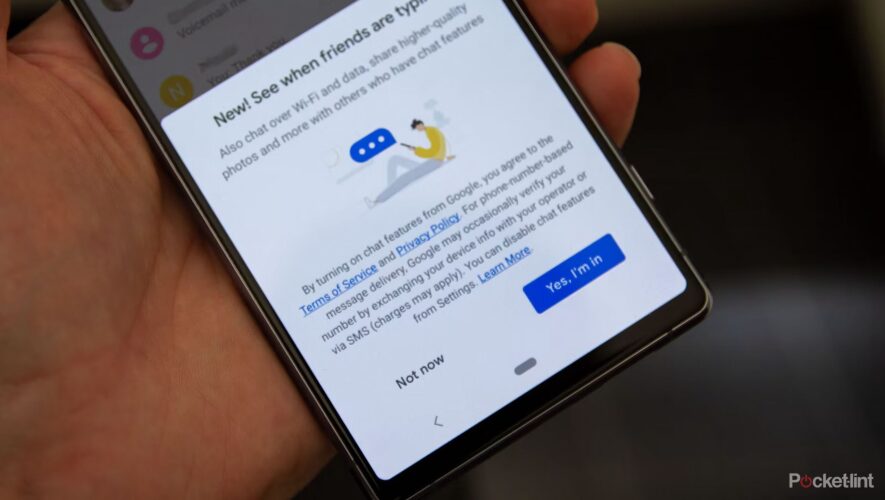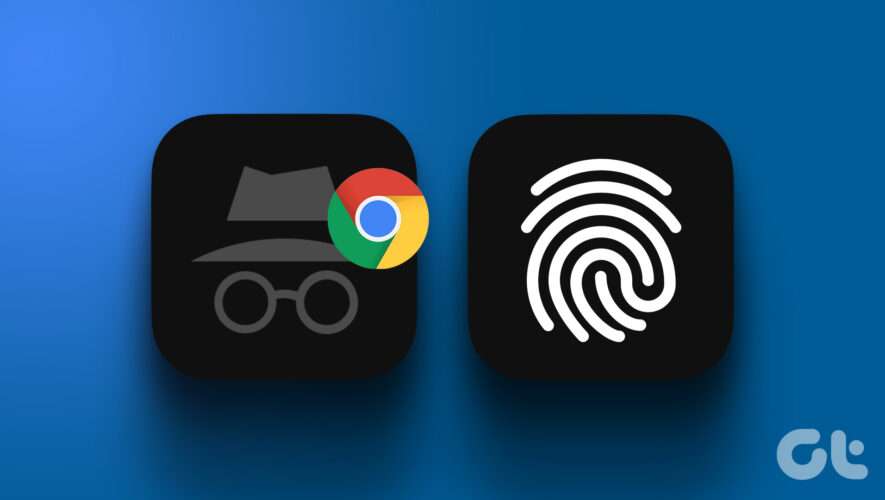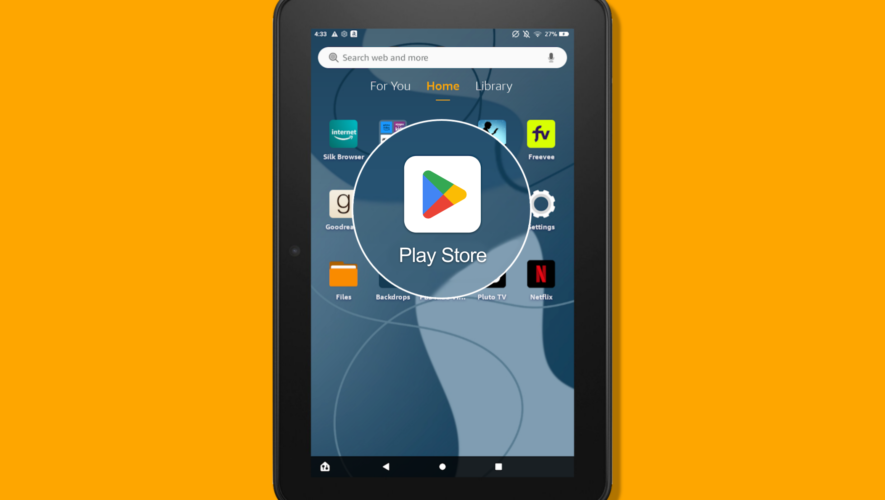Key Takeaways
RCS chats offer enhanced texting features like read receipts and encryption for Android users.
Google Messages supports RCS, and it can be enabled on any Android phone.
Enabling RCS is a simple process, and everyone using an Android should toggle it on.
Rich Communication Services (RCS), referred to by Google as RCS chats, is a modern text messaging protocol now being embraced on many great Android smartphones. RCS serves as a modern replacement for the SMS/MMS texting standards of yesteryear. It offers several messaging perks, including read receipts, typing indicators, support for higher quality multimedia, better group chats, and end-to-end encryption.
RCS serves as a modern replacement for the SMS/MMS texting standards of yesteryear.
None of these features are new in the world of direct messaging — they’ve been around on competing messaging services for years. But RCS ropes these additions into the out-of-box experience when simply texting between one Android phone and another. Most of the time, you’re prompted to enable RCS chat or messaging the first time you open the Google Messages app, but that’s not always the case.
Below I’ll show you how to enable RCS messaging on Android phones, as well as walk Samsung users through the extra steps they’ll need to take to do the same.
RelatedThe iPhone will be adopting RCS later this year, but what took so long to get here? Plus, what differences can you expect?
How to set up RCS chat on your Android phone
Regardless of which Android phone you’re carrying in your pocket, RCS can be enabled at any time, so long as you’re using the Google Messages app. Here’s how:
Make sure an active SIM card is inserted into your Android phone. Download the Google Messages app from the Google Play Store, if it’s not already installed on your phone. Launch the Google Messages app from your home screen or app drawer. Tap your profile image in the top right corner of the screen. From here, go to Messages settings > RCS chats. Toggle Turn on RCS chats to the on position, if it isn’t already on. Toggle on or off additional settings according to your preferences.
How to set up RCS chat on your Samsung Galaxy phone
Newer Samsung phones come preloaded with Google Messages by default, and so the same steps as above apply. The company also offers its own native messaging app with support for RCS, but it’s breaking for some users after software updates because of the transition over to Google’s offering — so, before you run into the same issue, you’ll want to make the switch to Google Messages. If you have a Samsung Galaxy phone, and you’re not using Google Messages, here’s how to make the switch and enable RCS messaging.
Make sure an active SIM card is inserted into your Android phone. Download the Google Messages app from the Google Play Store, if it’s not already installed on your phone. Launch the Google Messages app from your home screen or app drawer. Tap your profile image in the top right corner of the screen. From here, go to Messages settings > RCS chats. Toggle Turn on RCS chats to the on position, if it isn’t already on. Toggle on or off additional settings according to your preferences. Unlike Google Messages, where RCS is implemented by Google itself, Samsung’s implementation requires your phone carrier to support the feature. That means the former solution is broadly available across the globe, giving it a leg up over the latter. So if you’re still using Samsung Messages, it’s time to make the switch to Google Messages. Sooner or later, Samsung Messages will stop working.
It’s worth pointing out that some users have experienced issues with losing messages after switching from one Android phone to another. To avoid running this risk, make sure to toggle off the RCS chat option with your old phone before making the jump to a new device.
If you don’t have access to your old device anymore, Google offers a tool on its support page that also lets you turn off RCS chats.
The future of messaging on Android
More and more Android phones on the market today come preloaded with Google Messages by default. The platform is actively being worked on by Google, with the search giant teasing the rollout of new features. With Apple soon to jump on board the RCS bandwagon, the protocol appears to be gathering steam at an accelerating pace.
It’s fair to say that Google is consolidating the cross-device texting experience by leveraging RCS and pushing OEMs to adopt Google Messages.
While third-party text messaging apps, including Samsung Messages, continue to exist within the Android ecosystem, it’s fair to say that Google is consolidating the cross-device texting experience by leveraging RCS and pushing OEMs to adopt Google Messages.
Of course, Google has a notoriously spotty history when it comes to messaging services. Let’s just hope the platform doesn’t end up on the Google Graveyard site one day. Remember Google Talk, anyone?
RelatedHaving trouble using Google Messages and RCS messaging? Here are 8 troubleshooting steps you can take.
FAQ
Q: Can I send RCS chat messages to my friends with iPhones?
Currently, it’s not possible to send an RCS chat from an Android phone to an iPhone. The message will fall back to SMS/MMS, and you’ll be demoted to the infamous ‘green bubble’. This is all set to change soon, with Apple confirming support for RCS in a future iOS update.
Q: Can I send RCS chat messages using my computer?
Google Messages can be used on a laptop or desktop PC, using the ‘Messages for web’ web app. The setup process involves scanning a QR code or signing into your Google account, and then all your RCS chats will begin syncing to the big screen.
Q: Why aren’t RCS chat settings showing up for me?
The RCS chat system works via the phone number tied to your SIM card. Google Messages is rolled out across the globe, but you need to have a valid SIM inserted and detected for the feature to appear. On Google Messages, the app will tell you the status of your SIM card. On Samsung Messages, the ‘chat’ settings will simply disappear if the SIM card is removed or undetected.
Pocket-lint
https://www.pocket-lint.com/how-to-setup-rcs-chat-on-your-android-phone/