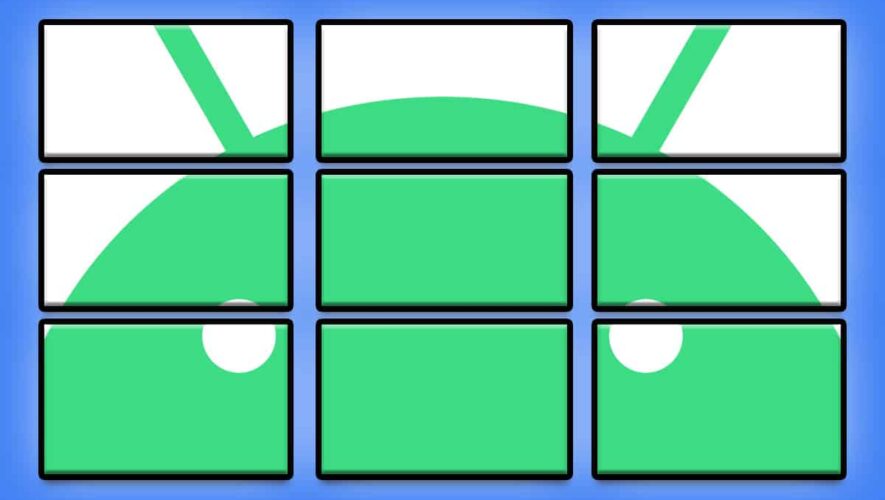Here’s a handy little option I constantly forget about: The next time someone sends you something important in a text message your phone, use the easily overlooked starring system in Google Messages to make it especially easy to find.
Starring a message within Messages saves the text into a special section of the app so you can pull it up again in the blink of an eye anytime, with next to no active thought or effort.
And once you remind yourself how to do it, it’ll take you literally two seconds to pull off.
Psst: Love time-saving tricks?
Start the Shortcut Supercourse.You’ll uncover all sorts of efficiency-enhancing Android magic.
No cost, no catch.
Just pure Android awesomeness.
➜ Just open up any thread within the Google Messages app on your phone (and make sure you’re actually using the Google Messages app, not the same-named equivalent Samsung still insists on sticking on its phones for some reason). Then:
Press and hold your finger onto any individual message to select it.
Tap the star icon at the top of the screen.
When you want to find the message again later, tap the three-line menu icon in the upper-left corner of the app’s main screen and select “Starred” from the list of options that comes up.
Easy peasy, eh?!
Wait! Before you go, treat yourself to some exceptional free knowledge:
Start the Shortcut Supercourse
and learn tons of time-saving tricks.No cost, no catch.
Just pure Android awesomeness.
The post How to Save Important Texts in Google Messages on Android first appeared on Android Intelligence.
Android Intelligence
https://www.androidintel.net/26329/save-texts-google-messages-android/