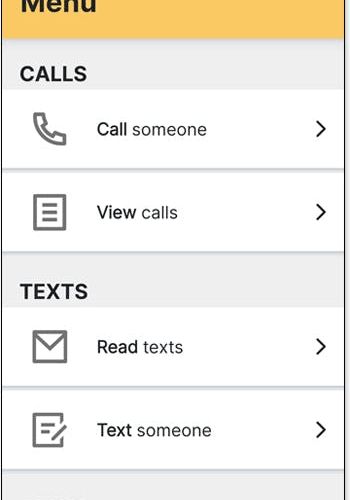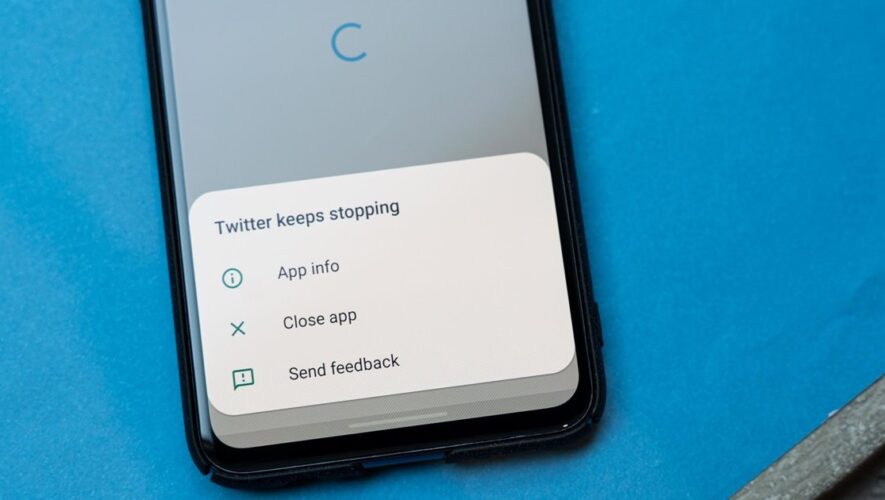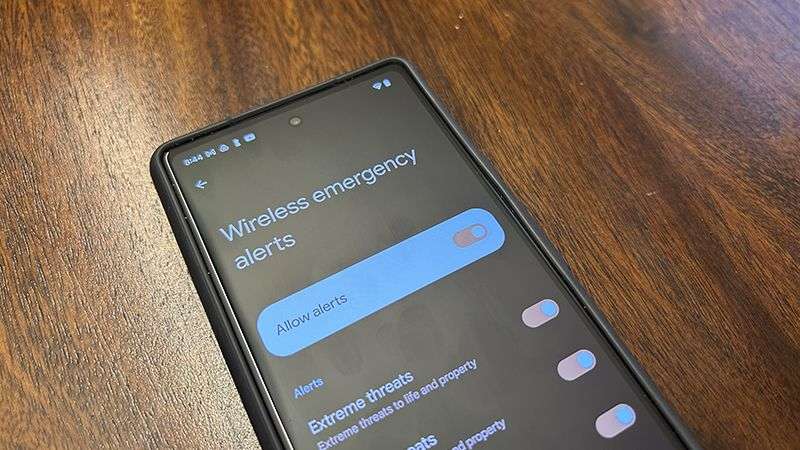One of the best parts about using Android is knowing that your phone is 100% yours, and you can set it up to work in practically any way imaginable.
That means you can replace more or less every piece of the default phone experience with something completely different — the home screen, the app drawer, and almost any other part of what makes the phone tick.
More often than not, when we talk about Android customization, we talk about intricate forms of productivity optimization — meticulously fine-tuning and refining every part of a phone’s interface to make it as speedy and efficient as can be. That was certainly the case with the carefully crafted concepts I shared in my personal productivity rundown and the clever tricks I use to turn my smartphone environment into a lean, mean, streamlined machine.
But Android customization can just as easily be about taking stuff away from the smartphone interface and making the experience simpler and easier to understand. That’s especially relevant if you ever find yourself setting up a phone for someone who isn’t so tech-savvy and is easily lost in the many mobile-tech mazes the rest of us have learned to navigate.
Well, I’ve just encountered a really promising tool for creating a custom Android setup designed specifically for simplicity. Allow me to introduce…
Get Android Intelligence
and get three bonus tips on any topic:
The easiest-to-use Android customization interface
The tool I’m talkin’ about is a super-handy series of creations called Chatsie.
At its core, Chatsie is what’s known as an Android launcher — a fancy way of saying an app that takes over a phone’s default home screen and app drawer environments. It’s the same sort of program that can be used to create all sorts of crazy custom systems and personalized time-savers, only in this instance, the changes are all about making things simpler.
Just install the main Chatsie Menu app on any Android device — be it one belonging to an older friend or relative or maybe even your own (hey, no judgment here!) — and after about 60 seconds of effortless setup and necessary permission allowing, you’ll find yourself facing a pared-down home screen with large options for only the most pertinent smartphone tasks.
You can customize the menu and add specific extra apps to the list, but by design, the interface is as basic as can be — and basically impossible to get lost within as a result.
What’s neat is that Chatsie remains on-screen and present even as you navigate into other apps and areas of the Android experience. That means instead of an ambiguous gesture or button to go back a step, you have a permanent, consistent, clear-as-day bar that’ll always provide an obvious way to move back to the main menu.
Chatsie comes with its own separate phone dialer replacement and messaging app replacement, both of which follow the main app’s simple motif and aim to remove as many options as possible and make the experience especially easy to learn and understand.
Chatsie is completely free to use, and the app’s privacy policy makes it clear that nothing disconcerting is done with personal data. The app aims to make money by selling its services to device-makers and having ’em offered as built-in options on future phones, but the company says individual use will remain free.
Android has plenty of other options for creating a simplified smartphone interface with less tech-savvy phone owners in mind — including the series of tools we went over in an article called “Taking on the Role of Tech Support” back in 2020. And mind you, none of these setups are what I’d choose for my own personal phone or likely what you’d choose for yours.
For the right kind of person, though, Chatsie could be precisely the piece that’s been missing. And that’s the real beauty of Android — the fact that we can all decide how our phones work best for us instead of just blindly accepting the way they show up out of the box.
Wait! Before you go, sign up to get more Googley magic in your inbox every Friday — and get three time-saving bonus tips this second:
Get Android Intelligence
and get three bonus tips on any topic:
The post How To Make Your Android Phone The Easiest-To-Use Device You Own first appeared on Android Intelligence.
Android Intelligence
https://www.androidintel.net/25074/android-easy-customization/