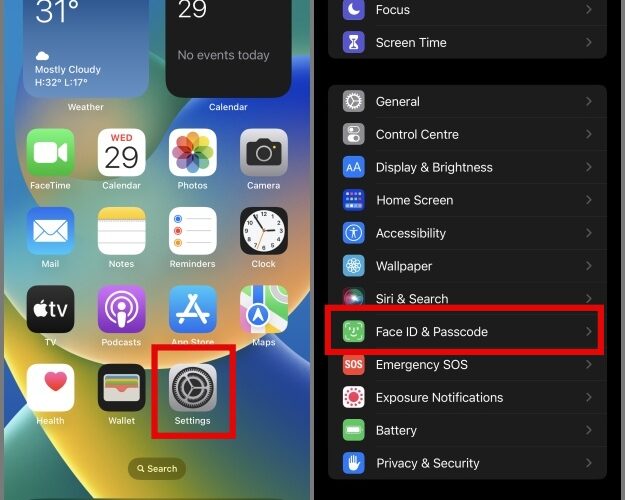We all receive text messages related to banking, government services, login authentication, and other messages with sensitive information. One reason why you must be looking for a way to password-protect your messages. But unlike Android, there are no native or third-party solutions to lock messages or any other apps on iPhone. Fortunately, there is one simple workaround to help keep your text messages hidden from others. Here’s how to lock text messages on your iPhone.
(Prerequisite) Enable Passcode Protection on iPhone
If you already have a Passcode or Face ID protection enabled on your iPhone, you can skip this section. If not, then you must enable it. This will not only help you protect your device from unauthorized access, but it’s also necessary for the method described later on.
Here’s how you can enable passcode or Face ID protection on your iPhone:
1. Open the Settings app on your iPhone and scroll down until you see Face ID & Passcode (Touch ID or Passcode in case you’re using the iPhone with a home button) and then tap on it.
2. Tap on Turn Passcode On option and enter a passcode for your iPhone.
3. Verify your new passcode and, if prompted, enter your Apple ID password.
How to Lock Your Messages on iPhone
In this method, we will be using the Clock and Shortcuts apps to create an automation that will automatically lock your iPhone when someone attempts to access your messages. To do so, follow the below steps:
1. Open the Clock app and switch to the Timer tab.
2. Next, tap on the When Timer Ends option and scroll to the bottom, and then select Stop Playing.
3. Then tap on the Set (located at the top right corner).
4. Once that part is covered, close the Clock app and open the Shortcuts app on your iPhone.
5. After that, switch to the Automation tab and tap on Create Personal Automation.
6. Now from a list of options, select the App option and then tap on Choose.
7. Select the Messages app or any other messaging app that you wish to password-protect and then tap on Done.
8. Now tap on Next and select Add Action option.
9. Use the top search bar to search Start Timer action and select it.
10. Next, set the timer to 1 Second and later tap on Next.
11. On the next screen, disable Ask Before Running. Tap on the Don’t Ask button when prompted. Also, make sure that Notify When Run option is also disabled.
12. Finally, tap on Done and you’re good to go.
Now if anyone tries to open the Messages app on iPhone, it will instantly lock the iPhone. The only way to access it would be via Face ID/Touch ID or Passcode.
Pro Tip: How to Send Secret Messages on iPhone
Turn Off Message Preview on iPhone Lock Screen
You can make your messages even more private by disabling the message preview setting on your iOS lock screen. By doing this, you can prevent anyone from viewing sensitive messages you receive directly from the lock screen. By default, this feature is enabled on all iPhones, and here’s how you can turn it off.
1. Open the Settings app and visit the Notifications setting.
2. From there, scroll down and select Messages.
3. At the bottom, you will see a setting that says “Show Previews”. Tap on it and select the Never option.
That’s it.
Lock Your iPhone Text Messages
There is currently no native way to lock messages or any other app on iOS. It would be great if Apple could provide us with this feature in the near future. For now, you can use the above Shortcuts automation trick to protect your messages from unauthorized access. Some of you might find the solution lengthy or complex, but I assure you, it is much simpler than it appears. Plus, you only need to set up the automation once and no longer worry about it.
Have you muted or want to know what happens when you mute someone on iMessage? We have all the answers.
The post How to Lock Messages on iPhone With Automation appeared first on TechWiser.
TechWiser
https://techwiser.com/how-to-lock-messages-on-iphone-with-automation/