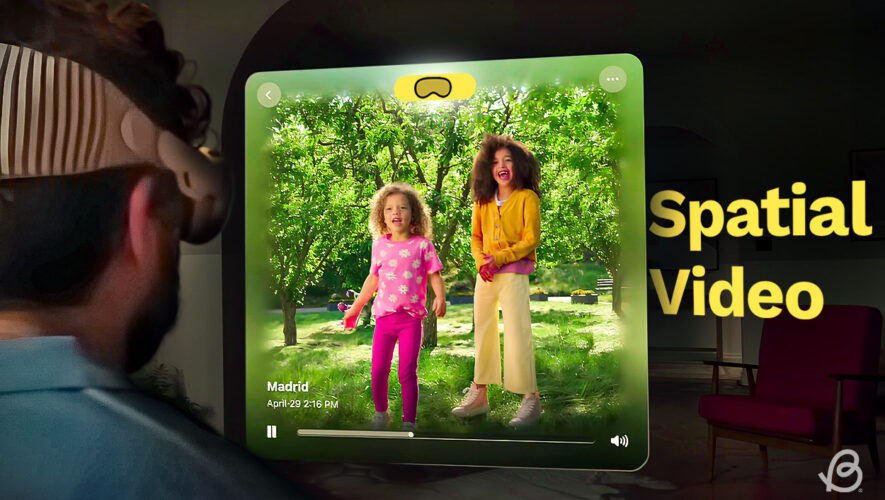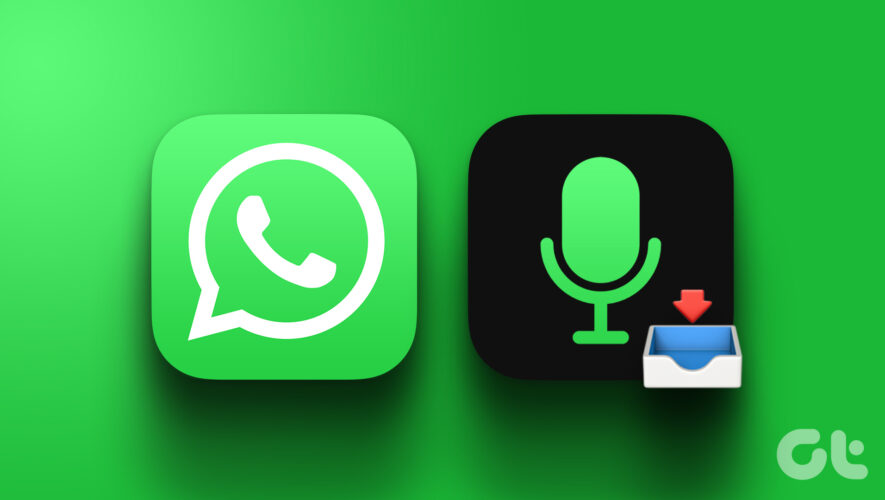When you call someone, you usually want them to know who you are. Usually. On the flip side, there are times when you might want or need to hide your phone number from the person on the other end of the call. Whether you use an Android or iPhone, you can easily hide your number through one of three options.
Hide your number on your deviceBoth Android and iOS devices allow you to hide your Caller ID, though some carriers may override this function, requiring you to block your number through them directly. The basic steps vary depending on your type of device.
To block your phone number on your iPhone, navigate to Settings > Phone > Show My Caller ID, then disable the toggle for “Show My Caller ID.”
On Android, open the menu from the Phone app by pressing in the top-right corner. Now, scroll down to Settings, select Supplementary Services, and then look for Calls and Additional Settings. You should now see a Show Your Caller ID option, which you can toggle to “Never” to block your name and number when making phone calls.
Keep in mind the exact naming of the settings above may differ depending on your Android device.
Block your number using a star codeThis method has been around for decades. Depending on where you live, you can press *67 on your phone’s keyboard before entering the phone number you want to hide your number from. When the other end receives your call, you’ll pop up as “Unknown Number” or “Unknown Caller.” This method is especially helpful for checking if someone has blocked your phone number, as it’ll bypass the block, allowing you to contact the person anyway.
However, if you’re in the United Kingdom or Ireland, you must type 141 before the phone number instead of *67.
Hide your phone number through your carrierThis method is the most complex, requiring you to reach out specifically to your carrier. Carriers like AT&T and T-Mobile will allow you to hide your number by simply calling Customer Service and having them activate a blocking setting in their system. They may ask why you want to hide your number, so think up a reason before giving them a call.
If you have your phone service with Verizon, you can hide your phone number and Caller ID by finding the Block Services setting on the Verizon website or in the MyVerizon app. My Verizon is available on Android and iOS, so you can easily manage your caller ID-blocking features wherever you are.
Alternatively, if you need your phone number to show up while using this particular method, you can always dial *82 before dialing the phone number you want to call, which will force your Caller ID to appear instead of Unknown Caller.
Unfortunately, you can’t block your number for everyone. Some organizations, businesses, and emergency services will still be able to see your phone number and name. If you want to lean into full anonymity, you can always use calling apps like Google Voice or Burner if you really want to reduce the risk of your phone number getting out.
Lifehacker
https://lifehacker.com/how-to-hide-your-phone-number-on-android-and-iphone-1850771363