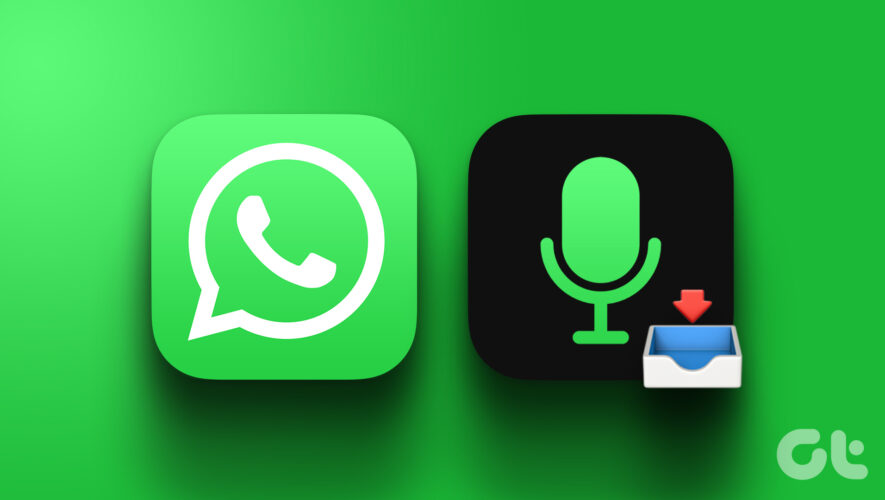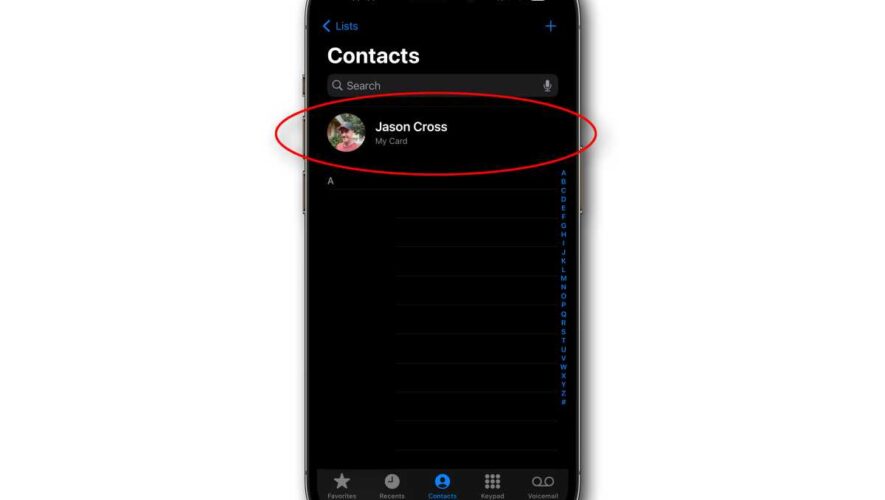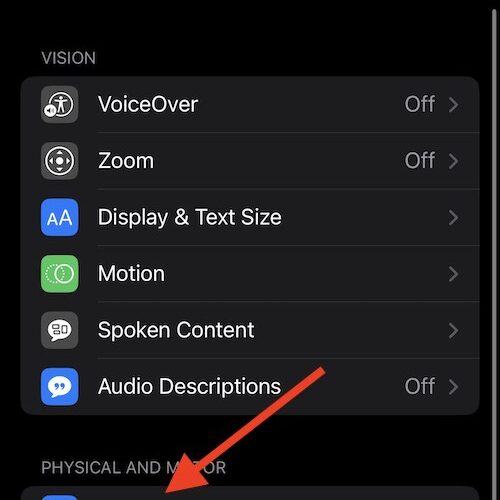Over the years, WhatsApp has become an indispensable messaging app, offering a variety of ways to communicate, including the ability to use voice notes. However, many might not know that you can save WhatsApp audio and use it outside the service on your iPhone, Android phone, or even on the web.
Whether it’s a heartfelt message from a loved one or a piece of important information, saving WhatsApp audio can let you use it later. In this guide, we will show you the simple and easy steps on how to download and save WhatsApp audio on your smartphone or PC. Let’s begin.
How to Save Voice Message From WhatsApp on Android
All the WhatsApp data is stored in your device’s internal storage which can be accessed using the File Manager. Once you find the audio, you can move it to a more accessible location. However, if you don’t wish to go through the hassle, you can save WhatsApp audio to your mail as well. Follow along as we show you the steps for both.
1. Save WhatsApp Audio on Email
The simplest and easiest way to save WhatsApp voice messages is by sharing the audio file to your Gmail or even Google Drive. However, note that you can’t save a file bigger than 25MB via Gmail. Follow the below steps to save the audio file.
Step 1: Open WhatsApp and go to the conversation with the voice note you want to save.
Step 2: Long-tap the voice note and tap the three dots at the top right corner.
Step 3: Select Share and choose Gmail from the sharing options.
Note: When you share the voice note from WhatsApp to an external app, it will be shared as an audio file.
The audio note will now be accessible via your email account. You can share it with others or keep it in drafts as your keepsake.
2. Find WhatsApp Audio Files in File Manager
As mentioned earlier, all the WhatsApp audio files are saved to your device’s internal storage. However, it requires some sifting through your hefty WhatsApp data to find them. But the good part is that the file manager app on your Android device allows you to save WhatsApp audio files in bulk.
So, while the data is saved, we will show you how to find those files and move them to a more accessible location. Follow along.
Step 1: Open File Manager on your Android smartphone.
Step 2: Search WhatsApp Voice Notes in the search bar and tap on the result.
Step 3: The voice notes will be sorted based on the dates you received. Open the folder of your choice and choose the voice notes you want to access.
Tip: You can also select an entire folder.
Step 4: Choose Move. Place the folder where you can easily access it. Here, we are moving the folder to downloads.
Tip: You can also share this folder as an email or to a cloud storage.
Save Whatsapp Voice Note on iPhone
While not as easy as Android, you can still save WhatsApp audio on your iPhone easily by any of the following methods.
1. Save Audio Files to the Files App
Step 1: Open WhatsApp and go to the conversation with the voice note you want to download.
Step 2: Tap and hold the voice message and choose Forward.
Step 3: Select ‘Save to Files’.
Tip: You can also save WhatsApp voice messages on email or any cloud storage.
Step 4: Name the file if needed, select the location, and tap Save.
2. Save Audio Using Export Chat on WhatsApp
While the above method allows you to save a single audio file at a time, using the export chat feature on WhatsApp, you can export all the audio files in a particular chat at once. Follow these steps:
Step 1: Open Settings and tap Chats.
Step 2: Tap Export Chat and choose Attach Media.
Step 3: Now, tap ‘Save to Files’.
Tip: If you want to share the file to email or any other apps, choose the same in the share sheet.
Step 4: Name the file and tap Save.
How to Save WhatsApp Audio From Web and Desktop App
Regardless of whether you are using WhatsApp web or desktop app on PC, you can follow the same steps to download and save audio from WhatsApp. Here’s how:
Step 1: Open WhatsApp web on your browser or app.
Step 2: Now, open the conversation from which you want to share the voice note.
Step 3: Move the cursor over the voice note and click the chevron icon when it becomes visible.
Step 4: Click Download.
Step 4: Choose the location and hit Save.
Now you can access the downloaded WhatsApp voice message file and use it as any audio file.
FAQs on Saving WhatsApp Audio
1. Can you save WhatsApp audio as MP3? No. There is no option to convert audio files to MP3 in WhatsApp. However, if the file is in the MP3 format by default, it will be saved as MP3.
2. What format is a WhatsApp audio file? WhatsApp uses the Opus audio format (OGG) to save the audio files on the platform unless it is sent in any other format by the user by default.
Save WhatsApp Audio Easily
With WhatsApp voice messages, it is easier to express your thought compared to voice notes. And with this guide, you can now preserve or use these audio files outside WhatsApp as well. If you still have any suggestions or queries, let us know in the comments. Also, check out how to edit a WhatsApp message.
Guiding Tech
https://www.guidingtech.com/how-to-save-whatsapp-audio/