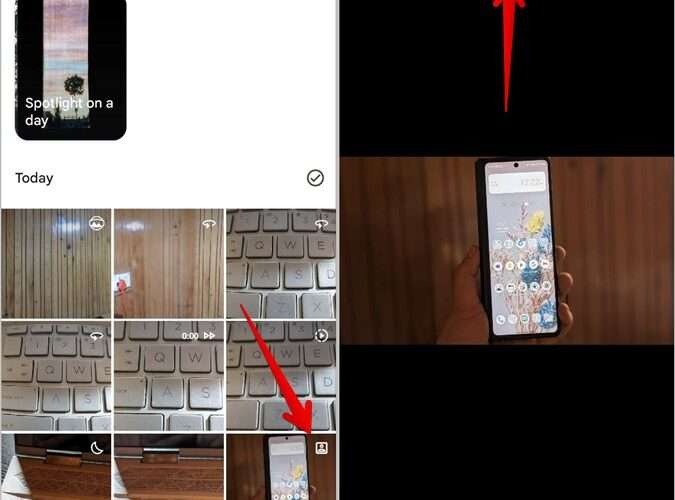The Google Search toolbar has become one of our most commonly-used features on Android phones. It’s an entry point to everything online, allowing you to instantly get to the answers you need. Having it sitting on the home screen is a real benefit, making it so fast to Google things.
The problem is that, by default, the Google Search bar doesn’t open in the browser – it opens the results within the Google app that powers it. You get to the same result, but it handles it slightly differently to Chrome.
POCKET-LINT VIDEO OF THE DAYSCROLL TO CONTINUE WITH CONTENT
Because you end up viewing results in the Google app, when you leave that page and search for something else, you’ll lose that page you had open. This can be a real problem if you need to search for additional information while completing another task, perhaps ordering something online or supplying particular information.
The advantage that Chrome has, is that once you open a search result in a tab, you still have it. The real frustration we’ve found with it is something simple: we search for recipes a lot, find something great – and if it’s not open in Chrome, when you come back to cook that dish, you can’t find the recipe you were going to use.
While the search results have an "open in Chrome" option in the menu, having it open in Chrome by default reduces the frustration when you lose track of what you searched for.
How to make Google Search open in Chrome
Fortunately there’s a simple fix, you just have to change some of the Google app settings to make it work.
Tap on the G Google Search bar widget – this will take you into the app. Tap on your picture in the top right-hand corner to access the menu. Select settings to open the Google app settings. Tap General. Toggle off "Open web pages in the app". Once these steps are done, when you search you’ll still see the results in the Google app as before, but when you tap on a link, it will open in Chrome.
It’s worth noting that this also applies to searches you make through Google Assistant too. If you’re using your voice, Google will show you results within the app, but if you click on a website link from those results, it follows the same process as typed searches. Again, by default that opens results within the Google app, but changing the settings as above will also make the result of voice searches open in Chrome.
The thing that you’ll need to do once you’ve made this change is manage your Chrome tabs instead. You’ll find these in Chrome by tapping the numbered square to the right of the website address box at the top of Chrome – you can then swipe away tabs you don’t need.
If you don’t want to make this a permanent change, as we mentioned, you can force a web page that has opened in the Google app to open in Chrome. To do that, tap on the menu icon top right and select "Open in Chrome" from the list.
Pocket-lint
https://www.pocket-lint.com/how-to-get-google-search-on-android-to-open-chrome/