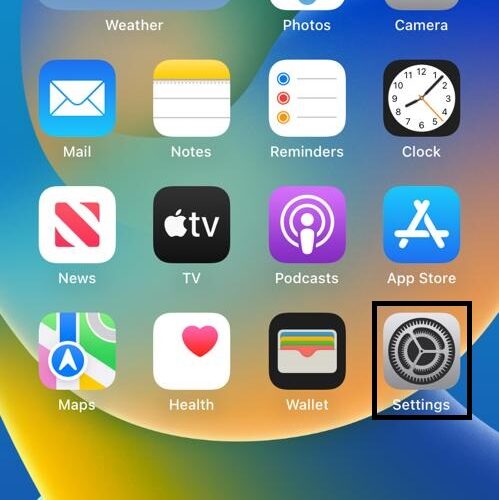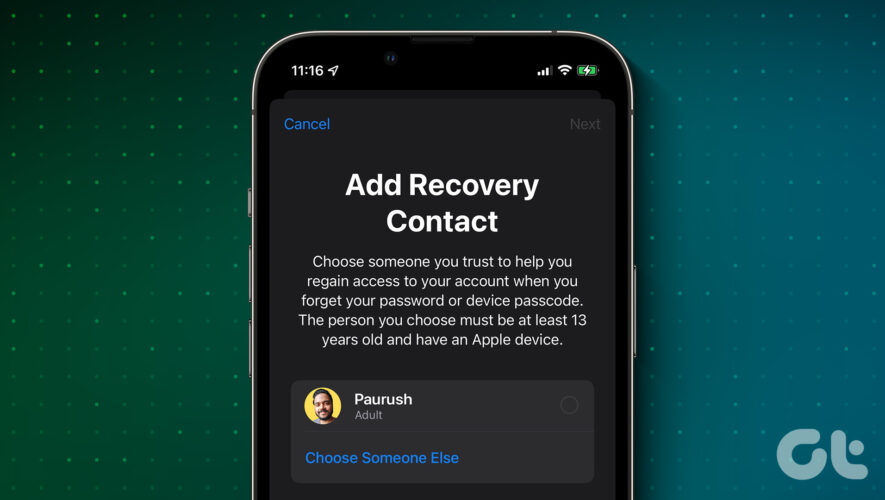I find it annoying when my iPhone keyboard randomly gets loud. I have also noticed that many iPhone users experience the same issue. You could swear you didn’t alter your iPhone’s keyboard settings, but boom! Your eardrums are suddenly being irritated. it’s more annoying if you have your earphones on when this happens.
In this article, I will explain why your iPhone keyboard randomly gets loud. I will also walk you through how you can stop this sometimes annoying behavior on your iPhone.
Understanding Why the iPhone Keyboard Volume Increases
So, why do iPhones behave this way? Why does the iPhone keyboard randomly and unpredictably go loud sometimes? This behavior is due to the way iOS operates. You see, when you receive a notification, your device turns up the volume by a bar to alert you to the notification and improve your chances of hearing it.
This is quite good, as it might make you more likely to be aware of important messages on your device in a timely manner. However, if you are typing when the notification comes in, the keyboard sound goes louder as well. Now that you understand why your device behaves the way it does, let’s address the solution.
Fixing iPhone Keyboard Randomly Getting Loud
As I mentioned, this problem is an intrinsic feature of the iPhone’s operating system. While it is possible that it may be rectified in the future, Apple hasn’t done anything about it as of yet. This is my personal opinion, but judging by how much time has passed since this issue was first reported, I doubt that Apple is inclined to fix the issue.
With that in mind, I recommend that you completely turn off the keyboard sound and switch to haptic feedback instead. After all, you are reading this because the sound of the keyboard irritates you. Switching to haptics curbs the anxiety that comes with loud notifications and just generally feels nice (at least for me).
Time needed: 2 minutes.
Don’t know how to switch your iPhone keyboard to haptics? Follow these step-by-step instructions.
Open the Settings app.
Tap on Sounds & Haptics.
Scroll down and and tap on the Keyboard Feedback option.
Toggle off Sound and enable Haptic.
Yeah, that’s all there is to it. Your keyboard sounds are now off. All you will feel is a gentle and soothing vibration. Some users have also found that restarting their device and keeping iOS up to date have proven to be an effective solution to their device’s keyboard being randomly loud. If you’d love to keep your iPhone up to date, follow the steps below.
Open the Settings app
Tap on Sounds & Haptics
Scroll down and and tap on the Keyboard Feedback option.
Toggle off Sound and enable Haptic.
This article on on Apple’s website explains more on how to change change iPhone sounds and haptics on iOS 16 and above.
Turn Off Other System Sounds on Your iPhone
In addition to turning off your iPhone’s keyboard sound, you may also want to turn off some other potentially annoying sounds on your iPhone. For example, you may want to disable the sound you hear when you lock your iPhone. To achieve this:
Tap on the Settings icon on your home screen.
Click on Sounds & Haptics.
Scroll down the list and toggle off Lock Sound.
Frequently Asked Questions
Why does my keyboard randomly get loud? This happens because of the way the iPhone’s iOS works. When you receive a notification, the phone turns up the volume by a bar to improve your chances of hearing the incoming notification. If you happen to be typing when the notification comes in, however, your keyboard will become louder as well.
How do I stop my iPhone keyboard from making noise? To do this, navigate to the Settings app and click on Sounds & Haptics. For iOS 15.7 and older devices, scroll to Keyboard Clicks and toggle it off. For iOS 16 or later, tap Keyboard Feedback and toggle off Haptic. You may also simply want to disable typing noises temporarily by muting your phone. Do this by using the physical switch on the side of your device.
Why is my phone keyboard making noise when I type? The most likely reason your phone’s keyboard is making noise when you type is because that is its default setting, and you should change that by clicking on the settings icon. However, if the noise seems sudden, random, and unprovoked, then this happens because of the way the iPhone’s iOS works.
When you receive a notification, the phone turns up the volume by a bar to improve your chances of hearing the incoming notification. If you happen to be typing when the notification comes in, however, your keyboard will become louder as well.
One More FAQ
Why is my iPhone keyboard jumping? This could happen due to many possible reasons. For example, it could be because your iPhone keyboard app has crashed. It may also be attributed to memory-related issues on the phone. If you started noticing the issue just after an update, then it’s likely because of an update bug.
Lastly, if the problem began after you accidentally dropped the phone or after the phone got wet, then it’s likely due to physical damage.
Conclusion
If you’re the type who prefers keyboard clicks, I know this might not make you happy, but unfortunately, there isn’t much you can do to change that for now. Try the solution provided in this article, and you may find out that you’ll start falling in love with your iPhone’s keyboard being in haptics.
If you’d like to know more about iPhone haptics and how to disable it, I recommend checking out Bryan Chaffin’s article on disabling haptic feedback. You can find the article here.
Tags: iPhone, keyboard
The Mac Observer