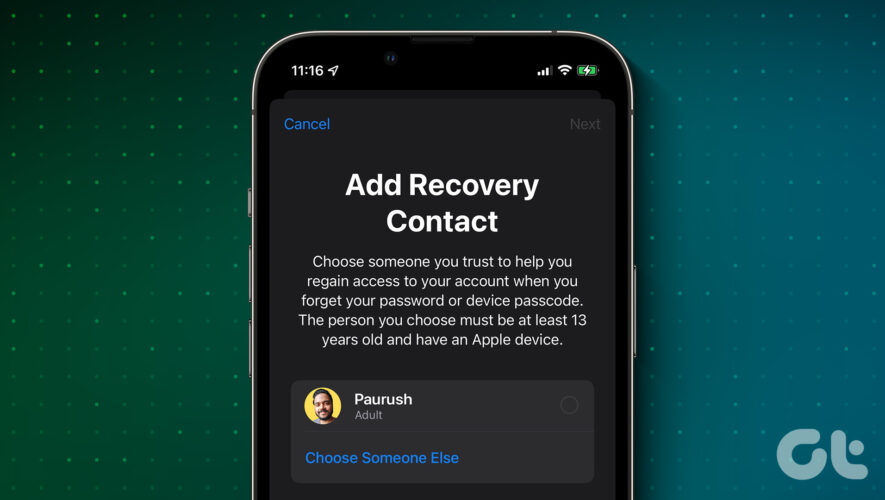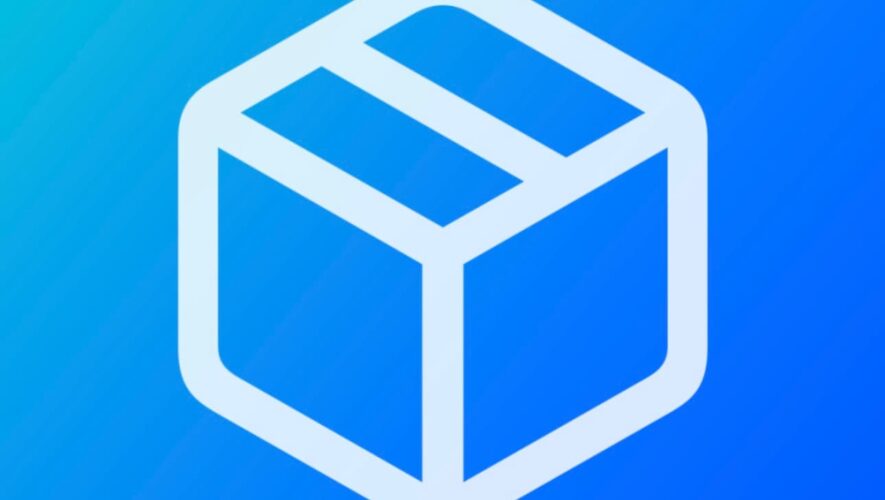You can access your iCloud data from your iPhone or logging in with your Apple ID in any other device. You can also set up two-factor authentication to your Apple ID to prevent unwanted access. But what if you end up forgetting your Apple ID password and losing your iPhone at some point?
You can opt for Account Recovery to reset your Apple ID password. But you require another trusted Apple device to generate the recovery key. Instead, you can recover your Apple account by setting up a Recovery Contact. This post will share the steps to set up Account Recovery by adding a Recovery Contact on your iPhone.
With the release of iOS 15, Apple introduced the option of adding a Recovery Contact to help you regain access to iCloud. A Recovery Contact is someone you trust from your family or your close friend. This person will help verify your identity by providing the Recovery Key on call or in person. Ensure that your Recovery Contact uses an iPhone with iOS 15 or above or an iPad running on iPadOS 15 or above. The person needs to be over the age of 13 and has enabled two-factor authentication for Apple ID.
Let us show you the steps to add a Recovery Contact and to set up Account Recovery for Apple ID on your iPhone. Ensure that you are connected to a strong internet connection.
Step 1: Open the Settings app on your iPhone.
Step 2: Tap on your Apple ID name at the top.
Step 3: Tap on Password and Security. If you are using iOS 17, tap on Sign-in and Security.
Step 4: Scroll down and tap on Account Recovery.
Step 5: Tap on Add Recovery Contact.
Step 6: Tap on Add Recovery Contact again in the Splash Screen.
Step 7: Type the name of your Recovery Contact and tap on Add at the top-right corner.
Step 8: Tap on Send at the bottom to send the invite message to your Recovery Contact. Ensure that you have saved the contact number of this person.
After your Recovery Contact receives the invite message, your contact needs to accept it.
After your contact has accepted the invite, he or she will be visible as the Recovery Contact.
To start Account Recovery, you need to visit Forgot Apple ID using the browser on your iPhone and follow the on-screen prompts. Once you start the process, it takes up to 72 hours to gain access to your iCloud via an email confirmation sent to your recovery email for Apple ID.
Start Account Recovery
If you are a Recovery Contact for someone, here’s how you can help to regain access to someone’s Apple ID using your iPhone. Do note that the account owner should start the recovery process first and ask for help before you can generate this code.
Step 1: Open the Settings app on your iPhone.
Step 2: Tap on your Apple ID name at the top.
Step 3: Tap on Password and Security. If you are using iOS 17, tap on Sign-in and Security.
Step 4: Scroll down and tap on Account Recovery.
Step 5: Tap on the contact’s Apple ID under ‘Account Recovery For.’
Step 6: Tap on Get Recovery Code.
You can share the Recovery Code with the person and help him or her to regain access to the iCloud account.
To remove yourself as the Recovery Contact for someone, tap on Remove. You can do this, especially if the other person has moved on to another platform like Android or Windows.
After you regain access to your iCloud account, you can choose to remove your Recovery Contact. This is also applicable when your Recovery Contact no longer uses an Apple device or the same Apple ID.
Step 1: Open the Settings app on your iPhone.
Step 2: Tap on your Apple ID name at the top.
Step 3: Tap on Password and Security. For those on iOS 17 or higher, tap Sign-in & Security.
Step 4: Scroll down and tap on Account Recovery.
Step 5: Tap the name of your Recovery Contact.
Step 6: Select Remove and tap Remove Contact again to confirm.
Recover Your iCloud Account
With the help of Recovery Contact, you can easily set up Account Recovery for your Apple ID. You can also refer to our post if your Apple ID gets greyed out on your iPhone.
Guiding Tech
https://www.guidingtech.com/how-to-set-apple-id-account-recovery-on-iphone/