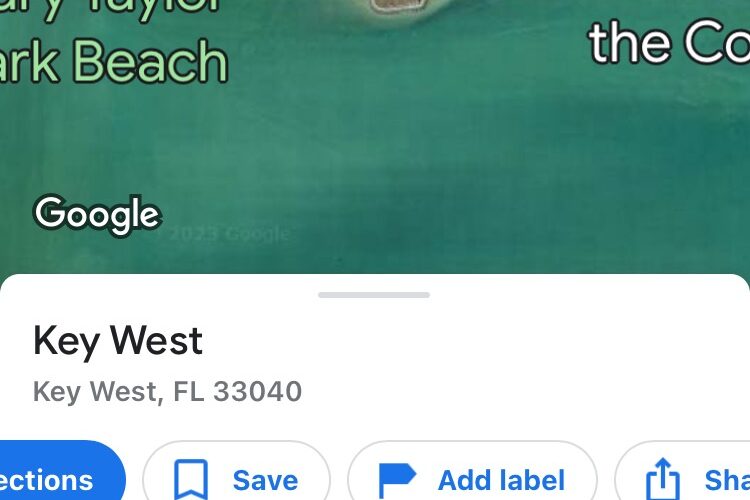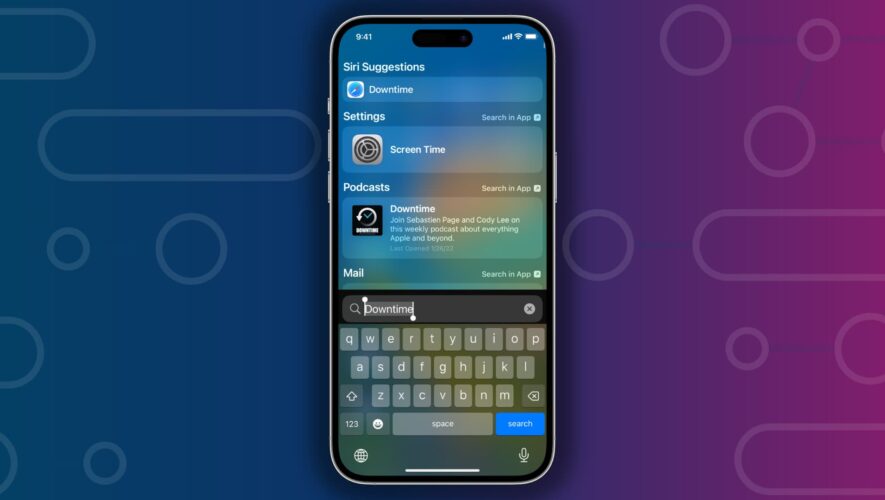Dropping a pin on Google Maps allows you to mark a location on the map for sharing with others, for saving that spot for yourself to reference later, or even for getting directions to that pinned location. It’s a very useful feature of Google Maps that has wide applications, so if you’re a Google Maps user for iPhone or iPad, you’ll almost certainly want to know how to drop pins in the Google Maps app.
Obviously you’ll need the Google Maps application for iPhone or iPad on your device to use this feature. While you can also drop pins and mark spots in Apple Maps, we’re covering Google Maps here.
How to Drop a Pin in Google Maps on iPhone & iPad
Open the Google Maps app
Locate the spot that you want to drop a pin for or on, either by swiping around in Google Maps, or by using the Search feature to find the intended destination
Tap and hold on the precise spot on the map where you want to drop the pin
A red pin will appear on the app in a moment
Optionally, you can now get directions to the pinned spot, or use the “Share” option or “Save” option to share the dropped pin with someone, or use the “Save” option to save the pin for your own use later
And that’s it, it’s really that simple to drop a pin in Google Maps for iPhone and iPad.
There are so many potential uses for dropping pins; maybe you’re setting a meetup point for yourself and someone else, marking a parking spot, marking an interesting spot or find on the map, pinning a destination for getting directions to, and infinite other possibilities. And that you can share these pins with other people, or save them for later reference for yourself, makes them all the more compelling and useful.
If you’re already familiar with dropping a pin and marking a spot on a location using Apple Maps for iPhone, iPad, or Mac, then you’ll be familiar with this process, because it works the same way.
Do you use the dropped pin feature on Google Maps with iPhone or iPad? Share your thoughts and comments, or if you have any helpful tips for Google Maps!
iPhone – OS X Daily