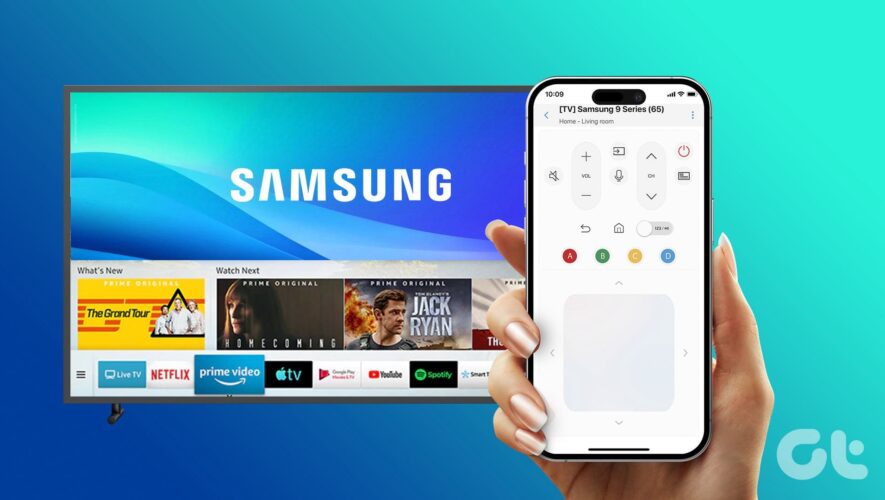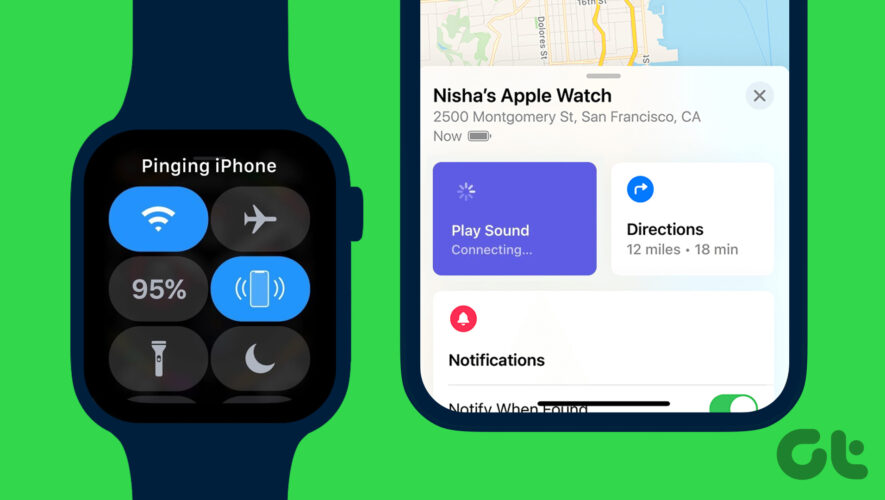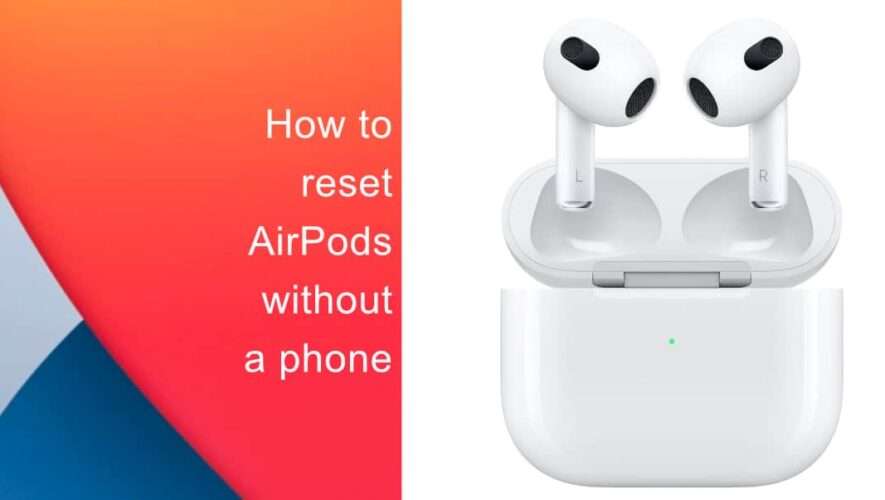When you have little ones running around all the time, you may break or lose your Samsung TV remote. The default Samsung TV remote also acts up at times. You can always order a new remote, but until it arrives, use the virtual Samsung TV remote on your iPhone or Android phone. Here’s how you can control Samsung smart TV with your phone.
You can read our troubleshooting guide if your Samsung TV remote isn’t working properly. But if the issue persists, try the SmartThings app on your phone to control the Samsung TV like a pro. A virtual Samsung TV remote can also be useful when your remote batteries die and you run out of them at home or the office. Without further ado, let’s get started.
Control Samsung TV With Android
Samsung Galaxy phones and tablets come with SmartThings app built-in. It’s the company’s official solution to control smart home devices with your phone. If you have another Android phone, use the link below to download the SmartThings app.
Download SmartThings on Android
After you install SmartThings, use the steps below to set it your Samsung TV with it.
Step 1: Open SmartThings on your phone. Ensure you connect your phone and Samsung TV to the same Wi-Fi network.
Step 2: Tap ‘+’ icon in the top-right corner. Select Add device.
Step 3: Tap Scan to check nearby devices. The app may ask you to sign in with your Samsung account details.
Step 4: Make sure your Samsung smart TV is on and ready to connect to your phone.
Step 5: When your Samsung TV appears, tap on it. You may see a notification appearing on your Samsung TV to allow your phone to connect to the TV. Select Allow.
Sometimes, you may also see a PIN on your Samsung TV. Enter the same on your phone to complete the pairing process.
Step 6: Relaunch the SmartThings app and check your Samsung TV under the Devices tab. You can check the current program playing on it. Tap on it to see more options.
Step 7: Tap the Remote control at the bottom.
Your virtual Samsung TV remote is ready to use. You can use the default touchpad to navigate the Tizen OS, play/pause, forward/backward, mute, and other options to control your TV.
If you stream live TV channels on your TV, use the 123 menu at the bottom to quickly jump to a relevant channel. The volume, mute, and power options are at the top.
Control Samsung TV With iPhone
Samsung SmartThings app is available on iPhone and iPad too. It’s good to see the company offering the same on rival platforms.
Step 1: Launch the App Store on your iPhone or iPad.
Step 2: Search for SmartThing and download the app on your phone. Launch the app.
Download SmartThings on iPhone
Step 3: Give it relevant permissions to find nearby devices, including your Samsung smart TV.
Step 4: Move to the Devices tab (or tap + at the top) and tap Add device. Sign in with your Samsung account details.
Step 5: Scan for nearby devices. Once your Samsung smart TV appears, tap on it. Enter the PIN displayed on your TV.
If your smart TV doesn’t appear on the list, scroll down to the TV menu and select your Tizen TV from the following menu to start the setup process.
Once your smart TV appears in the app, tap on it. Select Remote control at the bottom, and your virtual remote is ready. The user interface and remote controls remain the same as above.
You can utilize the SmartThings widget to automate your Samsung smart TV.
Step 1: Long-press on the Android phone home screen and select Widgets.
Step 2: Scroll to SmartThings and add a Scene widget on the home screen.
Step 3: Give it a name, select an icon, and tap Actions.
Step 4: Select Control Devices and tap on your Samsung TV. Hit Next.
Step 5: Tap the radio button beside ‘Turn on or off the Samsung TV’ and set other actions.
Step 6: Tap Done.
You can now tap on your widget to turn on or off the Samsung TV.
Manage Your Smart Devices on the Go
SmartThings is one of the best apps from Samsung to control all your home or office smart devices. You should also explore scenes and automation to control your compatible devices like a pro.
Guiding Tech
https://www.guidingtech.com/how-to-control-samsung-smart-tv-with-android-iphone/