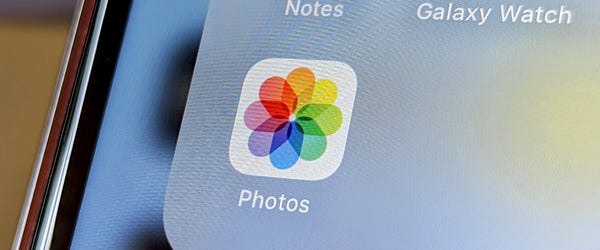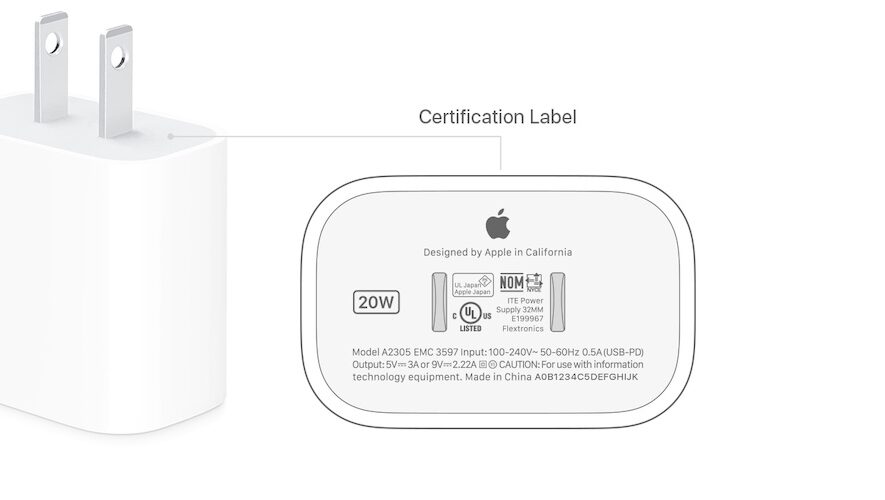If you’ve ever heard of a cache when it comes to tech, you probably know about it in the context of getting rid of it – whether it’s on a desktop browser or an iPhone.
Devices like the iPhone smartly keep hold of certain bits of data they use a lot in a cache, in order to speed up loading times on frequently-visited sites or often-opened apps. That’s handy, but it can become an issue if these cache tranches get too big and start making a dent in your storage space.
POCKET-LINT VIDEO OF THE DAYSCROLL TO CONTINUE WITH CONTENT
Here’s how to clear a couple of different types of cache on your iPhone, quickly and easily, to reclaim that space.
How to clear Safari browser cache on an iPhone
If you’re using the iPhone’s built-in browser Safari, these steps can easily let you clear your browser cache.
Open up your Settings app Scroll down to Safari and tap on it Scroll down until you see Clear History and Website Data, and tap on it Confirm your decision when prompted This will clear your cache in a few seconds, and you’ll have a small slice of storage data back. At present the above only works for Safari, but other third-party browsers may have in-app settings you can find and use for the same purpose.
How to clear your app cache on an iPhone
Your apps also build up a cache as you use them on your iPhone, and you can also clear that very easily, using the steps below.
You do this by “Offloading” the app – which deletes much of its data, but not its settings, data and documents, meaning if you redownload it later it’ll work as before without you needing to sign back in and restore things manually.
Open the Settings app Scroll down to General and tap on it Tap on iPhone Storage Wait for the list of apps to load, then tap on any app Tap Offload App to remove its storage burden This will potentially free up major amounts of storage space for you to take advantage of with things you actually want, whether that’s more room for photos or space to put downloaded Spotify tracks or movies from Disney+.
Pocket-lint
https://www.pocket-lint.com/how-to-clear-the-cache-on-your-iphone/