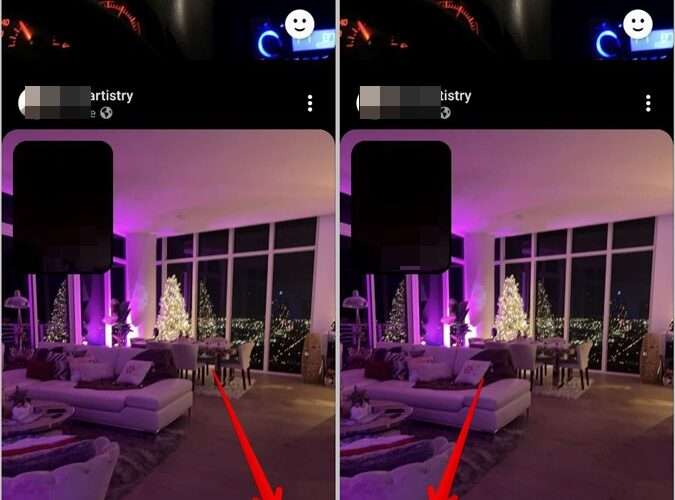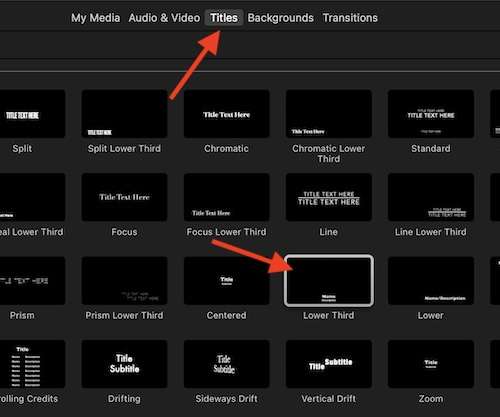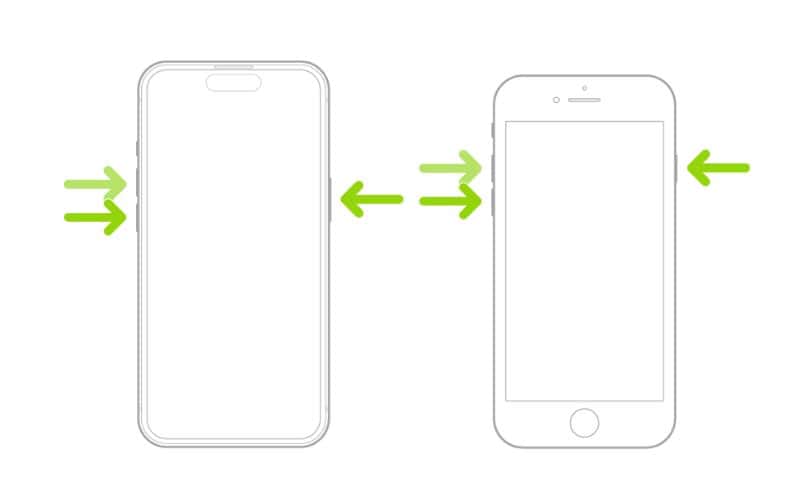BeReal has given a new perspective to the world of social media. Be it the realness of the photos or the emoji reactions on those photos. In the BeReal app, you need to create your own emoji reactions by capturing your own face or reaction matching the emoji. These emoji reactions or pictures are known as RealMojis. In this post, you will learn how to change or delete BeReal emojis on Android and iPhone. Let’s get started.
How to Change BeReal Emojis on a Post
If you accidentally reacted with a wrong BeReal emoji on a post, you can easily change your reaction emoji picture in two ways.
Note: The user will not be notified if you change or remove emoji reactions from a post.
Method 1 (Android and iPhone)
Follow these steps to change BeReal emojis on Android or iPhone:
1. Launch the BeReal app on your phone.
2. Open the post whose RealMoji you want to change.
3. Tap on the Emoji icon at the bottom-right corner of the post to see the list of RealMojis.
4. The currently selected RealMoji will be highlighted. Tap on the emoji reaction that you want to react with.
That’s it. The old reaction will be removed and the new emoji reaction will be added to the post.
Method 2 (Android Only)
You can also use the following steps to change RealMojis on Android:
1. Go to the post where you want to change the reaction emoji in the BeReal app.
2. Tap on the currently sent reaction at the bottom-left corner of the post.
3. Tap on the Emoji icon at the bottom and select the new Realmoji from the list.
Tip: Learn how to react with emojis on WhatsApp.
How to Remove BeReal Emoji from a Post
You can delete or remove an emoji reaction from a post in the following three ways.
Method 1 (Android and iPhone)
1. Open the post from which you want to delete the RealMoji.
2. Tap on the Emoji icon at the bottom-right corner.
3. Then, tap on the currently sent emoji to remove it from the post.
Method 2 (Android)
1. Open the BeReal post from which you have to remove the emoji reaction.
2. Tap on your sent emoji reaction at the bottom-left corner of the post.
3. Again, tap on the sent emoji.
4. A window will show up. Tap on the three-dot icon and select Delete RealMoji.
Method 3 (iPhone)
1. Open the BeReal post and tap on the currently sent emoji reaction.
2. Tap on your username and press the Remove my RealMoji button.
The RealMoji will only be removed from the current post. You can still react with the same RealMoji on other BeReal posts. To completely delete and create a new emoji reaction, check the next section.
How to Change BeReal Emoji to a New One
If you are bored with your current emoji reaction or you don’t like it, you can change it by creating a new one. Basically, each emoji can have only one RealMoji associated with it. So, if you want to change a BeReal emoji picture, you have to delete the existing one and create a new one.
Follow these steps to change the BeReal emoji picture to a different picture:
1. Open any BeReal post and tap on the emoji icon at the bottom-right corner.
2. Long press the RealMoji that you want to change. Press the X icon on the emoji that you want to replace.
3. A confirmation pop-up will show up. Tap on Confirm or Delete.
4. Once the old BeReal emoji has been deleted, open any BeReal post and tap on the emoji whose picture you just deleted. The camera preview screen will appear so that you can take a new reaction picture. Tap on the Capture button to create a new RealMoji.
Tip: Check out the best emoji maker apps for Android and iPhone.
How to Change or Delete the Lightning Bolt Emoji
The BeReal app only offers 5 emoji reactions. If you want to react with a reaction different from the available reaction pictures, you can use the Lightning bolt emoji. The lightning bolt emoji icon lets you add a live emoji reaction to a post. That’s why it’s also called a live reaction or instant RealMoji.
To delete or replace the Lightning bolt RealMoji on Android, simply tap on the Lightning bolt icon in the list of emojis. The camera viewfinder screen will show up. Press the Capture button to create a new instant RealMoji.
On iPhone, long press the Lightning bolt icon and create a new instant reaction. To change a Lightning bolt RealMoji to a different reaction, tap on the emoji reaction that you want to switch to.
Things to Know About BeReal App
You can’t react to your own BeReal posts.
You can react with only one RealMoji per post.
Long press anywhere on the BeReal post to view the main picture in its full glory. The front camera picture and emoji icon will be hidden.
Double-tap anywhere on a BeReal post to open the emoji list.
Use BeReal Like a Pro
That’s how you can change or delete emoji reactions on BeReal. Before you go, learn how to use BeReal like a pro. Also, if you are a fan of emojis, learn how to use animated emojis on your iPhone.
The post How to Change or Delete BeReal Emojis appeared first on TechWiser.
TechWiser
https://techwiser.com/how-to-change-or-delete-bereal-emojis/