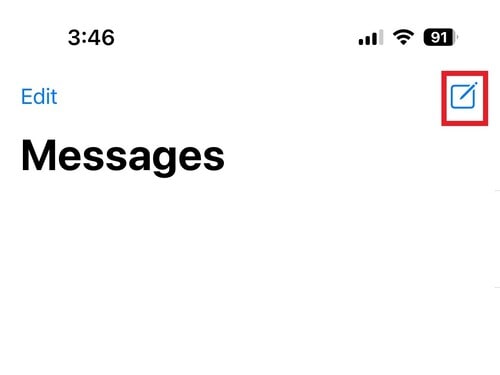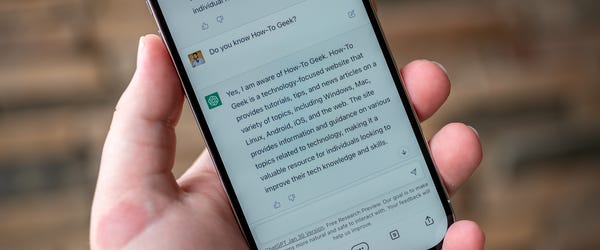Stickers are a cool way to add some pizzazz to your photos before sending them to friends. iOS 17 has added many new stickers functions, which has more people using them than ever before. Fortunately, adding stickers to photos on an iPhone is easy with these steps!
What Are Stickers on iPhone?
Stickers on an iPhone are much like stickers in real life. You can pick one out and add it to a photo for some extra personalization. However, adding stickers is different from editing a photo, as it can only be done from a messaging or editing app.
Stickers are built into iOS, so everyone can access a slate of basic options. There are also paid sticker packs available; you can even make stickers from your photos. Strangely enough, adding stickers directly from the Photos app on an Apple device is impossible, but there are a couple of ways to get around that limitation.
Versions of iOS that support stickers
Stickers in their current form are very new, as Apple began using the name in 2023 with the release of iOS 17. However, its predecessor, Animoji and Memoji, date back to iOS 12. Animoji and Memoji offered fun customization but lacked the ability to make a sticker out of an image.
How Can I Turn a Picture into an iPhone Sticker?
After receiving a photo with a sticker on it, many iPhone users are bummed to learn that they cannot simply add stickers from the Photos app. In fact, the only official way to add a sticker is to use the Messages app while sending a photo. That sucks if you want to add stickers to a photo for your collection. Fortunately, we have some methods that will do the trick!
Add Stickers in Messages
The easiest way to add stickers on an iPhone is with the Messages app, but it requires you to actually send the photo to someone before saving it. The good news is that you can save the photo with stickers included.
Open the Messages app.
Start a new message.
Choose the Camera option to take a new photo.
Tap the Effects button, then select Stickers.
Send the photo with stickers to someone.
Long-tap the sent image and choose Save to download the picture to your Photos.
Add Stickers in WhatsApp
Since WhatsApp is so popular, it is the next best option if you don’t want to send a text in Messages. However, you will still have to send a message in WhatsApp to successfully save the message. But you can send a message to yourself. Alternatively, you can also use the Telegram app instead of WhatsApp.
Open WhatsApp and select a conversation.
Tap the + icon and choose the Photo & Video Library or Camera.
Select an image and then tap the Effects icon at the top of the page.
Send the image, then open the sent picture.
Tap the Share button and select Save to download the image to your iPhone.
Add Stickers With a Third-Party Application
Finally, you can use a third-party app to apply stickers to your photos. If you don’t mind adding another app to your phone, this is the best and easiest option. It doesn’t require you to send the image to anyone; you can save the finished photo to your phone. We used Pixlr, which is a free editing tool, for the instructions below.
Download an image editor such as Pixlr to your iPhone.
In the app, choose from one of the available photos on your phone.
Select the second icon from the right, which looks like a piece of paper bent over.
Go to the Stickers tab and add stickers as you see fit.
When finished, tap the Done button at the top, then Save the picture to the device’s library.
Turn a Photo into a Sticker on iPhone
One of the coolest additions in iOS 17 is the ability to create your own sticker from a photo. This is easily done through the Photo app and works with any image on your device. When finished, the sticker will appear with the other stickers on your phone, which you can access with the steps above. Now, let’s create some stickers!
First, go to the Photos app and find a picture to turn into a sticker.
With the picture open, tap and hold the part of the picture that you want to turn into a sticker. This may take a couple of tries, but people and animals are the easiest to work with.
Once the menu opens, tap Add Sticker. The sticker will now show up with the ones already on your device.
Finally, click the X button before getting out of the Photos app.
Which is your favourite app to create stickers? Let us know in the comments below.
The Mac Observer