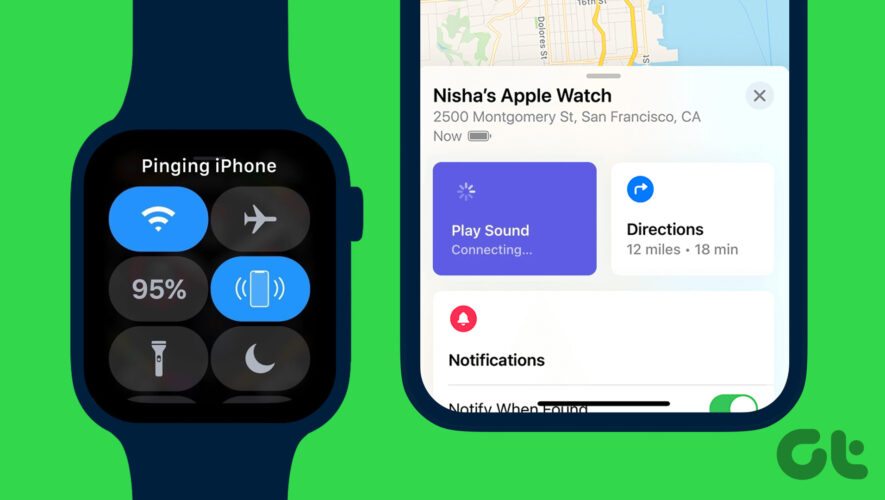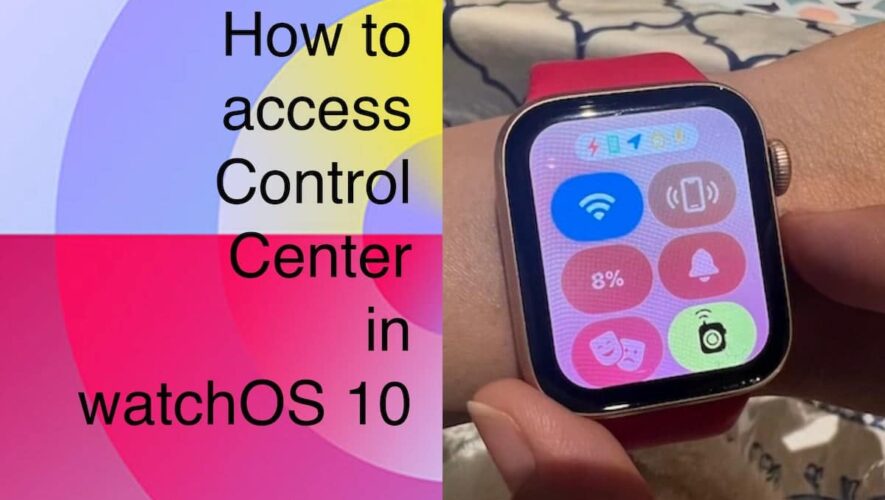Anyone who owns an Apple Watch knows how it’s packed full of convenient and useful features, such as the Walkie-Talkie feature that allows you to communicate with your friends and family with just a tap, similar to using a two-way radio or traditional walkie-talkie. But it’s done entirely on your watch. Here’s everything you need to know about how Apple Watch’s Walkie-Talkie feature works, including what you need to use it and how to start a conversation.
POCKET-LINT VIDEO OF THE DAY
Which Apple Watches have Walkie-Talkie?
Walkie-Talkie is available on Apple Watch Series 1 or later with watchOS 5.3 or later.
What’s required to use Walkie-Talkie?
To use the Walkie-Talkie feature on the Apple Watch, you need the following:
Apple Watch Series 1 or later with watchOS 5.3 or later for both you and your friend. The FaceTime app on your iPhone with iOS 12.4 or later, and the ability to make and receive FaceTime audio calls for both you and your friend.
How Walkie-Talkie on Apple Watch works
You can use the Walkie-Talkie feature on your Apple Watch to communicate with your friends instantly with just a tap. Just add your friends to your contacts, then manage when you want to talk, all without the need to take out your phone.
Turn Walkie-Talkie on or off
Open the Walkie-Talkie app and turn Walkie-Talkie off or on. If someone tries to reach you while you’re unavailable, a notification will appear asking if you’d like to talk. You can also turn Walkie-Talkie off or on by tapping the Walkie-Talkie button in Control Center.
Add friends to the Walkie-Talkie app
First, add friends to the Walkie-Talkie app.
Open the Walkie-Talkie app on your Apple Watch. Tap Add Friends. Choose a contact. Wait for your friend to accept the invitation. Their contact card stays gray and appears under Friends You Invited until your friend accepts. After they accept, their contact card turns yellow and you and your friend can talk.
If you ever need to remove a friend, just open the Walkie-Talkie app, swipe left on the friend, then tap the delete button. Or, you can open the Apple Watch app on your iPhone, tap Walkie-Talkie > Edit, tap the minus button, then tap Remove to remove a friend.
Accept a Walkie-Talkie invitation
To accept a Walkie-Talkie invitation, just tap Always Allow in the notification that appears when someone invites you. Invitations also appear in the Walkie-Talkie app.
Start a Walkie-Talkie conversation
To start a Walkie-Talkie conversation, open the Walkie-Talkie app on your Apple Watch and follow these steps:
Tap a friend. Touch and hold the talk button, then say something. If you see “connecting” on the screen, wait for Walkie-Talkie to connect. After Walkie-Talkie connects, your friend can hear your voice and talk with you.
If your friend is wearing their Apple Watch and has Walkie-Talkie turned on, they will receive alerts to talk. Customise Walkie-Talkie app settings
If you want to change your Walkie-Talkie app settings, open the Walkie-Talkie app on your Apple Watch, then swipe up to access the Walkie-Talkie settings. From there, you can adjust the availability status, change the notification tone, and select a different audio output. You can also turn off the “Transmitting” animation and disable the feature.
Can you use Walkie-Talkie without your iPhone nearby?
Yes, you can use Walkie-Talkie with a cellular or Wi-Fi connection if your iPhone is not nearby. However, if you want to invite someone to Walkie-Talkie, your iPhone must be connected to Wi-Fi or cellular and you must have a Wi-Fi or cellular connection on your Apple Watch.
No. You can’t use Walkie-Talkie with someone who is not in your contacts. You need to add the person you want to communicate with to your contacts first.
Can you use Walkie-Talkie with multiple people at once?
No. Walkie-Talkie is a one-on-one communication feature. You can talk to one person at a time.
Can you use Walkie-Talkie while on a phone call?
No. You can’t use Walkie-Talkie while on a phone call. You also can’t use it while using another audio app. However, you will receive Walkie-Talkie notifications while on a phone call or when using another audio app, and you can respond to the notification when you’re ready.
Want to know more?
Check out Pocket-lint’s other guides on the Apple Watch:
Pocket-lint
https://www.pocket-lint.com/how-to-use-walkie-talkie-apple-watch/