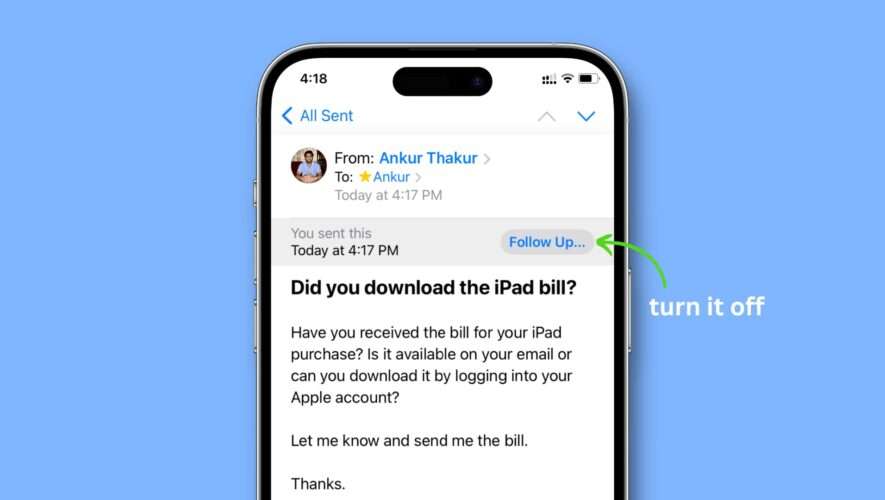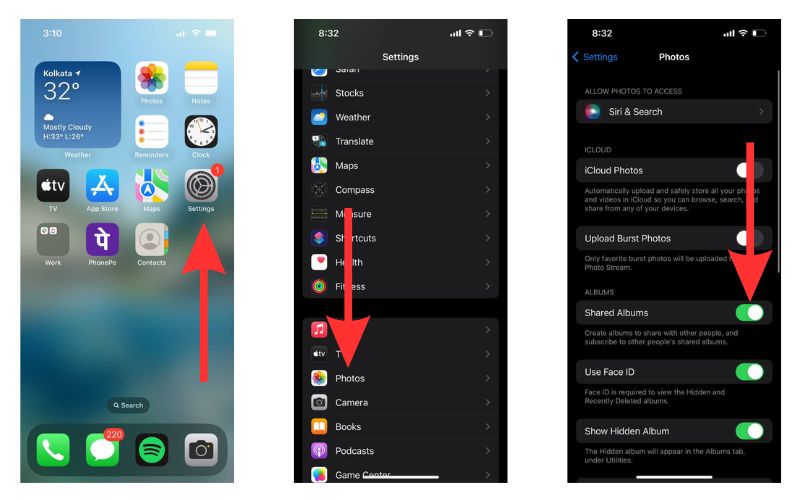Have you noticed the Follow Up banner at the top of the Mail app and wonder what it is?
After you send an email and don’t hear back from the recipient for a while, the Mail app on your iPhone, iPad, or Mac shows a banner on the top of that sent email reminding you to follow up on it.
If you don’t want this option to appear in the Mail app, we’ll show you how to turn it off.
Turn off Follow Up feature of the Mail app
I have noticed that this feature is specific to the device and not your email account. So, you’ll have to follow these steps separately on your iPhone, iPad, and Mac.
iPhone or iPad
Open the Settings app and tap Mail.
Turn off the switch for Follow Up Suggestions.
After this, the Apple Mail app won’t nudge you to send a follow-up email. You can check this by going to the Sent section inside the Mail app and opening an email. There will be no follow-up pill-shaped button here.
Mac
Open the Mail app and press the Command + Comma (,) keys together. You can also click the word Mail from the top menu bar and pick Settings or Preferences.
Make sure you’re in the General tab.
Uncheck the box for Enable message follow up suggestions.
After this, Mac’s Mail app will not remind you about messages that haven’t received responses.
Someday down the line, if you miss the follow-ups, go through the above steps and re-enable the switch for Follow Up Suggestions.
Useful email tips:
iDownloadBlog.com
How to disable email Follow Up suggestions in the Mail app on iPhone, iPad, and Mac