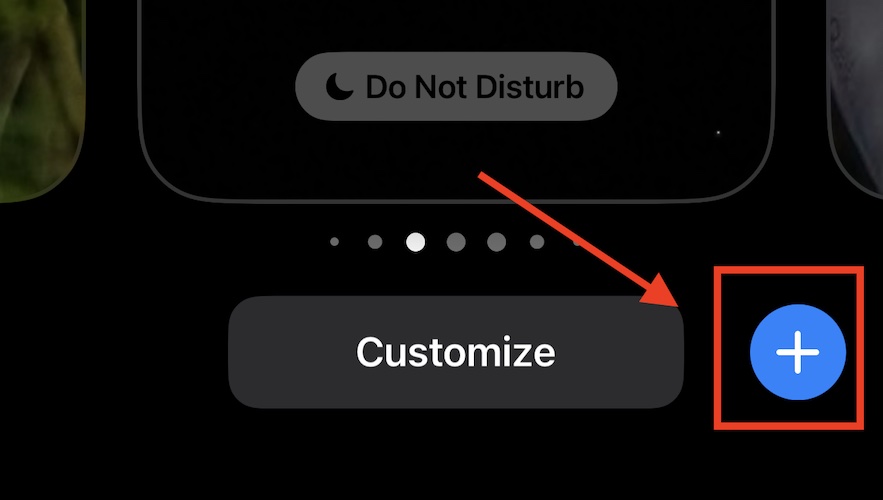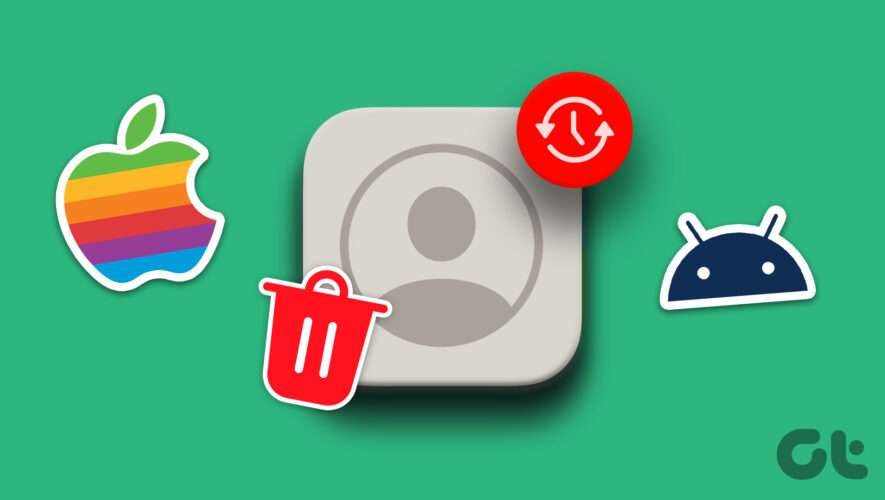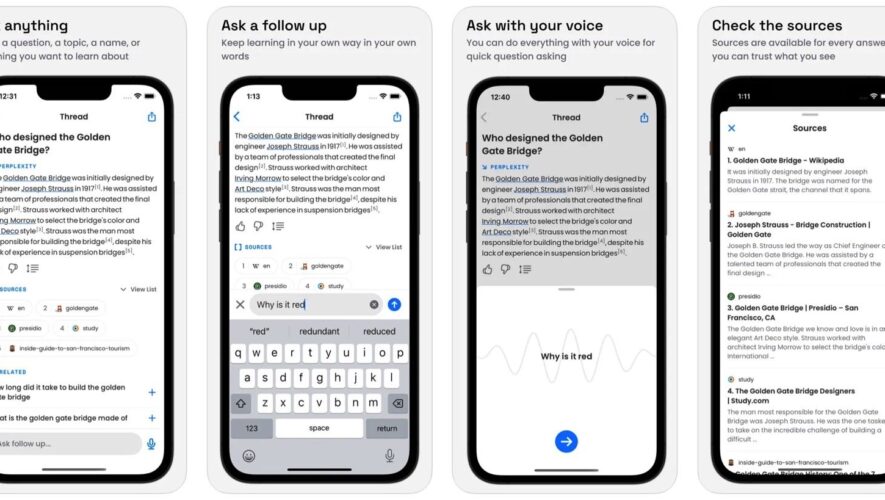When Apple released iOS 16, it came with various Lock Screen customization features. One of them is the ability to shuffle multiple pictures from your iPhone’s Photo Library and set them as your Lock Screen wallpaper. However, sometimes that photo shuffle feature stops working on the iPhone. Let me walk you through some quick steps on fixing photo shuffle not working on your iPhone Lock Screen.
How to Enable Photo Shuffle Lock Screen on Your iPhone
In case you haven’t tried it before, you can select multiple pictures from your iPhone’s Photo Library as wallpaper. And with the Photo Shuffle option available as of iOS 16, you can make these pictures shuffle at set intervals.
Time needed: 2 minutes.
Follow the steps below to set up a Photo Shuffle Lock Screen Wallpaper on your iPhone.
Wake up your iPhone and unlock it using Face ID or Touch ID.
Long press on the Lock Screen until the wallpaper gallery appears.
Tap on the blue + at the lower-right corner of the screen.
Tap Photo Shuffle from the wallpaper menu at the top of the screen.
Select some photos from your iPhone’s Photo Library then tap Add.
Tap on the ellipsis button in the bottom-right corner of the screen.
Tap on Shuffle Frequency, then select either daily, hourly, on wake, or on tap.
Tap Done to finish.
Tap Set as Wallpaper Pair to set it as your iPhone wallpaper.
Reasons Why Photo Shuffle Lock Screen Wallpaper Isn’t Working on iPhone
For those who are asking why Photo Shuffle is not working on their iPhone, there could be several reasons for that. These include:
A wrong configurations during the setup process,
Software glitches,
iOS bugs.
To fix this issue, you can follow some troubleshooting steps to make it work again.
5 Ways to Fix Photo Shuffle Lock Screen Wallpaper Not Working on iPhone
1. Restart Your iPhone
This is probably the most obvious and most common step that most iPhone owners would do whenever they encounter issues while using apps and other features. The same holds with the issue of Photo Shuffle not working on your iPhone.
Restart your device and then check if the Photo Shuffle starts working again. If not, follow the next step below.
2. Force Restart Your iPhone
If simply restarting your iPhone does not fix the issue with Photo Shuffle on your Lock Screen Wallpaper, you can try force restarting (or hard resetting) it instead.
Press and quickly release the volume up button.
Press and quickly release the volume down button.
Press and hold the side button.
Release the side button when the Apple logo appears.
3. Change the Photo Shuffle Frequency
Changing the current shuffle frequency could help solve the issue of the Photo Shuffle not working on your iPhone. To do so, follow the steps above and change the shuffle frequency from the currently selected one.
4. Select Photos Manually
When setting up Photo Shuffle, you can either let your iPhone select feature photos to shuffle on the Lock Screen wallpaper, or you can select photos manually. This could fix the issue when Photo Shuffle stopped working.
Follow the steps below to manually select pictures to be used for the Photo Shuffle Lock Screen Wallpaper.
Long press on your iPhone’s Lock Screen.
Tap the blue + button.
Next, tap Photo Shuffle.
Tap Select Photos Manually.
Select the photos you want to include in the Photo Shuffle, then set the frequency.
Tap Done when finished.
5. Delete the Current Photo Shuffle Lock Screen Wallpaper and Set It Up again
Similar to restarting your iPhone, deleting the current Photo Shuffle Lock Screen Wallpaper that stopped working will give you a fresh start. After deleting it, set up a new Photo Shuffle Lock Screen Wallpaper and hopefully, it will work this time.
If you don’t know how to delete a Lock Screen Wallpaper, follow the steps below.
Long press on your iPhone’s Lock Screen to bring up the Lock Screen gallery.
Find the Photo Shuffle wallpaper that you need to delete.
Swipe up on the Wallpaper, then tap on the red trash button to delete it.
Restart your iPhone, and then set up Photo Shuffle Lock Screen Wallpaper again.
Final Words
If the above-mentioned steps did not fix the Photo Shuffle not working on your iPhone issue, there are still two steps that you can do: update your iPhone to the latest iOS release and factory reset your device. The second option will reset all other settings on your iPhone, so do it only if having a Photo Shuffle Lock Screen Wallpaper is very important for you.
Tags: featured, iPhone, lock screen, photos, Wallpaper
The Mac Observer