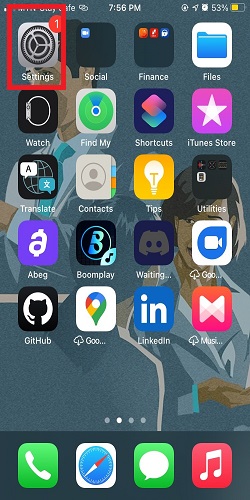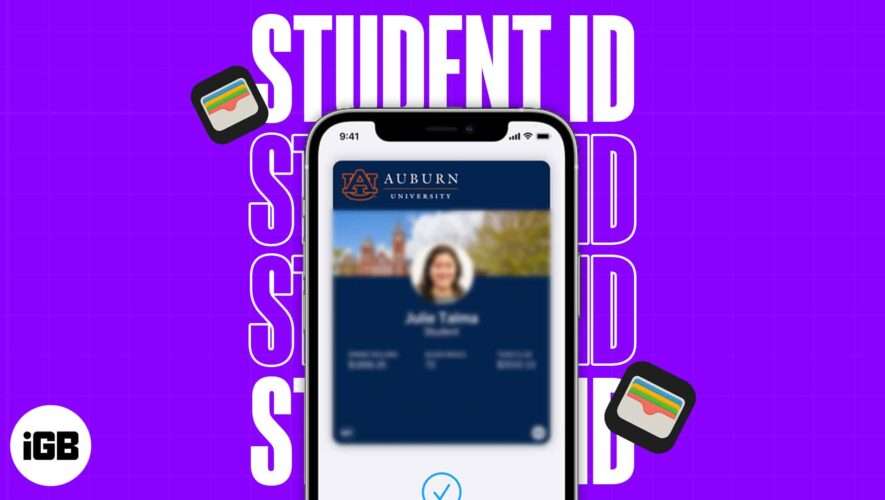After a day of taking beautiful pictures, you pick up your phone to share these precious memories with your loved ones. However, upon trying to send them, you are almost immediately met with an error message that reads “Not Delivered” with an exclamation mark. This issue is quite common among iPhone owners, and you’ve come to the right place. In this step-by-step guide, I will explain how to fix not being able to send or receive pictures on iPhone.
iMessage vs Text Message
If you are new to iPhones or iOS devices in general, differentiating between iMessages and text messages might be quite a hassle. However, to know the solution to opt for, you need to be able to differentiate between these two types of messages. It’s really pretty simple.
You may have noticed that some of your texts appear in green text bubbles, while others re in blue bubbles. What does this difference in colors mean? You need to get an answer to this question to know if your pictures are not being sent using text messages or iMessage. I will help you with that.
A green message bubble will imply one or more of the following:
The recipient of the message does not use an Apple device.
The message was sent as a regular text message.
The SMS messages are not encrypted and appear in green bubbles on your device.
A blue message bubble, on the other hand, signifies that the message was sent using iMessage, which is absolutely free whether you’re sending via Wi-Fi or cellular data. iMessages are photos, texts, or videos that you send from one Apple device to another using Wi-Fi or cellular data. These types of messages are always encrypted and appear in blue text bubbles.
Now that you know the difference between iMessages and regular text messages, I will show you how to go about fixing your iPhone not being able to send pictures as a message.
How To Fix Pictures Not Sending via Text Message
As you’ve learned, if you see a green message bubble, then you know that your iPhone is sending pictures as a text message. To fix the problem, below I have curated various methods you should try on your iPhone.
Enable MMS Messaging: To send text messages, you need to ensure that MMS messaging is enabled on your phone. Without it, your picture messages won’t be delivered, no matter how many times you try. Follow the steps below to enable MMS messaging on your iPhone:
Navigate to the Settings icon.
Click on Messages.
Check if MMS Messaging is enabled. If it’s not, toggle it on and try sending a picture again via text message. If it’s already enabled, toggle it off and on again.
Check Cellular Network: If you have enabled MMS Messaging but are unable to send pictures, the next step in troubleshooting is to check your cellular network. A weak cellular network could be the reason why your picture messages are not being sent as SMS messages. Try moving to an area with a stronger network signal and try sending the message again.
Call Your Carrier: If you have tried all the methods mentioned above, but your phone still won’t send pictures in text messages, it might be time to contact your carrier to verify if you are allowed to use MMS messaging. If they don’t permit you to send pictures in text messages, then nothing else will work.
How To Fix Pictures Not Sending via Text Message(Reset Network Settings)
If you’ve tried sending messages in an area with a good cellular network quality but nothing has changed, don’t worry. The next step you should try is to adjust your iPhone network settings. To do that, reset your Wi-Fi and cellular connection and start from scratch.
Time needed: 5 minutes.
If you’re not sure how to reset your network settings, just follow these steps.
On your phone home page, open Settings.
Tap on General.
Now, tap Reset.
Tap again on the Reset Network Settings (Please note that this will erase all of your saved Wi-Fi networks and should be your last resort).
Fixing Pictures Not Sending In iMessage
As I mentioned earlier, if you see a blue message bubble with a “not delivered” message or the message turns blue, you know that your iPhone is sending pictures using iMessage. Try the suggestions below to solve this problem.
Enable iMessage: You need to ascertain that you’ve enabled iMessaging on your iPhone. To ensure you have iMessages enabled:
Go to Messages.
Toggle on iMessage if it’s not already on.
Be sure also, that your recipient enables iMessage on their device.
If iMessage is enabled but you still can’t send picture messages, try to turn off iMessage, restart your device, and enable iMessage again.
Check Internet Connection: Unlike MMS messaging, iMessage works with either cellular data or Wi-Fi. Whichever service you choose, make sure you have a stable internet connection. If you’re connected to Wi-Fi and your pictures still won’t send, go to Settings and turn off your Wi-Fi. Then try using cellular data. Additionally, try turning your connection off and on a couple of times, and then attempt to send pictures via iMessage again.
Check System Status: It’s possible that the iMessage server is down at the moment, and there is nothing wrong on your end. To check if this is the case, verify the system status for iMessage. You can do this by visiting the official system status page. If iMessage is displaying a green dot, it indicates that the server is operational.
Other Ways To Fix Pictures Not Sending In iMessage
Sign out of Apple ID and back in: To do this, go to Settings and tap your name at the top of the page. Scroll to the bottom of the page and tap Turn Off. Sign back in and try to send your picture message again.
Try restarting your device: This will prove effective if the issue with your device is a minor software malfunction.
Reset Network Settings: If your internet connection is stable, and the iMessage server is not down, reset the network settings on your device as we did in the case of text messages. Please note that this action will erase saved Wi-Fi passwords and carrier connections. If you’re unable to send pictures via iMessage due to a network issue, resetting your network will most likely resolve the issue.
Fixing Pictures Not Sending In WhatsApp Message
Lastly, how do you fix being unable to send picture messages on WhatsApp? Well, try the steps below on your iPhone.
Check Internet Connection: A major reason why picture messages may not deliver on WhatsApp is that the storage space is full and unable to accept more data. Therefore, check your iPhone storage and free up space by deleting unnecessary data if it’s full. Here’s how to do it:
On the home page, navigate to and click on Files.
Tap on ‘On My iPhone’ and manage your device storage space from there.
Check iPhone Storage: A major reason why picture messages may not deliver on WhatsApp is that the storage space is full and unable to accept more data. Therefore, check your iPhone storage and free up space by deleting unnecessary data if it’s full. Here’s how to do it:
On the home page, navigate to and click on Files.
Tap on ‘On My iPhone’ and manage your device storage space from there.
Forcibly Restart Your iPhone: If it’s a software issue, then forcibly restarting your iPhone may solve many minor issues.
Uninstall and Reinstall WhatsApp: If the issue is related to the particular WhatsApp application on your phone, you may need to uninstall and then download and reinstall it from the App Store. However, before doing so, you should back up your data to iCloud.
Reset iPhone Settings: You’re probably still here because the previous methods haven’t worked for you. The last method I will share with you to help send pictures via your WhatsApp app is to completely reset your iPhone. Here’s how:
Go to Settings and then open the General menu.
Tap on Reset and then click on ‘Reset All Settings’.
FAQs on Fixing Not Being Able To Send or Receive Pictures on iPhone
Why am I not receiving picture messages? This may be because your phone is not correctly set up for picture messaging. To rectify this, go to Settings, click on Messages, and toggle on ‘MMS Messaging’. Other steps you can take to rectify this issue include turning on data roaming and turning on your mobile data. The error might also not be on your end, but with the receiver. To confirm this, try sending a picture message to another number
How do I fix my iPhone pictures not loading in messages? To fix this problem, try implementing the following steps: Check your internet connectivity. Restart your internet router. Restart your iPhone. Make sure your iPhone is updated. Ensure you have sufficient space on the iPhone.
You may also reset network settings as the last option.
Why am I not receiving pictures on my iPhone 12? This is likely because your phone is not correctly set up for picture messaging. To rectify that, go to settings, click on messages, and toggle on “MMS Messaging”. Other steps to take to rectify this issue include turning on data roaming and turning on your mobile data. The error might also not be at your end, but with the receiver. To ascertain that, try sending a picture message to another number.
Why can I receive messages on one device but not the other? This is likely because your iMessage setting is set to receive messages from your Apple ID and not your phone number. To check if your phone number is set to receive and send messages, click on Settings, then tap on Messages, and click on Send and Receive
Why won’t my iPhone send pictures to certain contacts? This is most likely because those contacts are not on iMessage or they do not have iMessage enabled on their device. If that is the case, those pictures will not be sent or delivered, but you would still be able to send pictures via regular SMS messages to them.
Conclusion
Being in your situation can be very frustrating. I am glad this step-by-step guide has helped you solve this problem. Now that you can send pictures with your iPhone, try sending some pictures to friends and family.
Would you like to improve your profile on iMessage? Check out Andrew Orr’s article on how to add name and photo to your iMessage. Check out other helpful articles related to iPhone devices and products authored by our team here.
Tags: iPhone, Messages, pictures
The Mac Observer
How To Fix Not Being Able To Send or Receive Pictures on iPhone