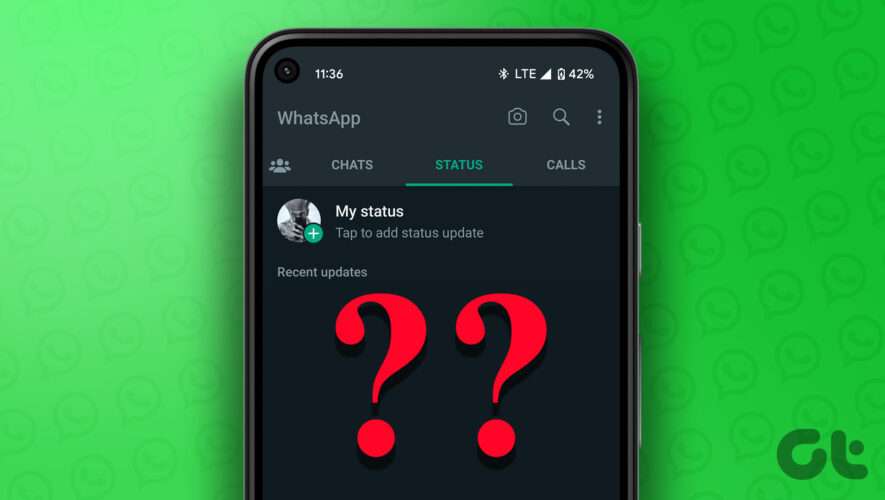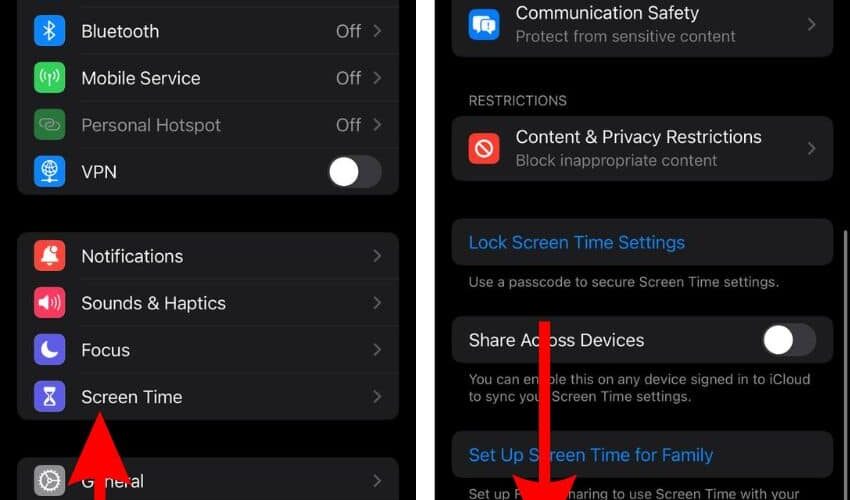Like your Instagram Stories, your WhatsApp Status also lets you share fun moments from your daily life. You can go to the Status tab and check the WhatsApp Status of your contacts as well. But some users need help checking the Status of all contacts on WhatsApp.
This post will cover the solutions to fix WhatsApp Status not showing for all contacts on Android and iPhone.
1. Check if the Contact Has Blocked You
The first obvious reason you can think of while facing this issue is the possibility that your contact blocked you on WhatsApp. In that case, you won’t be able to check any Status updates from that contact. You can read our post on how to know if someone has blocked you on WhatsApp.
2. Switch from Mobile Data to Wi-Fi
If the contact hasn’t blocked you, switching from Mobile Data to Wi-Fi on your iPhone or Android is the next solution. If you are using Mobile Data, you might need better internet speeds at your current location. Plus, if you want to check WhatsApp Status that includes videos, getting good internet speeds on your mobile is important. After connecting to a Wi-Fi network, open WhatsApp and check if you can view the Status.
3. Check Your WhatsApp Status Settings
If the WhatsApp Status of your contact still needs to show up, you need to check your WhatsApp Status settings. The app allows you to hide your WhatsApp Status from specific contacts. So you need to check the same on your iPhone and Android. You may have blocked a few contacts previously. Here’s how to do it.
For iPhone Users
Step 1: Open WhatsApp on your iPhone.
Step 2: Tap on Settings in the bottom-right corner.
Step 3: Tap on Privacy.
Step 4: Tap on Status.
Step 5: Tap on My Contacts if ‘My Contacts Except’ or ‘Only Share With’ is selected.
Step 6: Go back to the Status tab and see if the problem is solved.
For Android Users
Step 1: Open WhatsApp on Android.
Step 2: Tap the three dots in the top-right corner.
Step 3: Tap on Settings from the list of options.
Step 4: Tap on Privacy in the Settings menu.
Step 5: Tap on Status.
Step 6: Tap on My Contacts if ‘My Contacts Except’ or ‘Only Share With’ is selected.
Step 7: Go back to the Status tab and see if the problem is solved.
4. Force Quit and Relaunch WhatsApp
Another basic solution is to force quit and relaunch WhatsApp on your iPhone or Android. Remove the app from running in the background and give it a fresh start to check if the problem is solved. Here’s how.
For iPhone Users
Step 1: On your iPhone home screen, swipe up and hold to reveal background app windows.
Step 2: Look for WhatsApp and swipe up to remove it.
Step 3: Relaunch WhatsApp and check if the problem is solved.
For Android Users
Step 1: Long-press the WhatsApp icon on your Android phone.
Step 2: Tap the ‘i’ icon to open App Info.
Step 3: Tap on Force Stop.
Step 4: Tap on Ok to confirm your choice.
Step 5: Close the App Info menu and relaunch WhatsApp to check if the problem is solved.
5. Update WhatsApp
If you are still unable to fix the problem, try updating the version of WhatsApp on your iPhone or Android. This will help remove any bugs or glitches causing this issue of WhatsApp Status not showing for all contacts. We recommend you to update your apps regularly.
Update WhatsApp for iPhone
Update WhatsApp for Android
6. Use WhatsApp Web if Nothing Works
If none of the solutions work, it is better to switch to WhatsApp Web for checking the Status of your contacts. WhatsApp Web also allows you to post your WhatsApp Status from your computer. Here’s how you can sign in.
Step 1: Open the WhatsApp Web in a browser on your computer.
WhatsApp Web
Step 2: After you see the QR code on your computer screen, open WhatsApp on your iPhone or Android.
Step 3: Tap on Settings in the bottom-right corner (iPhone).
Step 4: Tap on Linked Devices (iPhone).
For Android, tap the three dots in the top-right corner and select Linked Devices.
Step 5: Tap on Link A Device on your iPhone or Android.
Now scan the WhatsApp Web QR code to sign in and check the WhatsApp Status of your contacts. You can read our post if your phone is not scanning the WhatsApp Web QR code.
Check Status Update
These solutions will help ensure you can check the WhatsApp Status of all your contacts on Android or iPhone. You can also read our post if your WhatsApp Status is not uploading.
Guiding Tech
6 Best Fixes for WhatsApp Status Not Showing For All Contacts on Android and iPhone