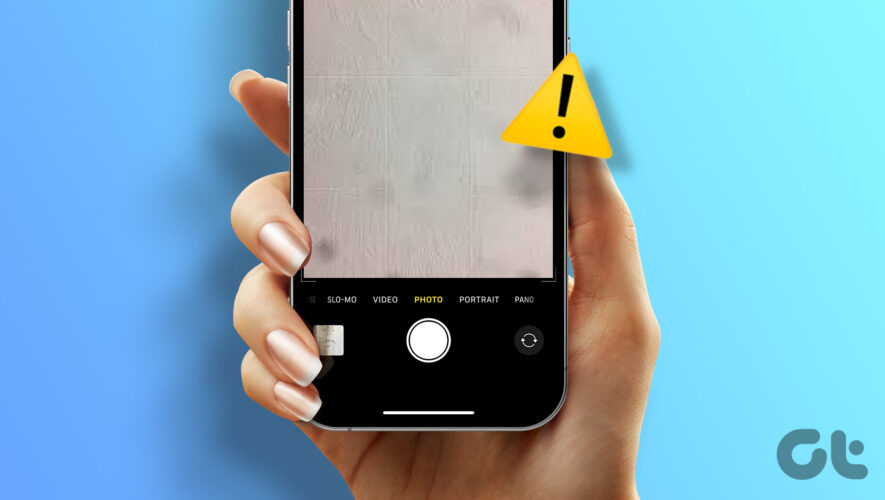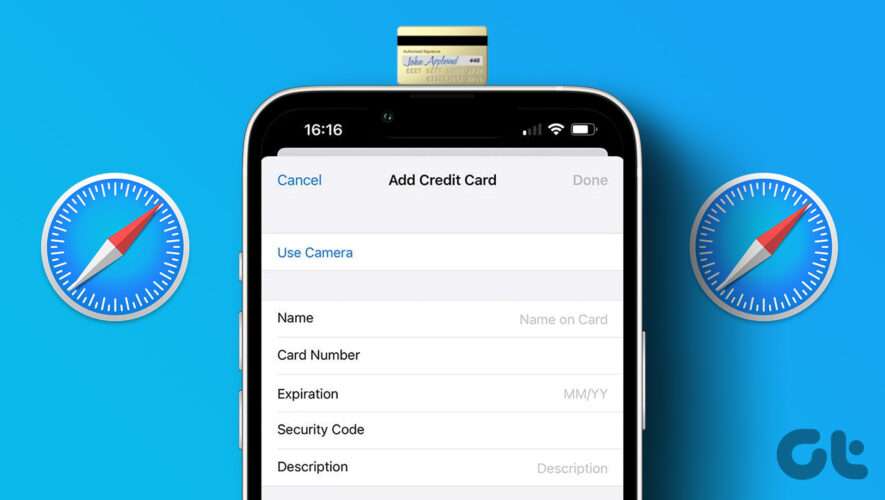The camera on your iPhone can help you take stunning shots. However, this experience might be impacted if you notice a black spot on your iPhone’s camera while taking photos. If this has happened to you, keep reading as we discuss 7 ways to fix it.
If you dropped your device or it has suffered any other physical damage, it can contribute to the black spot on your iPhone’s camera. If this is indeed the case, first check your iPhone’s camera lens for any physical damage. If there is a crack or scratch, go straight to the last troubleshooting method.
However, if that is not the case, proceed with the below-mentioned fixes. But before that, let’s understand the various causes of this issue.
Why Is There a Dark Spot on iPhone Camera
Before we start with all the ways to fix this issue, let’s look at a few factors that might cause black spots on your iPhone’s camera.
There is dirt or smudges on your iPhone’s camera lens.
Your iPhone’s software is out-of-date.
The screen protector or case for your device is blocking the camera lens.
Your iPhone’s camera is not working properly with the third-party app.
Now, move on to the next section for all the troubleshooting methods to help you fix this issue on your iPhone.
7 Ways to Fix Dark Spot on iPhone Camera
Let us have a detailed look at the 7 easy ways to fix the issue of a black spot appearing on your iPhone’s camera.
1. Remove iPhone Case and Screen Protector
Before we start troubleshooting, remove your iPhone’s case if you’ve got one on and try taking a photo. While phone cases are designed to protect our devices, they might obstruct the camera. This can translate to a black spot in your photos.
Additionally, if you’re using any screen protector over the camera lens, clean it thoroughly or remove it. If the issue is still not fixed, follow the below fixes.
2. Restart iPhone
If you’ve been noticing a dark spot in your images since the last system boot, restarting your device might help in fixing it. This way, your device will close all services and features and start them over again, fixing any bug or glitch from the previous device restart. Follow the below steps to do it.
Step 1: Based on your iPhone model, follow the below steps to turn off your device.
For iPhone SE 1st gen, 5s, 5c, and 5: Long-press the top button.
For iPhone SE 2nd gen onwards, 7, and 8: Long-press the side button.
For iPhone X and above: Long-press the power and either of the volume buttons simultaneously.
Step 2: Now, hold and drag the slider till the end.
Once your device’s screen turns off, long-press the power button till the Apple logo appears. Now, check and see if any dark spots are visible on your iPhone’s camera.
3. Clean iPhone’s Camera Lens
The dark spot on your iPhone’s camera doesn’t have to be a software glitch. If your camera lens has smudges or any other kind of debris, it can also add a black spot to your photos. In this case, take a soft or microfiber cloth and gently clean your iPhone’s camera lens. You can also use a light cleaning solution or water to rub the stains off gently. Then, take a photo and check again.
4. Use iPhone’s Native Camera App
On the off chance you’re using a third-party app to access your iPhone’s camera and are noticing a black spot in your photos, it might be time to ditch the app. As most apps usually allow you to upload images from your gallery, you can use your iPhone’s native camera app to capture the images and then upload them to the relevant third-party app.
To do this, tap on the camera icon on your iPhone’s home screen. Now, use the camera app and check if the black spot is still visible.
5. Check for iOS Updates
Updates allow your devices to stay on top of the latest changes and help fix any software bugs that might have occurred since or because of the previous update. This also means that if your iPhone is currently out of date, it might not work as expected. To fix this, you can check and install the latest software updates manually. Here’s how.
Step 1: Open Settings and tap on General.
Step 2: Here, tap on Software Update.
Once the update is installed, wait for your iPhone to restart. Then, open the camera app again and check if the issue is resolved.
6. Reset iPhone
Now, if you’re still getting a black dot in your photos after trying the above fixes, consider resetting your iPhone as the last resort. This way, if the issue is indeed software-based, it will be resolved once your device finishes resetting.
Note: Resetting your device will erase your data, settings, documents, etc. So, ensure all important data is backed up before proceeding.
To know more about the implications of resetting your device and how to go about it, check our explainer on what happens when you reset your iPhone.
If you have tried all the above troubleshooting fixes, and are still getting a black dot when you take photos, contact Apple support. Here, explain your query in as much detail as possible to get a quick resolution.
Additionally, you can also visit your nearest Apple-authorized service provider to get your iPhone’s camera checked for hardware issues.
Contact Apple Support
FAQs About Dark Spot on iPhone Camera
1. Will zoom in too much cause a black spot to appear on iPhone’s camera? If you’re zooming in too much when taking an image, it can cause distortion. And while image distortion is usually pixelation, it might also give the appearance of a black dot in the photos you’ve taken. Don’t zoom in too much when taking images, unless necessary, to prevent this from happening.
2. Can changing lighting fix black spots on iPhone’s camera? When taking any image, your iPhone’s camera constantly tries to adjust and adapt to the lighting in your surroundings to get optimal results. However, this can also cause black dots in the final result, especially if the lighting changes drastically. When this happens, try using your device’s flash or move to a well-lit area before taking the photo again.
Take Photos as Usual
Taking photos with an iPhone’s camera is truly an experience, and it’s a bummer when there are issues like a black spot on iPhone’s camera. So, we hope this article helped you fix this issue. Additionally, if you’ve noticed blurry or splotchy photos, check our explainer highlighting easy ways to fix iPhone camera blinking.
Guiding Tech
https://www.guidingtech.com/fix-black-spot-on-iphone-camera/