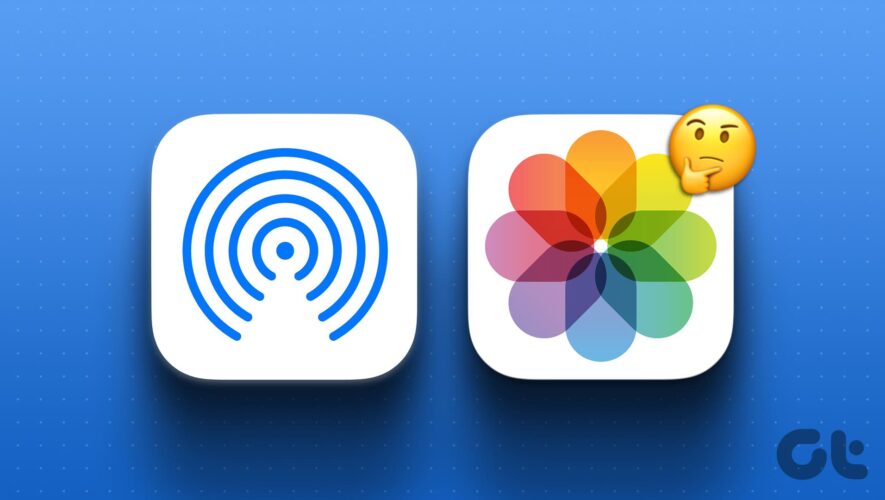When sharing files across Apple devices, you can take advantage of the AirDrop feature. Also, you can control who can view your phone and that certainly doesn’t hurt. However, one of the biggest advantages of using AirDrop would be the ability to share large files. Hopefully you don’t have to compromise the quality or using any third-party app. But have you ever wondered, where do AirDrop photos go on your Apple device?
Apart from photos, you can AirDrop other files as well. But then where are other AirDrop files stored? And is it possible to change the AirDrop file location? On that note, let us have a look at where AirDrop photos and files go on iPhone, iPad, and Mac. Let’s get started.
How to Find AirDrop Photos on iPhone and iPad
On your iPhone or iPad, the predetermined location for all AirDrop photos is the Photos app. Once the file is accepted, it is automatically saved in this app. Additionally, if you can’t find any previous AirDrop photos, you can check the Import album for them as well. Here’s how to do it.
Step 1: Once you’ve accepted the AirDrop photo, open the Photos app on your iPhone.
Step 2: Scroll through the main folder and look for the current or previous AirDrop photos.
Alternatively, go to the menu options and tap on Albums.
Step 3: Scroll down to the Utilities section and tap on Imports.
Step 4: Check the Imports folder for the AirDrop photos.
How to Find AirDrop Photos on Mac
Mac users can easily find their AirDrop photos in the Downloads folder. This is because regardless of what type of file is AirDrop, it will always land in the Downloads folder. Here’s a step-by-step look at how to access it.
Step 1: Use Spotlight Search to open Finder.
Step 2: From the menu sidebar, open the Downloads folder.
After you open Finder, you can also use the Command + Option + L shortcut to directly jump to the Downloads folder.
Scroll through the page and locate your AirDrop photos. Your previous and current AirDrop photos will be available.
Also Read: How to fix Sidebar missing on Finder
Where Are Other AirDrop Items Stored on iPhone, iPad, and Mac
As mentioned above, all AirDrop items, including photos, are stored in the Downloads folder on Mac. So, if you’re trying to find other AirDrop files, follow the abovementioned steps to open the Downloads folder and have a look on your Mac device. However, iPhone or iPad users will need to check the relevant app to find the relevant AirDrop file.
This means if you’ve received a book, check the Books or any other relevant app. For music files, either check Apple Music or, if available, the Spotify app. Please note this will only happen if you have more than one app installed. This means that if you’ve received a book, and only have the Books app installed, the book will be made available in the Books app Library.
Can You Change AirDrop File Location on iPhone, iPad, and Mac
Because the Downloads folder is the defacto destination of all the files on Mac, it is virtually impossible to change it. Certain third-party tools can help you achieve this feat, we advise against using them.
However, when using an iPhone or iPad, you might sometimes be asked to choose an application to open the AirDrop file. This can help you change the file location on your device. Follow the below steps to do it.
Note: This option might not be available for certain files. In this case, the file will open in the default application on your iPhone or iPad.
Step 1: Once the AirDrop notification appears, accept the file.
Step 2: If prompted, select the application you wish to open the AirDrop file with.
FAQs for Finding AirDrop Photos on Your Apple Device
1. Do you need iCloud to view AirDrop photos on iPhone and iPad? Your iPhone or iPad saves AirDrop photos on the device’s memory. You easily access them using the Photos, regardless of whether you’re signed in to your iCloud account.
2. What to do if AirDrop photos aren’t showing in their designated folder? In case you’re unable to find AirDrop photos in the designated folder, restart your Apple device and check again. If the photos are still not visible, try checking the trash folder on your Mac. You can AirDrop the photo once again to see if this fixes the issue.
Find Your Photos and Files
While AirDrop is certainly handy, it is good to know where the files go ultimately. So, we hope this article helped you answer the ‘Where do airdrop photos go’ question on your iPhone, iPad, and Mac devices. You can also check out our other article if you have been facing the AirDrop stuck on waiting issue on your iPhone, iPad, and Mac.
Guiding Tech