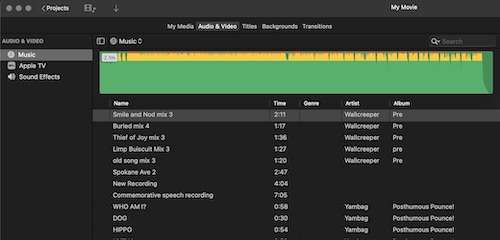What iPhone do I have? Here’s the easy way to find out
The iPhone has changed a lot since it first launched in 2007, but that doesn’t mean it’s easy to tell one iPhone from another.
Pocket-lint
The iPhone has changed a lot since it first launched in 2007, but that doesn’t mean it’s easy to tell one iPhone from another.
Those of you who don’t pay strict attention to every Apple event won’t be able to see the nuanced differences between the many different iPhone models that have debuted since 2007.
However, each iPhone has its own ‘A’ model number. On older models, the ‘A’ number is printed on the back of the phone itself in fine print. But since the iPhone 8/iPhone X and later in 2017, Apple doesn’t put it on the back any longer. If you have a newer iPhone, you can find the number in the Settings app.
Which iPhone model do you have?
Find the ‘A’ model number on pre-2017 iPhones
You’ll find your iPhone’s ‘A’ model number stamped on the back of your device. Flip it over, and then look for the “Model AXXXX” identifier. It’ll be in fine print below the “iPhone” label.
An iPhone 5C, for instance, may carry an ‘A’ number of “Model A1532.” With the iPhone X and iPhone 8, Apple decided to stop stamping the ‘A’ number on the back. Read on to find out what to do in that case.
Apple
Find the “A” model number on all iPhones
In fact, if you can’t read the text on the back of an iPhone or it isn’t there, you can just launch the Settings app and then navigate to General > About > Model.
From there, tap once on Model to reveal the phone’s ‘A’ model number. Additionally, you can find the rough size of your iPhone’s storage capacity (16GB, 32GB, 64GB, 128GB, etc) by opening the Settings app in iOS and navigating to General > About > Capacity.
Match the ‘A’ model number to your iPhone
If you have your iPhone’s ‘A’ model number, match it to the corresponding iPhone model on this list. That’ll be the device you own. If you can’t find your ‘A’ model number here, then you may have another variant – try and find it on Apple’s own list.
A2651, A2893, A2896, A2895, A2894 – iPhone 14 Pro Max A2650, A2889, A2892, A2891, A2890 – iPhone 14 Pro A2632, A2885, A2888, A2887, A2886 – iPhone 14 Plus A2649, A2881, A2884, A2883, A2882 – iPhone 14 A2595, A2782, A2784, A2785, A2783 – iPhone SE (3rd generation) A2484, A2641, A2644, A2645, A2643 – iPhone 13 Pro Max A2483, A2636, A2639, A2640, A2638 – iPhone 13 Pro A2482, A2631, A2634, A2635, A2633 – iPhone 13 A2481, A2626, A2629, A2630, A2628 – iPhone 13 mini A2342, A2410, A2412, A2411 – iPhone 12 Pro Max A2341, A2406, A2408, A2407 – iPhone 12 Pro A2172, A2402, A2404, A2403 – iPhone 12 A2176, A2398, A2400, A2399 – iPhone 12 mini A2275, A2298, A2296 – iPhone SE (2nd generation) A2160, A2217, A2215 – iPhone 11 Pro A2161, A2220, A2218 – iPhone 11 Pro Max A2111, A2223, A2221 – iPhone 11 A1920, A2097, A2098, A2099, A2100 – iPhone XS A1921, A2101, A2102, A2103, A2104 – iPhone XS Max A1984, A2105, A2106, A2107, A2108 – iPhone XR A1865, A1901, A1902 – iPhone X A1864, A1897, A1898 – iPhone 8 Plus A1863, A1905, A1906 – iPhone 8 A1661, A1784, A1785 – iPhone 7 Plus A1660, A1778, A1779 – iPhone 7 A1723, A1662, A1724 – iPhone SE (1st generation) A1634, A1687, A1699 – iPhone 6S Plus A1633, A1688, A1700 – iPhone 6S A1522, A1524, A1593 – iPhone 6 Plus A1549, A1586, A1589 – iPhone 6 A1453, A1457, A1518, A1528, A1530, A1533 – iPhone 5S A1456, A1507, A1516, A1529, A1532 – iPhone 5C A1428, A1429, A1442 – iPhone 5 A1325, A1303 – iPhone 4S A1349, A1332 – iPhone 4 A1325, A1303 – iPhone 3GS A1324, A1241 – iPhone 3G A1203 – iPhone
Pocket-lint
https://www.pocket-lint.com/phones/news/144629-what-iphone-do-i-have/