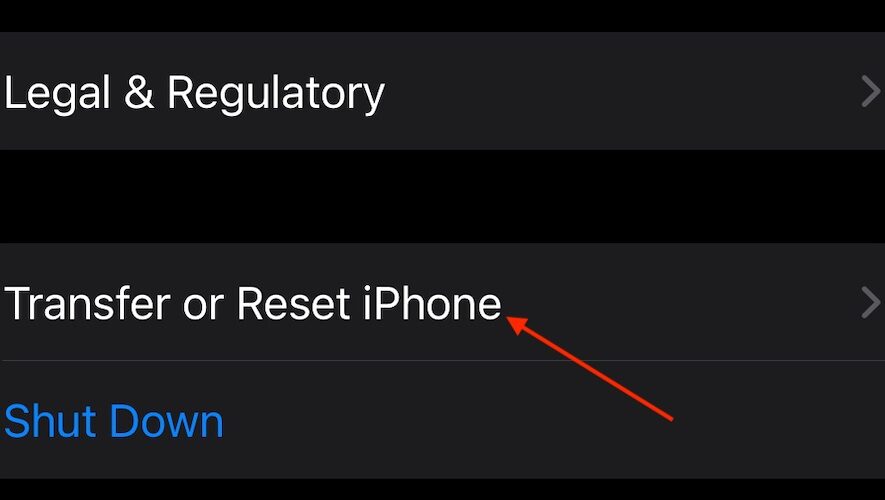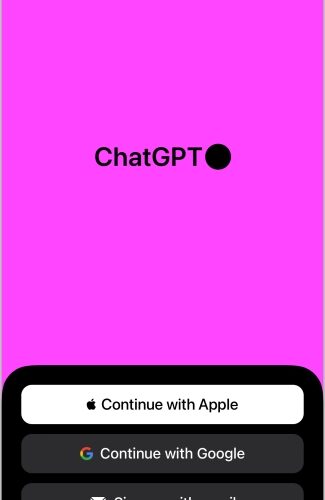There’s nothing worse than experiencing a weak signal, especially on a brand-new iPhone 15. Continue reading to learn how you can boost the signal.
Why Does My iPhone 15 Have Bad Service?
The most likely explanation as to why you’re receiving bad service on your iPhone 15 is that you are in an area with poor coverage. Apple has not announced any problems with the cellular reception in the iPhone 15 series.
How Can I Boost My iPhone 15 Signal?
There are a number of ways you can try and boost your iPhone 15 signal. However, before moving on to more advanced solutions, consider the following simple solutions.
Check for a software update: The easiest thing you can do is check for a software update, which may clear up signal problems. Check via Settings > General > Software Update.
Test your connection: Engage and disengage Airplane Mode, but also make sure that you have a cellular connection. Also, try going to Settings > Cellular and turning it on and off.
Reset your iPhone: A simple restart can get your cellular service again. Navigate to Settings > General > Shut Down and drag the slider to the right. Wait ten seconds and turn your device back on.
1. Check for a Carrier Update
NOTE
Ensure you have a proper Wi-Fi connection before continuing via Settings > Wi-Fi.
A weak signal can be caused by needing a carrier update. You can think of it like a software update for your cellular service.
Time needed: 2 minutes
Fortunately, making the update is easy. Simply follow these steps:
From your iPhone, open your Settings app.
Tap General.
Select About. If you need a carrier update, you will see a prompt. Click it and follow the instructions.
2. Reset Network Settings
NOTE
This will erase all of your network settings, including your Wi-Fi passwords and VPNs. Save this solution for last.
If none of the above solutions worked for you, it may be time to reset all of your network settings.
Navigate to Settings.
Tap General.
Select Transfer or Reset iPhone.
Choose Reset.
Select Reset Network Settings. Confirm your decision.
Bear in mind that if you continue to have cellular issues, you will more than likely want to speak to your carrier provider.
Lastly, consider taking your iPhone to an Apple Specialist, as you may have a physical problem with your device.
The Mac Observer