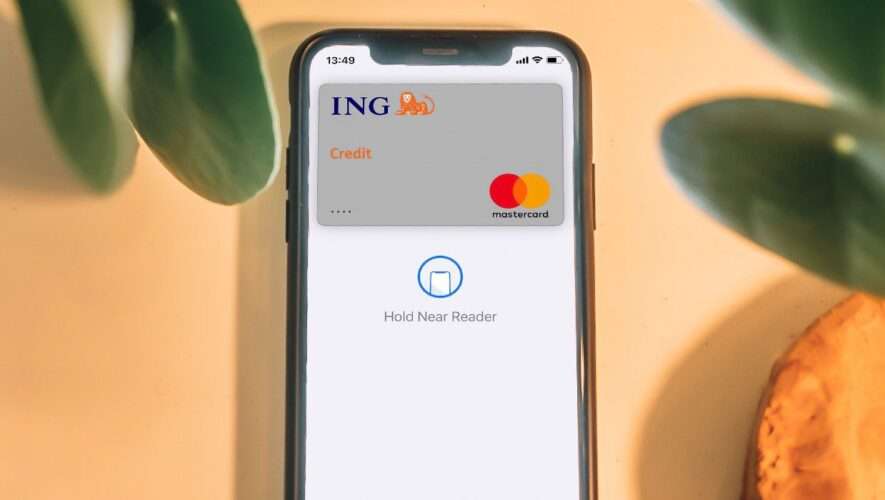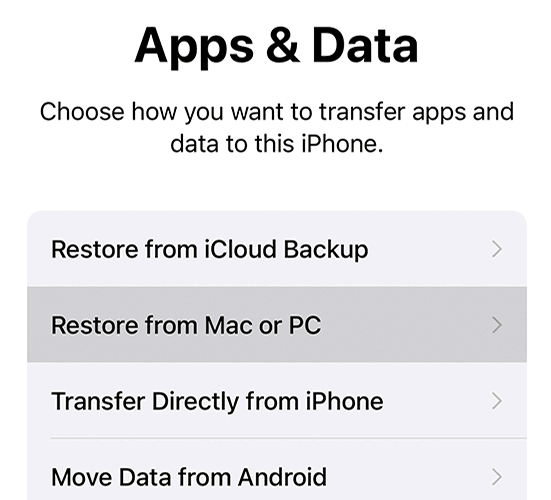Apple Pay is arguably the most convenient payment method for iPhone users. Once you’ve added your card, you can pay with your smartphone in several countries around the world. It’s great for doing your grocery shopping, and you might also find it useful for purchasing consumer items.
Related Reading:
Adding and removing payment details to your Apple Wallet is usually a stress-free experience. But sometimes, you might encounter issues updating your cards. When that happens, you can try a selection of fixes for the issue.
This article will give you three things you can try if you’re encountering issues with updating payment details on iOS and your old card won’t remove itself.
Give Your iPhone a Restart
In some cases, you might encounter issues with updating your payment details in iOS because of a glitch. As annoying as this is, the good news is that the solution to this issue often isn’t too difficult.
Giving your iPhone a restart can help fix this problem. How you do this depends on the device you have, but you can try by manually turning your device off and on again – before also attempting to force restart if that doesn’t work.
After that, check your Apple Wallet to see if the problem has gone away. If it hasn’t, you can try the following two tips.
Try Signing In and Out of Your Apple ID
If you’re still struggling to update your payment details in iOS, signing in and out of your Apple ID might help you tackle the issue. Below, we’ve outlined the steps you’ll need to follow for this:
Open the Settings app on your iPhone.
At the top, you’ll see your name with “Apple ID, iCloud+, Media & Purchases”. Click on this tab.
Scroll to the bottom of the next window. You’ll see an option titled Sign Out; click on this.
After you’ve signed out, you’ll see a tab in the Settings app called Sign in to iPhone. Select this.
Enter your Apple ID details and complete the verification process if you need to.
Try Updating Your iOS Software
If you’re still struggling to update your Apple Wallet payment details, you can also try updating the software on your iPhone. Sometimes, when you use an outdated version of iOS, your phone won’t function correctly.
Here are the steps that you must follow to update your software:
Open the Settings app on your iPhone and go to General.
Click on Software Update.
If you need to update the software on your iPhone, select the prompt to do so and enter your passcode if asked. Then, wait for your software to upgrade.
Enter your passcode when your iPhone turns back on to begin using it again.
Give These Tips a Try if Your iOS Payment Details Won’t Update
Having your payment details not update is annoying and inconvenient in equal measure. But the good news is that you can try and fix the issue with a selection of steps. The best place to start is by turning your iPhone off and on again, but you can also try signing and out of your Apple ID.
Updating the software on your phone might help you fix the issue, too – and you can always try adding and removing your cards later to see if the problem has solved itself.
Danny is a freelance writer who has been using Apple products for over a decade. He’s written for some of the largest technology publications on the web and previously worked as an in-house writer before carving his own route. Danny grew up in the UK, but now writes about tech from his Scandinavian base.
AppleToolBox