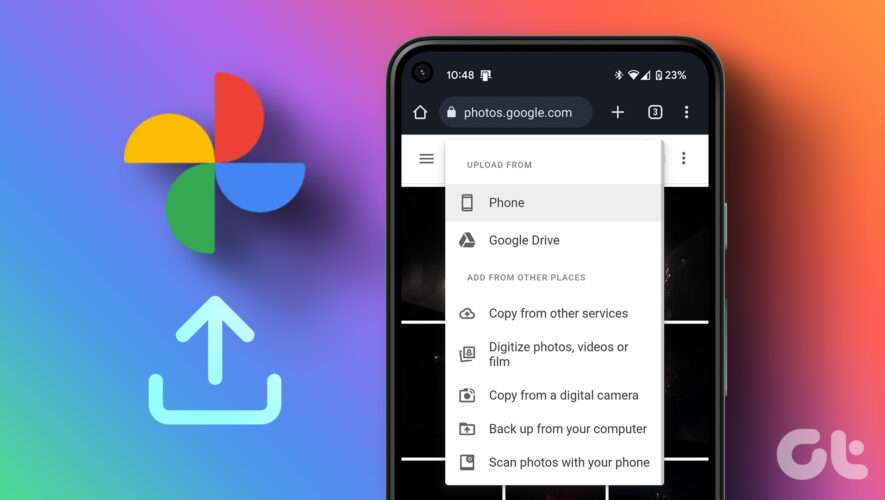Photo: Chikena (Shutterstock)
When your smartphone starts to slow down, you may wonder whether it’s the beginning of its end. However, it could just be digital junk accumulated throughout the year gumming up the works. As 2022 comes to a close, now’s as good a time as any to clear the clutter from your Android and start the new year with faster phone you can hold onto for longer.
We’re talking about Android here, so keep in mind that nearly every smartphone has a different interface. Some of our suggestions may not apply to your particular phone, and others will be available under different menus. You can always use the search function on your device or within the Settings app to apply this advice to your situation.
Turn it off and back onPerhaps the most cliché advice of all, but it’s first on the list for a reason: A good number of Android problems (and tech problems in general) can be fixed with a simple restart. If your phone has been acting slow for a while, try restarting it to see if that clears up the issue.
Try a minimalist approachInstead of using apps for every service you want to try, you can go minimalist to improve your phone’s performance. For example, Instagram’s app is designed to keep you hooked and make you watch as many ads as possible. The same logic applies to TikTok, Facebook, Twitter, and pretty much every social media app out there. If you delete these apps and browse these sites from Chrome, you’ll find that battery drain reduces significantly because the sites can’t use as many sensors from a browser.
G/O Media may get a commission
Another approach is to use “Lite” versions of popular apps. These are stripped-down versions of apps designed for low-end smartphones. Go to Google Play and search for Camera Go (a Google-designed camera app) or Facebook Lite. These apps will consume fewer resources, and allow your phone to run better.
Check for software updatesWe usually recommend updating to the latest version of Android available for your phone, but if you want to hold on to your phone for longer, there is a trade-off involved. If there’s a security update, you should definitely install it to protect your phone and keep it free of malware. General updates can be tricky, though. If the update has major changes, a quick Google search should reveal what other people have experienced with the new software. When your phone is old, a poorly optimized software update can cripple the device, so you should always check for performance issues reported by others before you update.
Many times, phone makers issue patches to fix issues with software updates. Once lingering bugs have been quashed, updating your phone can definitely improve its performance. Either way, Google is your friend here.
Delete apps you don’t useAll of us are guilty of downloading apps when they’re trending or popular, only to forget they exist soon after. If your phone is full of unused apps, delete them to improve battery life and usability.
Many apps tend to run in the background and use your phone’s sensors even if you don’t actively open them, which can drain your battery and slow down your device. To remove these apps quickly, go to Settings > Storage > Other Apps and delete unused apps. This option may be located under a different settings page on some phones.
Remove junk to clear spaceA good file manager app is a must to keep track of what’s occupying space on your smartphone. Google’s Files Go app is targeted at old and slow Android phones, but you can use it with any device to free up space quickly. There are many other ways to free up space on your Android phone, but none are as universally effective as Files Go.
You can also check the settings of your favorite messaging apps to see if you’re accumulating too many files. Apps such as WhatsApp allow you to disable automatic media downloads, and let you prevent saving all opened media files in the photo gallery.
Move your photos to the cloudIf you only store your photos on your smartphone, you’re one minor incident away from losing a whole bunch of good memories. Backing up your photos to the cloud, using apps like Google Photos or OneDrive, keeps them safe, and frees up storage on your device to help it run more smoothly.
Start from scratchIf none of these tips help, back up all the data on your Android phone and start over. There are two ways to do this. The easier and safer route is to do a factory reset, which erases your phone and restores it as it was out of the box. You won’t lose your data as long as it’s safely backed up first, but a fresh version of Android could help things feel new again.
If you’re feeling adventurous, and don’t mind daily troubleshooting for the first few weeks, you can try installing a custom ROM to your phone. This is difficult, and carries a risk of both voiding your warranty and bricking your phone, so don’t try this on your primary smartphone.
However, it also has significant advantages if you pick the right flavor of Android for your smartphone. For example, Pixel Experience is a ROM focused on offering a Google Pixel-like experience on other Android phones. Similarly, Paranoid Android is a privacy-focused version of Android.
Custom ROMs allow you to remove Google’s invasive tracking, try out the newest versions of Android on your phone, and add useful features that were never available on your phone. If you’re a tech-savvy person, this could be a fun way to rejuvenate your old phone. However, the hassle is not worth it for most people.
Lifehacker
https://lifehacker.com/seven-ways-to-speed-up-your-old-android-1849918015