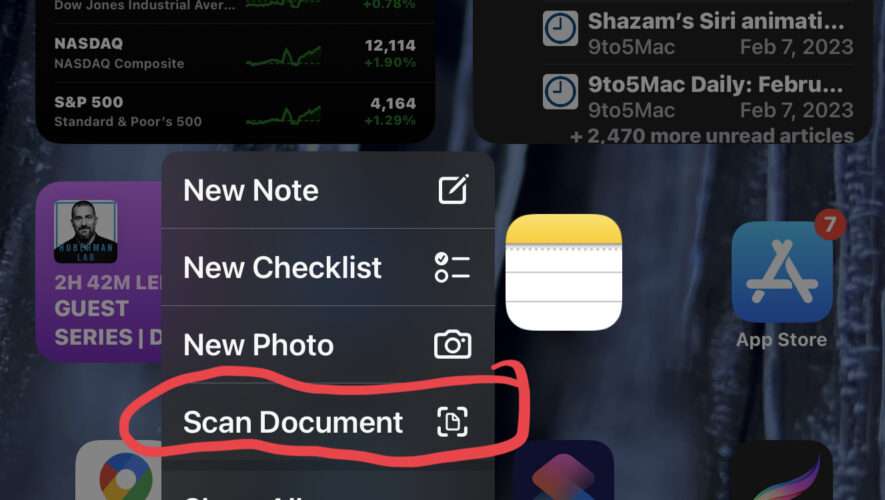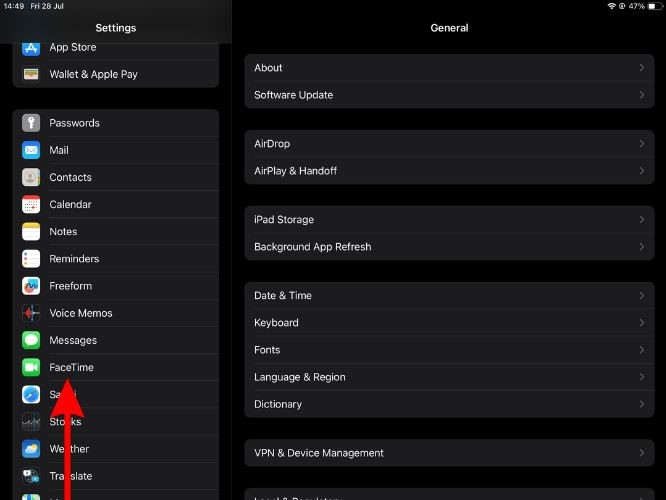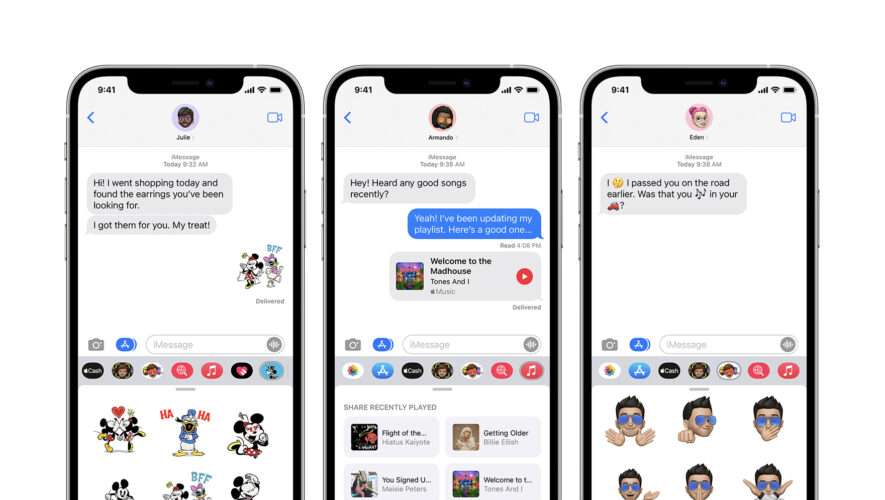One of the handier features available on iOS and iPadOS allows scanning documents into the Notes app on iPhone and iPad. But rather than opening the Notes app and then initiating the document scanning process, you can scan documents even faster by using a handy trick that relies on long-pressing the Notes app icon itself.
Quickly Scan Documents Into Notes App via Home Screen Icon on iPhone & iPad
This is a super simple and handy trick, here’s how it works:
Press and hold on the Notes app icon on the Home Screen
Tap on “Scan Document”
Point the iPhone or iPad camera at the document you wish to scan, and snap the picture to scan the document
The long-press actions that are available on many app icons, particularly apps from Apple, are worth exploring, since they reveal shortcuts to many of the useful app features, like scanning documents. And you’ll notice other long-press actions available too, like creating checklists, snapping photos, and more.
The Notes app on iPhone and iPad is really powerful with some great features, and while the aforementioned trick works great for scanning documents, you can also scan text directly into notes if you’d rather do that. The Files app also supports document scanning using a similar trick.
Who needs a scanner? Just use the notes app and your iPhone or iPad camera, and away you go!
We’re obviously focused on iPhone and iPad here, but you can also scan documents into Notes on the Mac using the Continuity Camera feature.
iPhone – OS X Daily