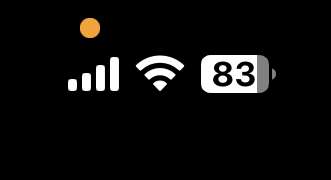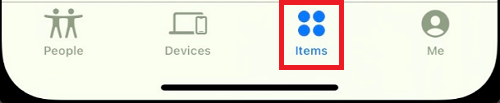Some iPhone users may want to know why there is an orange dot appearing at the top of their screen. While this is actually an old feature, there seems to be a new round of rumors circulating the internet that an orange dot means someone devious is listening-in on your device. Fortunately, this likely isn’t actually the case. Users should know that this dot is intentional. Let me explain.
If you’re concerned about an orange dot appearing at the top of your iPhone screen, there’s actually a reasonable explanation. I’m going to go into what the orange dot actually means, as well as a few additional measures users can take if they want to ensure extra privacy while using their device.
Why Does My iPhone Have an Orange Dot?
Starting with iOS 14, Apple introduced a feature that allows users to know when an app on their iPhone is utilizing either the microphone or the camera. If you see an orange dot at the top-right corner of your screen, that means an app is utilizing your microphone. If you see a green dot, that means an app is using your camera.
An orange dot on your iPhone screen might not mean what you think it means.
More than likely, you will typically see the orange dot if you are using an app that requires microphone use. Think phone calls, voice-to-text, and anything that may also utilize the microphone.
Can I Disable or Shut off the Orange Dot?
Seeing as how this is a means to protect a user’s privacy, there is no way to turn off the orange or green dots on your iPhone. Though, if you do have problems noticing the difference between these two colors, you are able to modify the shape of the orange dot, changing its appearance on your iPhone.
To change the shape of the orange dot, simply follow these steps:
From your iPhone, go to Settings.
Select Accessibility.
Choose Display & Text Size.
Navigate to Differentiate Without Color and click the slider to turn it on.
With this setting set to on, the orange dot will now become an orange square. The green dot will remain the same. That way, if anything is accessing your microphone, you will now see an orange square rather a dot.
Can I See What Apps are Using My iPhone Microphone?
One of the most important things about this privacy feature is that not only will the orange dot alert you if an app is accessing your microphone, you can also find out which apps in particular are using the microphone. To do this, all you need to do is swipe down from the top of your screen to bring about the Control Center. If the orange dot/square is on, your iPhone will notify you which apps are currently accessing it.
Accessing your Control Center while the orange dot is displayed will show you exactly what is using your microphone.
If you want a bit of further protection, you can also disable and enable which applications have access to your microphone. For those that worry about what may or may not be listening in on them, disabling the microphone for certain apps may give them some peace of mind. Now, if you see the orange dot, and there is nothing showing up in the Control Center, that may be a problem. You may want to talk to Apple support about this issue.
How to Disable Apps from Accessing Your Microphone and Camera
To disable certain apps from accessing the microphone, simply follow these steps.
Time needed: 1 minute.
How to disable apps from accessing your iPhone microphone or camera.
From your iPhone, navigate to Settings.
Choose Privacy & Security.
Select Microphone.
You will now see a list of apps that have access to the microphone. You can adjust this access by clicking the green slider icon, and ensure that it turns grey.
You can also follow the same steps to disable apps from using your camera. Simply follow steps 1 through 3, but select Camera instead of Microphone. You will then be given a list of apps that are accessing the camera.
Staying Vigilant
Thanks to this privacy feature from Apple, you can safely know what is and isn’t gaining access to your microphone. While there were some rumors traversing the internet that hackers were gaining access to people’s mics, these rumors are unfounded. Additionally, if something is accessing your microphone, the orange dot will let you know, and then you can disable that app in your Settings.
While some may find the orange dot annoying, or may even find themselves panicking a bit at the sight of it, the dot serves an important purpose. This is also the reason why users are not able to disable this feature. If you’re concerned about seeing the orange dot on your iPhone, there’s likely very little reason to be concerned. Of course, if you want to give yourself even more security, following the steps in this article will ensure that you are the only one giving apps access to your microphone and camera.
Tags: Apple, iPhone
The Mac Observer