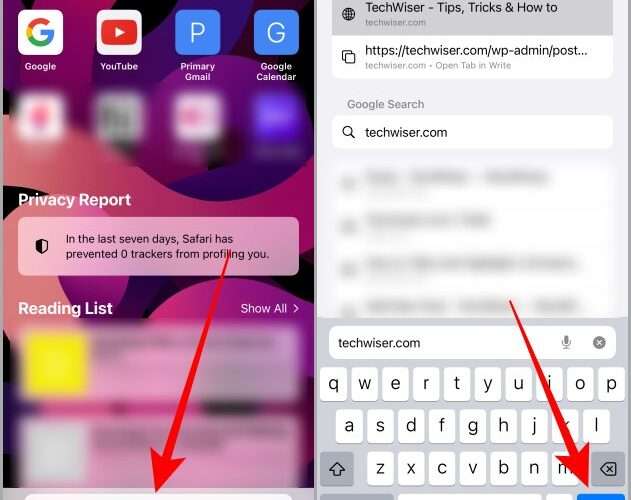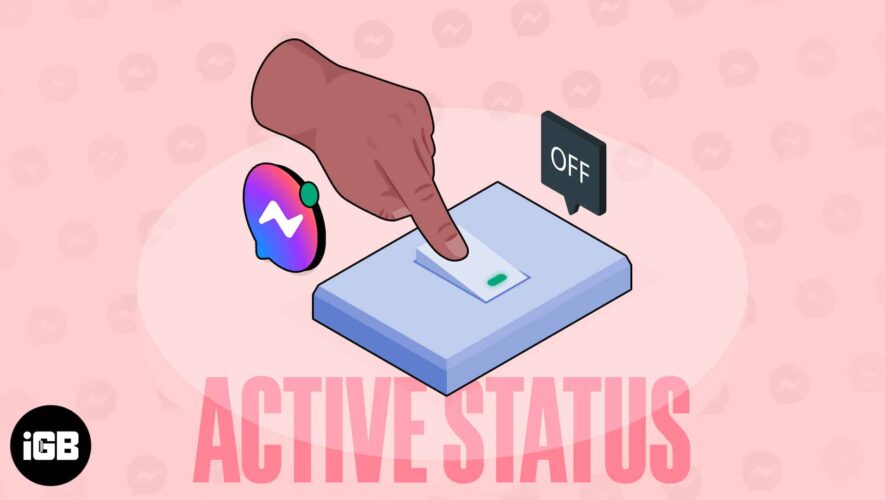WhatsApp is undoubtedly the most used messenger app worldwide. We use it for private conversations, sharing media, status updates, and much more. While transferring WhatsApp data from one Android phone to another is easy, transferring WhatsApp messages from Android to iPhone is a bit complicated. You can use Apple’s own Move to iOS app to perform this task, but it has some limitations. To overcome the limitations, I researched and found the best alternative to the Move to iOS app — iToolab WatsGo. Now, I have used the iToolab WatsGo software in the past week, and I think it’s the best for transferring WhatsApp backup from an Android phone to iPhone.
As easy as Apple’s method sounds, many iPhone users usually complain that the Move to iOS app keeps failing. There are several instances where WhatsApp data transferring is disrupted during an ongoing transfer. Moreover, Apple’s app also has other problems and limitations, and I have explained a few of them in detail here:
Factory Reset Required to Use Move to iOS
If you are just switching to a new iPhone or performing the setup process, this may not be a problem. But, if you have already been using an iPhone for some time, transferring Whatsapp messages from Android to iPhone will require you to factory reset your iPhone first. And you will lose all your data if you haven’t backed up your iPhone on iCloud or Mac. Now, you might be able to see why that’s a problem.
Move to iOS WhatsApp Transfer Stuck at 0%
While the Move to iOS app comes in handy for transferring data when you transition from Android to iPhone. At times, the transfer process gets stuck on 0% unexpectedly, making the WhatsApp data transfer from Android to iPhone complicated and annoying.
Move to iOS Takes Too Long to Transfer Data
Depending on the amount of data to be transferred, the Move to iOS app can take several hours (or sometimes forever, pun intended) to transfer data from Android to iPhone. While this generally happens due to an unstable WiFi connection, this can also occur due to some unexpected situations. Thus, one can not completely rely on the Move to iOS app to transfer large amounts of data.
Now that you know the limitations and problems that usually occur with the Move to iOS app, it is time to meet its best alternative – iTool WatsGo – WhatsApp Transfer. This third-party app lets you swiftly transfer WhatsApp data from one phone to another without losing anything.
All of your personal messages, shared media, and data are intact when using this app. Here are some of the key advantages that iToolab WatsGo brings to the table:
Transfer WhatsApp Data without Factory Reset
Unlike Move to iOS, the iToolab WatsGo does not require you to reset your iPhone first to transfer WhatsApp backup from Android to iPhone. All you need to do is connect your Android phone and iPhone to a computer, enable USB debugging on your Android phone, and you are good to go.
Transfer WhatsApp Data Across Multiple Devices
The iToolab WatsGo software employs a multidirectional transfer process. This means, other than Android-to-iPhone data transfer, you can use iToolab WatsGo to transfer WhatsApp data between Android and iPhone in a secure and effective way with up to 1,024kb/s transfer speed, which isn’t something possible with the Move to iOS app.
Selectively Restores WhatsApp Data
Unlike other solutions, iToolab WatsGo allows you to select and transfer even a single message, image, video, or document across devices, so you won’t have to deal with chunks of unnecessary data later on. This not only saves your time but also saves a lot of space on your new device and boosts its performance
Offers Free WhatsApp Back Up on PC
Once you connect your device to your PC and launch the iToolab WatsGo software, you can view the complete list of WhatsApp backups that have taken place in the past. And not only does it enable you to view the backup list, but this solution also allows you to view all the data backed up to WhatsApp. You can export more than 400,000 messages, images, videos, stickers, voices, docs, and other WhatsApp data to your new device or PC.
Restore WhatsApp Backup from Google Drive to iPhone
While restoring WhatsApp backup from iCloud is possible on iPhones, there is no in-built feature that allows users to transfer WhatsApp backup from Google Drive over to their iPhone. And this is where this incredible tool from iToolab shines.
You simply have to launch the app on your computer and sign in to your Google account, and there you will get the list of all the available WhatsApp backup files. Select the backup you want to download, connect your iPhone, verify your device, and click the “Restore to device” button, and it is done. The iToolab WatsGo software offers a quick and reliable way to restore WhatsApp backup from Google Drive to an iPhone.
Not only does the iToolab WatsGo allows you to restore WhatsApp backup from Google Drive to your iPhone, but it also allows you to preview all the contents that have been backed on your Google Drive in a single click.
Transfer GBWhatsApp Backup to WhatsApp/GBWhatsApp
So third-party WhatsApp clients like GBWhatsApp have been banned, and now you want to transfer your GBWhatsApp data to the official app. While this isn’t something that can be easily done, iToolab WatsGo makes this possible as well. Go ahead and check out how you can transfer GBWhatsApp backup to WhatsApp/ GBWhatsApp.
Frequently Asked Questions (FAQs)
Why has all my WhatsApp messages not been transferred to new phone? Generally, this can happen due to the following reasons –
1. WhatsApp is not enabled in iCloud.
2. iCloud Storage is full.
3. Some chats, media, photos, and videos are not backed up to iCloud.
4. Using a different Apple ID.
5. Outdated iOS or WhatsApp version.
Why does my transfer from Android to iPhone keep Cancelling? There can be many reasons your transfer from Android to iPhone keeps canceling, including but not limited to your Wifi connection being weak, there isn’t enough space on your iPhone or an older OS version installed on your iPhone.
How long does WhatsApp transfer take? In most cases, the WhatsApp transfer takes about 10 to 15 minutes to complete the transfer, but this time can differ depending on the size of your WhatsApp backup.
How to transfer WhatsApp messages to new phone with same number without verification? The iToolab WatsGo – WhatsApp Transfer is the best tool available if you want to transfer WhatsApp data to a new phone with the same number without verification.
Beebom
iToolab WatsGo: Easiest Way to Transfer WhatsApp Data from Android to iPhone