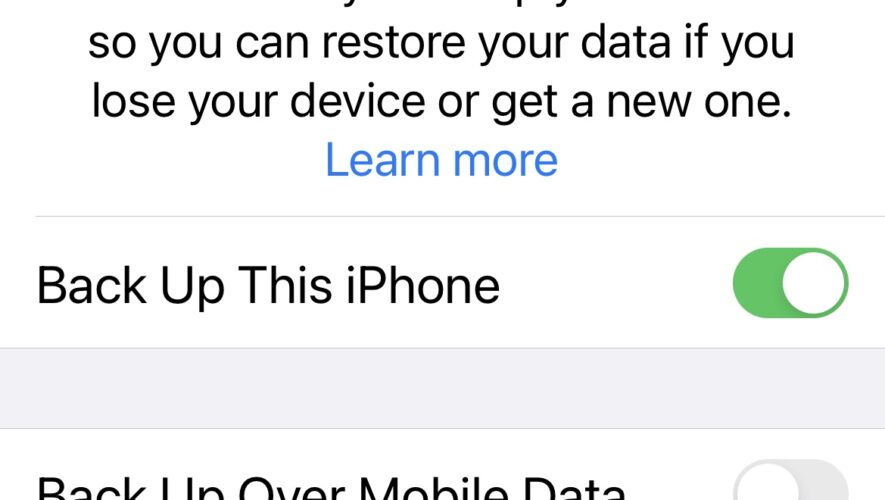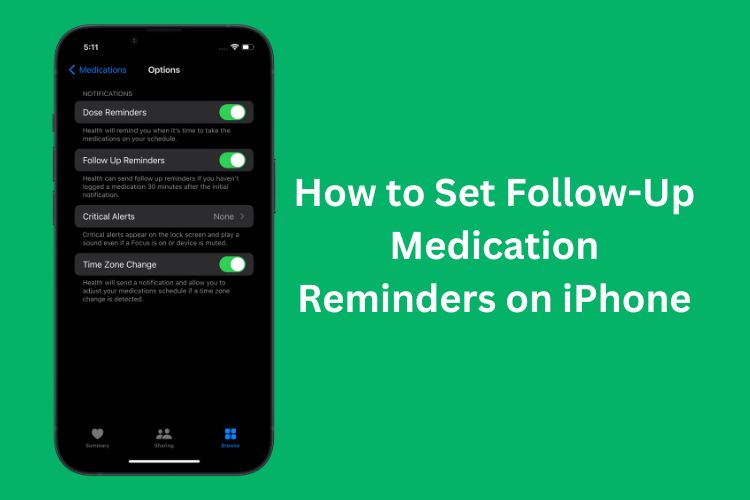In the sleek, meticulously designed world of Apple devices, encountering a loose charging port on your iPhone or iPad can disrupt your seamless user experience. This seemingly small issue can lead to significant inconveniences, from slow charging to being unable to charge your device altogether. Fortunately, there are ways to address this problem, ensuring that your device remains functional and ready to support your daily activities.
Related Reading
This article explores practical steps you can take to fix a loose charging port on your iPhone or iPad. We’ll explore both do-it-yourself solutions and professional repair options, helping you make an informed decision based on the severity of the issue and your comfort level with hands-on fixes. Whether it’s a simple cleaning job or requires a more technical approach, we’ve got you covered.
Is Something Wrong With Your Charging Cable?
Your MacBook cable might fray like Apple’s Lightning cables are known to do.
Before you conclude that the charging port on your iPhone or iPad is the culprit behind your charging woes, it’s crucial to take a closer look at the charging cable itself. Often, the issue can be as simple as a faulty or damaged cable, which is much easier (and cheaper) to address than a loose charging port.
Start by visually inspecting the entire length of your charging cable for any signs of wear and tear. Look for fraying, kinks, or exposed wires, particularly near the connectors where bending frequently occurs. These physical damages can impede the cable’s ability to deliver a steady power supply to your device, leading to inconsistent or failed charging attempts.
If your cable shows signs of damage or if you want to rule out the cable as the issue, try using a different one. Ensure that the alternative cable is either an Apple-certified or a reputable third-party option that meets Apple’s performance standards. A functioning cable should fit snugly and securely into your device’s charging port without too much wiggle room. If charging improves with a different cable, it’s clear that your original cable was the problem.
Check for Debris
A common culprit behind a loose or malfunctioning charging port on your iPhone or iPad is not always immediately apparent: debris accumulation. Over time, lint, dust, and other small particles can collect inside the charging port, preventing the charging cable from making a secure and effective connection. This issue can mimic the symptoms of a loose charging port but is significantly easier to resolve.
How to Clean Your Charging Port
Before attempting any cleaning, it’s crucial to turn off your iPhone or iPad. This precaution minimizes the risk of short-circuiting or damaging the internal components of your device while you’re poking around the charging port.
Use a flashlight to get a good look inside the charging port. If you see lint, dust, or other debris inside, that’s likely what’s causing the loose connection. Be sure to inspect carefully; even a small amount of debris can cause charging issues.
For cleaning, avoid using metal objects or anything that could potentially cause damage to the internal pins of the charging port. Instead, opt for a small, soft-bristled brush (like a clean, dry toothbrush) or a wooden or plastic toothpick. These tools are less likely to damage the sensitive components inside the port.
Gently insert your chosen tool into the charging port and lightly sweep or scoop out any debris. Be careful not to apply too much pressure or push the debris further inside. A gentle, careful approach is key to avoiding any damage.
After cleaning the port, turn your device back on and try connecting your charging cable again. If the cable now fits more securely and your device charges without issue, debris was likely the problem. If you’re still experiencing loose connections or charging issues, there may be another underlying issue with the charging port or the cable itself.
Switch to Wireless or MagSafe Charging
If you’ve encountered persistent issues with a loose charging port on your iPhone or iPad and traditional fixes have not resolved the problem, it might be time to consider alternative charging methods. Apple’s introduction of wireless and MagSafe charging offers a convenient and innovative way to power your device without relying on the physical connection of a charging port. This shift not only circumvents the challenges posed by a faulty port but also embraces a more flexible and modern approach to keeping your device charged.
All iPhones starting from the iPhone 8 are compatible with Qi-based wireless charging. MagSafe charging is available for iPhone 12 models and newer. Unfortunately, current iPad models do not support wireless charging, so this advice primarily applies to iPhone users.
Switching to wireless or MagSafe charging offers several benefits, especially if you’re dealing with a loose charging port. These methods provide a more straightforward charging experience—simply place your iPhone on the charger, and it begins charging. There’s no need to fiddle with cables or worry about port alignment. Moreover, it reduces wear and tear on the charging port, potentially extending the lifespan of your device.
Get Your Charging Port Repaired
When you’ve tried cleaning out debris, inspecting your charging cable, and even switching to wireless or MagSafe charging but still face issues with a loose charging port, it’s time to consider getting your iPhone or iPad’s charging port repaired. Here’s what you need to know about getting your charging port repaired, ensuring your device returns to its optimal charging capacity and performance.
Before seeking repair, assess whether the charging port’s looseness is due to physical damage or wear and tear. If your device is still under warranty or covered by AppleCare+, you might be eligible for a free or discounted repair. However, accidental damage, which often includes issues with the charging port, might not be covered, necessitating an out-of-pocket expense.
When you take your device for repair, it will be inspected to confirm the issue. If the problem is indeed the charging port, the technician will advise on the repair process, costs, and time frame. In some cases, if the damage is extensive or the device is older, they might recommend replacing the device instead of repairing it.
Before handing over your iPhone or iPad for repair, ensure you back up your data to iCloud or your computer. This step is crucial to prevent any loss of important information, photos, or contacts in the rare event that your device needs to be reset or replaced.
For an iPhone or iPad, it’s crucial to opt for a reputable repair service to ensure your device is handled correctly and the repair is of high quality. You have a few options:
Apple Authorized Service Providers: These providers are officially recognized by Apple and are trained to perform repairs to Apple’s standards, using genuine parts. Repairs by authorized providers keep your warranty and AppleCare+ intact.
Apple Store: Booking an appointment at an Apple Store’s Genius Bar is another reliable option. Technicians can diagnose the issue on the spot and offer repair solutions directly. Depending on the store’s workload and part availability, repairs can sometimes be done the same day.
Third-Party Repair Shops: While often less expensive, ensure the shop you choose has a good reputation and experience with Apple products. Be aware that repairs done by unauthorized services can void any remaining warranty and may not use genuine Apple parts, potentially affecting your device’s performance.
Opting for a professional repair is a reliable way to ensure your device returns to its full functionality. Whether through Apple directly, an authorized service provider, or a trusted third-party shop, getting your charging port repaired is a straightforward process that can extend the life of your device and ensure you stay connected and fully charged.
Conclusion
Dealing with a loose charging port on your iPhone or iPad can be a frustrating experience, but as we’ve seen, it’s not an insurmountable problem. With the right approach, tools, and a bit of patience, you can often resolve the issue yourself. From cleaning out the port to carefully adjusting the connector, there are several steps you can take before resorting to professional help.
Andrew Myrick is a freelance writer based on the East Coast of the US. He enjoys everything to do with technology, including tablets, smartphones, and everything in between. Perhaps his favorite past-time is having a never-ending supply of different keyboards and gaming handhelds that end up collecting more dust than the consoles that are being emulated.
AppleToolBox
https://appletoolbox.com/iphone-or-ipad-charging-port-is-loose-how-to-fix/