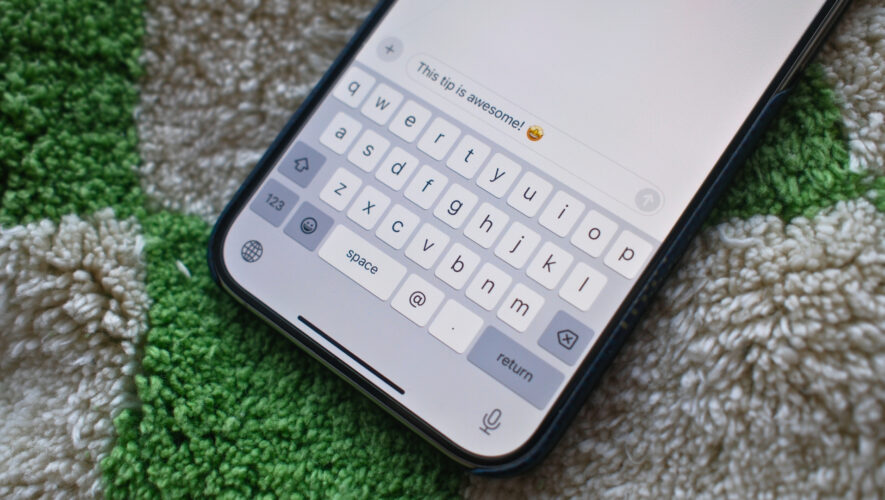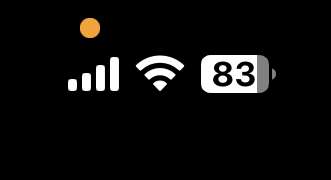Does your iPhone automatically buzz and prompt you to share your contact card or show an “AirDrop:” or “You’re now connected to” message with a stranger’s name when in a crowded environment where your iPhone might brush against others? It’s likely NameDrop, a new iOS 17 feature designed for easy contact sharing when nearby, but it can sometimes trigger accidentally in crowded places. Here’s why your iPhone keeps connecting to other iPhones nearby and how to stop it.
Why Does Your iPhone Randomly Connect to Other iPhones?
NameDrop lets you quickly share your contact card or files with someone nearby by bumping your iPhones together. It’s handy when you want to swap numbers or photos with a friend, but it can also lead to unexpected connections in crowded places.
Here’s how it works: NameDrop uses Bluetooth and ultra-wideband (UWB) to detect nearby iPhones. If two iPhones have it on and are nearby, they’ll vibrate and get a notification to share info. This can happen unintentionally, especially on packed trains.
If you see that notification on your iPhone, you might worry that strangers can access your contact details just by touching their iPhone to yours. Even the Pennsylvania police were caught off guard when this feature was introduced.
Don’t worry. This feature is built with privacy in mind. For NameDrop to function, both iPhones need to be unlocked, and you need to approve any information sharing.
Disable the NameDrop Feature to Stop It
In crowded places like subways, clubs, concerts, festivals, or busy shopping centers, your iPhone is more likely to come into contact with others, increasing the chances of accidentally connecting and triggering NameDrop. If you’d prefer to avoid this, here’s how you can disable NameDrop:
Open Settings on your iPhone.
Scroll down and tap on General.
Next, select AirDrop.
Toggle off Bringing Devices Together under Start Sharing By.
You can further turn off AirDrop or change it to Contacts only. Your iPhone will no longer connect to other iPhones even when their tops are brought close together.
Or Embrace the Convenience
While accidental triggers in crowded places can be annoying, you can use NameDrop for quickly exchanging contact information at professional networking events or when meeting new friends. It also helps the two iPhones quickly connect to share photos and files when AirDrop isn’t working or devices aren’t discoverable.
It uses your contact poster when sharing the contact card, so customize it with a cool photo to make a good impression. Check out our guide to personalizing your contact poster on iOS 17.
The post iPhone Keeps Connecting With Other iPhones? Here’s How to Stop It appeared first on TechWiser.
TechWiser
https://techwiser.com/iphone-keeps-connecting-with-other-iphones-heres-how-to-stop-it/