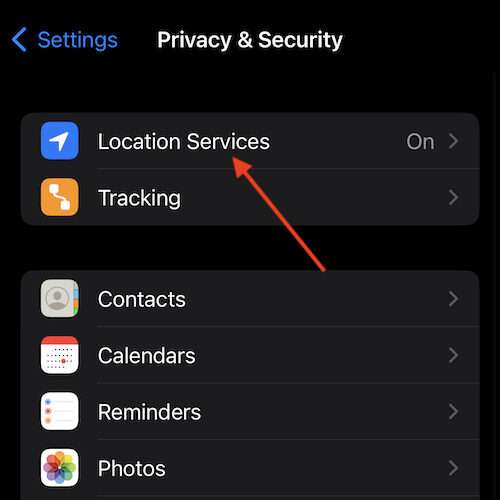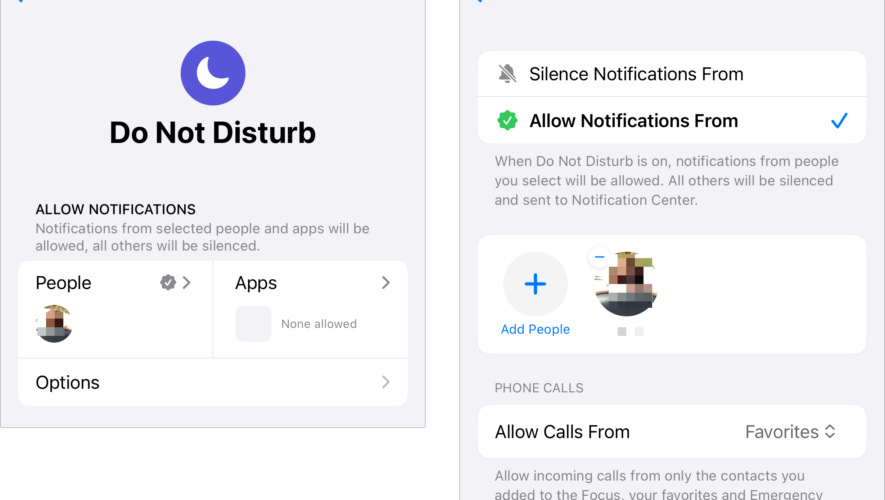Those that like to explore the great outdoors should know there are steps they can take if their iPhone Compass is not working. For those that truly love exploring the wilderness, having a good, working compass can be crucial for navigating the world. While it is typically a good idea to keep a physical compass on your person when outdoors, that doesn’t mean the iPhone doesn’t come equipped with a great Compass as well.
Keeping that in mind, I’m going to go through a few different ideas on getting a Compass to work again on your device, should you find it is not working on your iPhone. Virtually all of them are straight forward, and don’t require too much time or effort. With that in mind, here’s a couple of solutions to get your Compass working again.
Calibrate Your iPhone Compass
One of the first things you should try is to calibrate your compass. This is pretty likely to fix a majority of Compass problems, but I’m also going to provide some additional potential solutions.
From your iPhone, follow these steps:
Time needed: 1 minute.
How to Calibrate your iPhone Compass
Privacy (May also be Privacy & Security)
Select Location Services.
Scroll down and choose System Services.
Ensure that Compass Calibration is enabled.
Quick note: Concerning your compass, it is typically a good idea to not keep any metal or magnetic items near your device. Keeping such items near your iPhone may cause a magnetic disturbance with your compass.
Check Your Compass Settings
The next option is to check your Compass Settings. Note that this involves moving back and forth between several areas of the Settings app.
Location Services.
Select Compass.
Ensure that the ‘While Using the App’ is selected. It will have a checkmark next to it.
From here, go back to your main Settings page, or go to your Home Screen and open Settings again.
Date & Time.
Ensure that you are in the correct time zone. You can also enable Set Automatically so that it is always in the correct time zone.
Cellular (or Mobile Data) and make sure that your Compass is using network data. Scroll through the Settings until you find Compass and unsure that the tab is green.
You may also need to turn on Compass Calibration from the first tip above.
Compass, and ensure that Use True North is enabled.
Reset Your iPhone and Your Compass App
Another way you can reset your Compass is by restarting the app itself. Simply open it, and then either swipe up from the very bottom of your Home Screen or double-press the Home button to show apps running in the background. Then swipe up on the Compass app to terminate it. Launch it again and see how it is operating.
Shut Down to turn off the device, wait a moment, and then turn it back on with the power button.
Reset Location Data
Lastly, you can also try resetting your Location Data to see if that fixes the issue. There may be two ways to go about doing this, depending on what version of iOS you are using.
Reset, and then select Reset Location & Privacy.
Reset Location & Privacy.
Using any one of these methods, you should be able to get your compass working again. Following the instructions, you can be adventuring in the great outdoors in no time.
Navigating the Great Outdoors with Your iPhone
For those that like to channel their inner Aldo Leopold, being able to navigate the great outdoors can be a wonderful experience. Of course, a user will naturally want a trusty compass by their side. While I would recommend getting an actual compass to accomplish this task, that doesn’t mean a user can’t use their iPhone for outdoor navigation. However, follow these steps if you find that your iPhone Compass is not working.
Personally, I would simply try resetting your Compass or your iPhone before diving into your Settings, but these options are available if a reset isn’t cutting it. Remember that if you are lost and still have cellphone reception, try calling emergency services if things get too hairy. Also, if you are using an iPhone that has Emergency SOS, it can also be there if you need it. Though, I hope simply getting the Compass to work again is all a user needs.
Tags: featured, iOS, iPhone
The Mac Observer