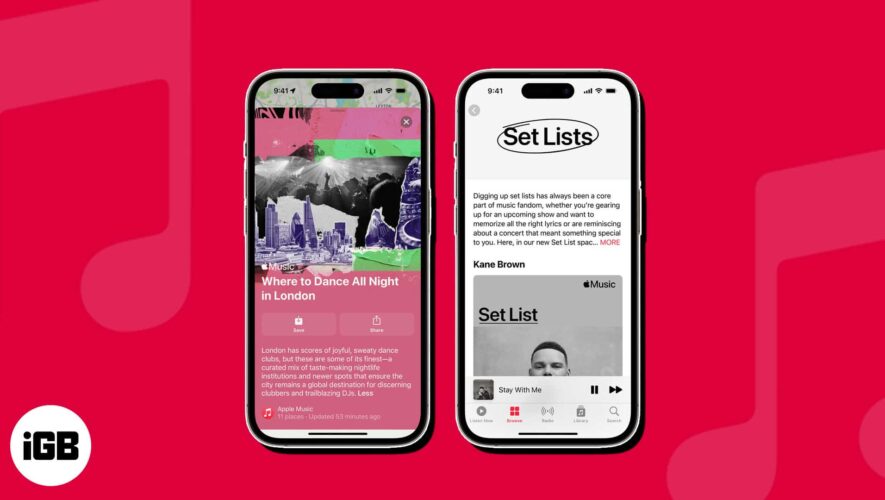Ever since people got their hands on the high-end iPhone 15 Pro models, several users have reported overheating issues in iPhone 15 Pro and 15 Pro Max. While it’s normal for a smartphone to get warm under certain conditions, facing overheating issues on a brand-new iPhone is both frustrating and worrisome. Some users have complained that their iPhone 15 Pro Max is too hot to touch during fast charging while others say their iPhone 15 Pro got extremely hot during the setup process. If you’re also facing similar issues, you’ve landed at the right place. We’ve penned down 10 effective ways that will help you fix overheating problems on your iPhone 15 Pro and iPhone 15 Pro Max models. So, let’s get started and bring back your iPhone to a normal temperature.
iPhone 15 Pro Overheating issue
Apple says that your iPhone 15 Pro models might feel warmer during the first few days after you’ve set it up or restored the device, because of the increased background activity. In addition, some bugs in the iOS 17 and recent updates in third-party apps like Instagram, Uber, and Asphalt 9 are also responsible for iPhone 15 Pro overheating issues.
We have been using the iPhone 15 Pro Max for more than 10 days now. Yes, it sometimes goes beyond the ambient temperature and throws overheating issues. Here’s what we found in our testing:
In day-to-day light to moderate usage, the iPhone 15 Pro Max didn’t show any signs of overheating.
When shooting in 4K ProRes for 20 minutes, the phone was overheating badly. It reached a maximum temperature of up to 47 degrees Celsius. We gave it some time and then started to shoot the video again and it soon went to 43.5 degrees. For reference, the tests were conducted in a cool environment with ACs turned on.
When we were using the iPhone 15 Pro Max in sunlight for some time, it displayed the Temperature Warning for a few seconds and then it went away.
10 Ways to fix iPhone 15 Pro & 15 Pro Max Overheating Issues
Now, if your new iPhone 15 Pro or Pro Max is also overheating, we have some solutions you can try.
1. Update Instagram app
Most of the users who experienced iPhone 15 Pro overheating said that their brand-new iPhone became too hot to hold especially while using the Instagram app. While there are other apps as well which are causing the overheating issues, Instagram appears to be the major culprit. Thankfully, Instagram rolled out an update on September 27 to fix the overheating issue in iPhone 15 Pro models as reported by Forbes. We recommend you update your Instagram app to the latest version (version 302).
2. Upgrade to iOS 17.1 when available
Apple recently broke its silence and confirmed that the iPhone 15 Pro overheating problem is a result of an iOS 17 bug as well as some third-party apps. While the overheating issues are identified, the good news is that it’s a temporary situation and has nothing to do with the new hardware design and the Titanium frame. Also, the overheating issue won’t affect the long-term performance of iPhone 15 Pro models.
Apple promised to fix this bug in an upcoming iOS 17 update. We expect the iOS 17.1, which is currently in Beta and expected to arrive in late October, to fix the iPhone 15 Pro overheating issues. Considering how this problem has become the talk of the town and affecting the users, Apple might release a bug fix sooner with a minor iOS 17.0.3 update.
In short, you should keep an eye on the upcoming iOS 17 updates and install them on your iPhone as soon as they are available. To update iOS on an iPhone, go to Settings -> General -> Software Update. If you see a more recent version of iOS 17, make sure to download and install it.
3. Keep an eye on your apps
In addition to an iOS 17 bug, Apple claims that recent updates to some third-party apps, including Instagram, Asphalt 9, and Uber are responsible for causing the system to overload. This results in the iPhone 15 Pro Max getting hotter with minimal usage. The Cupertino-based tech giant is working with these app developers to rollout the bug fixes.
While we’re talking about this, we would urge you to keep an eye on all the downloaded third-party apps on your iPhone. Here are some quick tips to do it:
If your iPhone 15 Pro gets hotter while using a specific app or if an app is using too much battery, it’s certainly not good for your iPhone. This could be due to poor coding, incompatibility, etc. To check for battery-draining apps, go to Settings > Battery, then you need to scroll down and check the battery consumption by different apps. If you see an app consuming too much battery, you must first try to update it. If this doesn’t help, uninstall the app right away.
In case you’ve downloaded some apps from unofficial or non-verified sources, make sure to get rid of them.
Make sure to keep all your apps up-to-date. Before that, go through the most recent reviews to figure out if it’s safe to update the app or if it’s worth waiting for another update.
4. Use Apple-certified charger
Some users also reported iPhone 15 Pro Max overheating during charging. If you’re also facing this, you should check your charger. Since the iPhone 15 Pro doesn’t come with a charging adapter in the box, you have to buy a compatible charger separately or use an older one that you already own. While picking a charger, you need to take care of the following:
Make sure to pick only the original or an MFi-certified charger for your iPhone. Don’t fall for cheap or incompatible chargers. They are amongst the most common reasons why your iPhone 15 Pro overheats while charging. In case you’re searching for a new one, here are our top picks for the best iPhone 15 Pro chargers.
Ditch the super old or damaged chargers as they can cause overheating, slow or no charging, or even severe battery-related issues in the long run.
Not only adapters, you should ensure that the charging cable is also in good condition. Apple supplies a braided Type-C to Type-C charging cable in the box. In case you’re using an older cable from your workstation, car, or power bank, make sure it is in good condition. Inspect the cable for any bends, exposed wires, broken connectors, etc.
If you are using wireless chargers for charging your new iPhone 15 Pro and it is overheating, it’s time to get a new charger. You can pick from our list of best wireless chargers for iPhone 15 and iPhone 15 Pro.
5. Use a good case
Another reason why your iPhone 15 Pro Max overheats in day-to-day usage could be using a poorly designed case with no heat dissipation mechanism. It’s normal for any smartphone to generate heat while you play games online, watch videos, make video calls, or charge your phone. If a case lacks a proper heat dissipation system, it will trap the generated heat, making it longer for your iPhone to get back to the normal temperature. As a result, you’re stuck with iPhone 15 Pro getting hot while using or iPhone 15 Pro Max getting hot when plugged in problems.
To escape such issues, you should get yourself a good quality, well-made case that can dissipate heat well. If you’re searching for one, here are the best iPhone 15 Pro and 15 Pro Max cases you can buy.
6. Reboot your iPhone
If your iPhone 15 Pro becomes too hot to use, you can try rebooting your device. Doing this will immediately lighten the system load and wipe off any minor iOS glitches that accumulate over time, giving a fresh start to the system. While this isn’t a permanent solution for iPhone 15 Pro Max overheating issues, it can help you cool down your phone and fix software issues responsible for heating up your device. So, it’s worth giving it a try. Here’s a detailed guide on how to restart any iPhone model.
7. Don’t leave your iPhone in direct sunlight
If your iPhone 15 Pro Max gets warmer than usual when you’re outdoors on a sunny day, here’s what you need to know. An iPhone, in fact, any other smartphone works best when used between 32 to 95 degrees Fahrenheit. Low or high-temperature conditions might hamper the normal behavior and functioning of your iPhone. So, it shouldn’t be a surprise if your iPhone 15 Pro Max overheats when you shoot outdoors at a stretch on a sunny day, leave your phone in a car on a bright afternoon. Also, using certain features like navigation via mobile data or playing heavy games in hot conditions might cause your iPhone 15 Pro to heat up in minutes. In such situations, you must put your iPhone at rest in between your usage.
8. Turn Off Background App Refresh
Background App Refresh is a useful feature that allows apps to run in the background and fetch updated content and notifications for you. While it ensures that you get the updated content all the time, it can drain the battery quickly. Also, when multiple processes run in the background, they take up a lot of resources and put stress on the CPU. As a result, the device might heat up. It’s worth knowing that background refresh is one of the major reasons for overheating issues on iPhone 15 Pro and 15 Pro Max. Apple also said that when you set up your iPhone or restore it, it can lead to increased background activity which could trigger overheating problems. To avoid this, it’s a nice idea to disable background app refresh on your device. Here’s how to do it:
Open Settings on your iPhone and move to the General section.
Here, tap on Background App Refresh.
Again, tap Background App Refresh and choose Off.
You can also choose to disable this feature for specific apps. For this, toggle off individual apps on the Background App Refresh Page.
9. Choose Wi-Fi over Mobile Data
If you wish to avoid overheating and save battery on your iPhone, make a habit of using Wi-Fi over mobile data, wherever possible. This is because Wi-Fi uses comparatively less power than Mobile Data. Some users have also reported iPhone 15 Pro overheating during video calls. If you’re also experiencing the same, switch to Wi-Fi for video calls. FaceTime, WhatsApp, or any other video-calling app uses internet, camera, audio processing, and more. While we cannot control these processes, we can switch to Wi-Fi whenever possible. After all, Wi-Fi uses less power and generates less heat, which will help you prevent overheating problems on iPhone 15 Pro models.
10. Reset All Settings
If your iPhone 15 Pro stays hot all the time or your iPhone 15 Pro Max starts to overheat when you’re on a phone call, you can try to reset all settings on your device. Doing this will wipe off any iOS bugs and glitches from the system and restore your iPhone to its default settings. Thankfully, this process won’t delete any data from your device, so there’s no need to back up your iPhone. It will only reset any saved Wi-Fi passwords, Bluetooth connections, and other settings.
Head to the Settings app on your iPhone and tap on General.
Then, scroll down to the end of the page and tap on Transfer or Reset iPhone.
Next up, tap on Reset and choose Reset All Settings from the list of options.
If prompted, enter your iPhone’s passcode and tap on Reset All Settings to confirm your decision.
Frequently Asked Questions (FAQs)
1. Why is my iPhone 15 Pro overheating?
Some of the possible reasons for iPhone 15 Pro Max overheating issues include:
iOS 17 bugs and glitches.
Using unauthorized or non-optimized apps.
Pairing cheap or non-certified charging accessories.
Using a bulky case with poor heat dissipation mechanism.
Shooting 4K ProRes footage at a stretch.
Continuously using or leaving your phone in direct sunlight.
Streaming videos or playing games on Mobile Data for a long time
2. Is it ok if my iPhone 15 Pro Max gets hot sometimes?
There are some conditions where it’s normal for an iPhone 15 Pro, iPhone 15 Pro Max, or any other model to heat or go above the ambient temperature. Here’s a list of such conditions:
During the initial setup process.
When you’re using a wireless charger.
While restoring your iPhone from a backup.
3. How to cool down an iPhone 15 Pro?
If your iPhone 15 Pro or iPhone 15 Pro Max is overheating, here’s how to cool it down quickly:
Stop using your iPhone and turn it off.
Unplug the charger, if it’s connected.
If you’ve installed a case, remove it.
Put your iPhone to rest in a cool area and leave it uninterrupted for a few minutes.
Don’t ever blast cooled air or put your iPhone in a refrigerator/freezer. This can do worse to your iPhone.
That’s all for now! So, these are the tried and trusted ways to troubleshoot overheating problems on iPhone 15 Pro and iPhone 15 Pro Max. Hopefully, the above hacks helped you fix those annoying temperature-related issues on your newly bought flagship. Which method helped you fix heating issues on your iPhone 15 Pro? Don’t forget to share your experience in the comments below.
Beebom