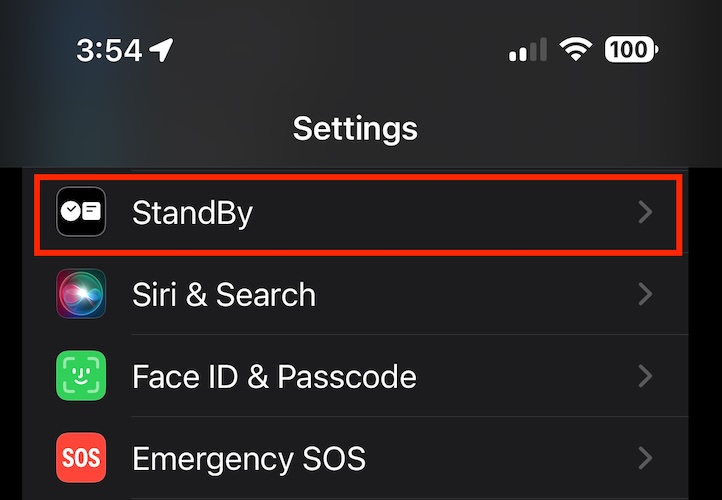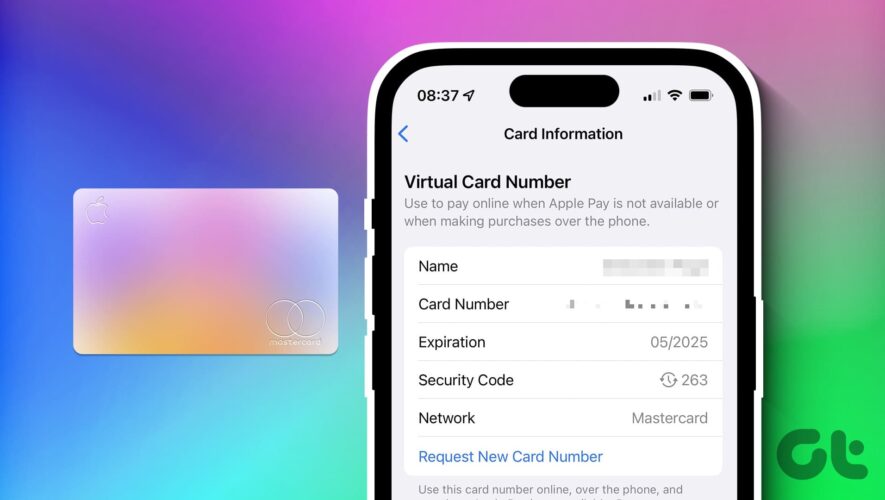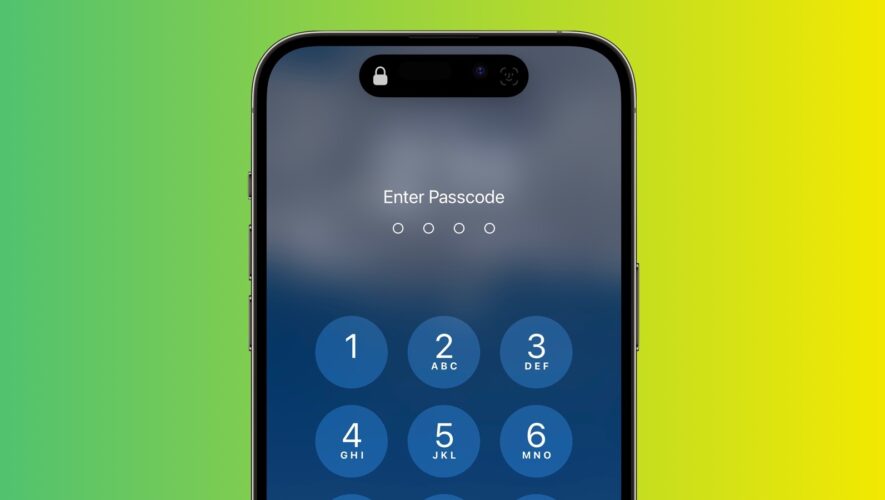Despite the usefulness of StandBy Mode, some users may want to disable it but don’t know how to turn off StandBy Mode in iOS 17. The most straightforward method is through the Settings app. If that doesn’t work, force restarting your iPhone is the next step. Continue reading for detailed instructions on how to turn off StandBy Mode.
How Do I Get My iPhone Out of StandBy Mode in iOS 17? 1. Disable StandBy Mode in Settings App Time needed: 1 minute
To get your iPhone out of StandBy Mode, follow the steps below:
Go to the Settings app on your iPhone.
Tap StandBy.
Toggle off the StandBy Mode switch.
But what if this method didn’t work on your iPhone? Do you have to deal with StandBy Mode whenever you charge your iPhone in the Landscape position? The answer is, of course, no. There is another step that you can take to turn off StandBy Mode.
2. Force Restart Your iPhone to Disable StandBy Mode Even if you’re not fond of force restarting your iPhone, there’s no harm in doing so. Especially when you need to fix cache errors, temporary bugs, and unresponsive settings. Failing to disable StandBy Mode via the step mentioned above could be caused by system errors. So to fix this, force restart your iPhone by following the steps below:
Quickly press and release the Volume Up button, then the Volume Down button. Press and hold the Sleep/Wake button until you see the Apple logo appear on the screen. Let go of the button and allow your iPhone to restart. Now, check to see if the StandBy Mode has been disabled.
How Does StandBy Mode Work in iOS 17? By default, StandBy Mode is enabled once you install iOS 17. When enabled, the new iOS 17 feature turns your iPhone into a smart display if you place it in the landscape position while charging. StandBy Mode allows you to display the current date and time, incoming calls, Siri responses, and other changeable information.
If it’s your first time using StandBy Mode, a welcome message will be displayed. Then the default display showing an analog clock and a calendar widget will be displayed on the screen. This feature transforms the iPhone into an ideal bedside or full-screen clock.
Image credit: Apple If you’re using iPhone 14 Pro, iPhone Pro Max, and later Pro models that have the Always-On display feature, StandBy Mode will be available all the time if your iPhone is charging in landscape orientation.
The Always-On display dims your iPhone’s lock screen after a few seconds. On the other hand, all other iPhone models that don’t have an Always-On display feature will display the information in StandBy Mode for 20 seconds. After that, the screen display will turn off.
Finally, you can create a Widget Stack to access multiple widgets. You can also display photos from your iPhone Photo Library when your device is in StandBy Mode.
Conclusion If you decide to keep StandBy Mode enabled on your iPhone, there are further customization options available. You’re not limited to the default display of an analog clock and calendar widget; you can change this setup and add other widgets as you please.
Additionally, you can customize the StandBy Clock face on your iPhone. At the moment there are five available clock styles. You can use any one of them.
The Mac Observer