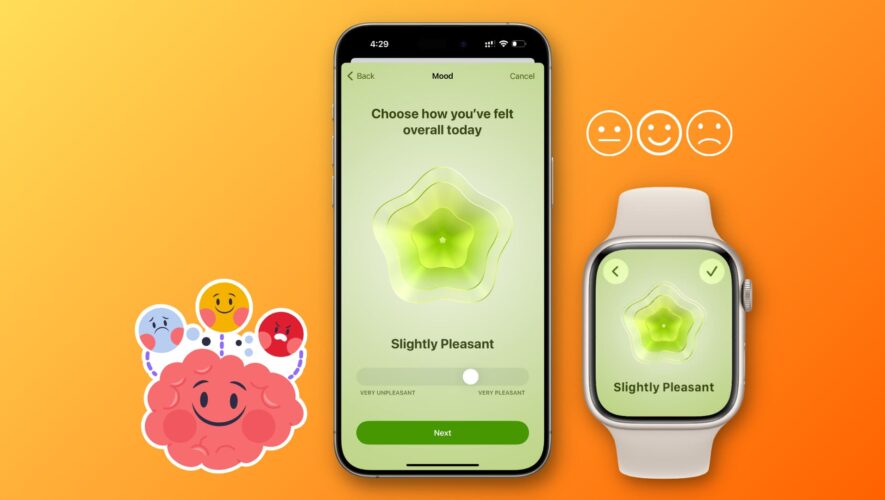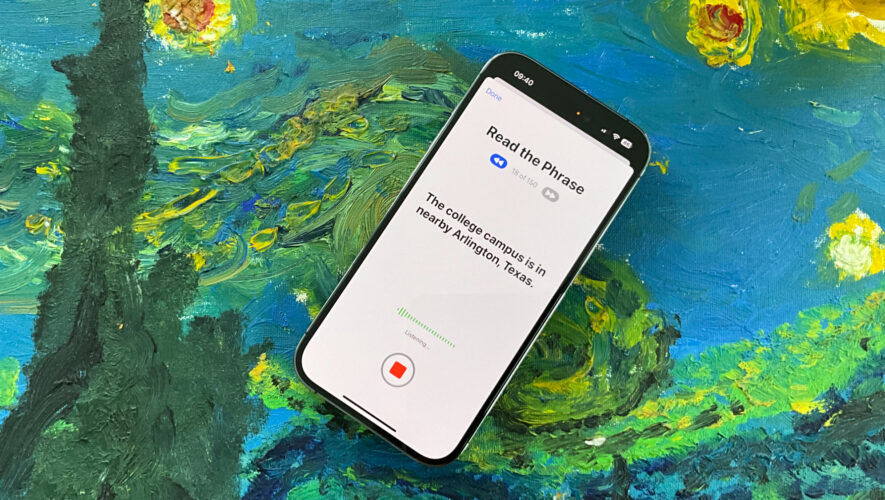In this guide, we’ll walk you through the process of recording your current emotions and daily moods using your iPhone and Apple Watch. This enables you to monitor your mental well-being and even complete mental health assessments to gauge your susceptibility to depression or anxiety.
Until iOS 17, you had to rely on third-party mood-tracking apps to log your moods and emotions.
But the built-in Apple Health app on iPhone running iOS 17 and iPad running iPadOS 17 now lets you do this without relying on outside options. You can log an emotion that you’re feeling at that very specific time, or you can log your overall mood for that entire day.
Log your state of mind
You can do it on your iOS device or directly on your watch.
On iPhone
1) Open the iOS 17 Health app and tap Browse.
2) Tap the Mental Wellbeing category.
3) Select State of Mind > Get Started > Begin.
4) Decide if you’d like to log your Emotion (how you feel right now) or Mood (how you’ve felt overall today) and tap Next.
5) Drag the slider and place it somewhere between Very Unpleasant, Unpleasant, Slightly Unpleasant, Neutral, Slightly Pleasant, Pleasant, or Very Pleasant, and tap Next.
6) Now, pick what best describes the feeling you selected earlier in Step 5 and tap Next. You can select more than one option. You can also tap Show More and check comfortably from a list.
7) Next, add context by selecting what’s having the biggest impact on you for this pleasant, unpleasant, or neutral feeling and tap Done.
You’ve successfully logged in a momentary emotion or day’s mood for the first time. From now on, go to the Health app > Browse > Mental Wellbeing > State of Mind and tap the Log button from the top right.
On Apple Watch
The fundamentals of logging your emotions on your watch are similar to those on your iPhone. Here’s how:
1) Open the Mindfulness app and tap the State of Mind tile.
2) Choose Log how you’re feeling right now or how you’ve felt overall today.
3) Rotate the Digital Crown to pick how you’re feeling.
4) Next, pick the feeling and impact reasons.
Two ways to log emotions or day’s mood quickly
Use the iOS widget or watchOS complication to record your state of mind in a clinch.
Add State of Mind widget to iPhone Lock Screen
The Health app does not offer a Home Screen widget, but it does have a small Lock Screen widget, which you can add. After that, tapping it will open the screen to log your emotion or mood right away.
Add State of Mind Apple Watch complication
If you want to quickly log your emotions from your wrist, it would be best to add its complication to your watch face. Start by pressing the watch face > Edit > swipe to Complications and pick the State of Mind complication under the Mindfulness app.
Get reminded to log your state of mind
1) Go to the Health app > Browse > Mental Wellbeing > State of Mind.
2) Scroll to the bottom and tap Options.
3) Two reminders for During Your Day (middle of the day) and End of Day are already switched on. If you want to get alerted to log your emotion at a specific time, tap Add Reminder, pick the time, and hit Add.
4) You can also tap Manage Mindfulness in Apple Watch app and add reminders for that.
View your state of mind data logs
You can see a calendar view of the mood and emotions you’ve logged in. Secondly, you can also see it in a handy chart view for the day, week, month, six months, and year. Here’s how.
1) Open the Health app and tap Browse > Mental Wellbeing > State of Mind.
2) Tap the calendar icon from the top right to get an overall view. If you’ve logged at least one emotion for a day, a dot will appear under it. And if you’ve added your daily mood, a colored badge will appear for that day. Tap a date for more details about the mood and momentary emotions you’ve logged in.
3) Secondly, you can tap Show in Charts on the State of Mind screen to see your logged data in an easy bar chart-like screen with the X axis showing the days (or dates or months) and the Y axis showing the mood scale (Very Unpleasant, Neutral, and Very Pleasant). You can also tap States, Associations, and Life Factors to see more of what can impact your mental well-being.
Do an anxiety risk and depression risk assessment
The Health app also lets you take questionnaires that can help you learn more about your risk of anxiety and depression based on the moods you’ve logged in.
1) Go to the iPhone Health app and tap Browse > Mental Wellbeing.
2) You can now scroll down and tap Take Questionnaire under the Get More From Health heading. Confirm your age, hit Begin, and complete the test. It has 16 questions.
3) Or you can individually tap Anxiety Risk (7 questions) or Depression Risk (9 questions) and tap Take Questionnaire from the next screen.
4) After you finish the text, you will see your results. It should show Minimal, Mild, Moderate, Moderate to Severe, or Severe risk. Tap it to learn more. Additionally, you can also use the Export PDF option to get these questions and your answers as a document and save or share it with your family, friends, and doctor.
5) At the bottom, you’ll also find options to get help by calling or visiting the website of a resource near your location.
Apple has a handy support article on this topic. Have a look.
Delete your logged emotions or moods
You can delete an added mood, emotion, or completed assessment if you logged it incorrectly or do not want that data in your Health app.
1) Go to the Health app > Browse > Mental Wellbeing.
2) Tap State of Mind or one of the assessments like Depression Risk.
3) Scroll to the bottom and tap Show All Data.
4) Use the Edit button or swipe left on an entry and hit Delete.
Share health data with others
As mentioned above, you can export a PDF and send it to family members, friends, or your doctor. Additionally, you can also tap the Sharing tab at the bottom of the Health app and use the Share with Someone or Share with your doctor buttons.
On a related note: How to add your medications to your iPhone or iPad and get reminded to take them on time
iDownloadBlog.com