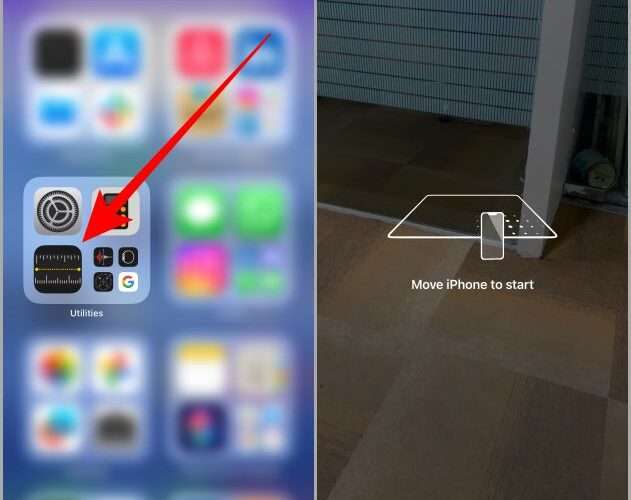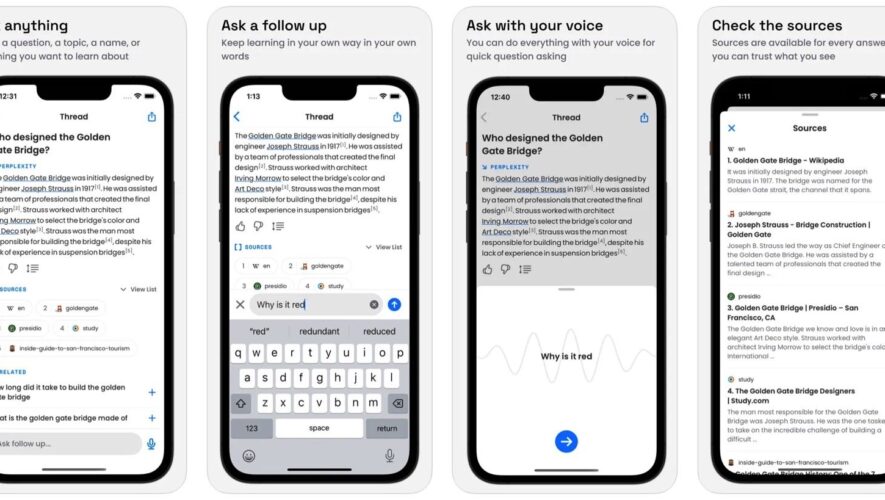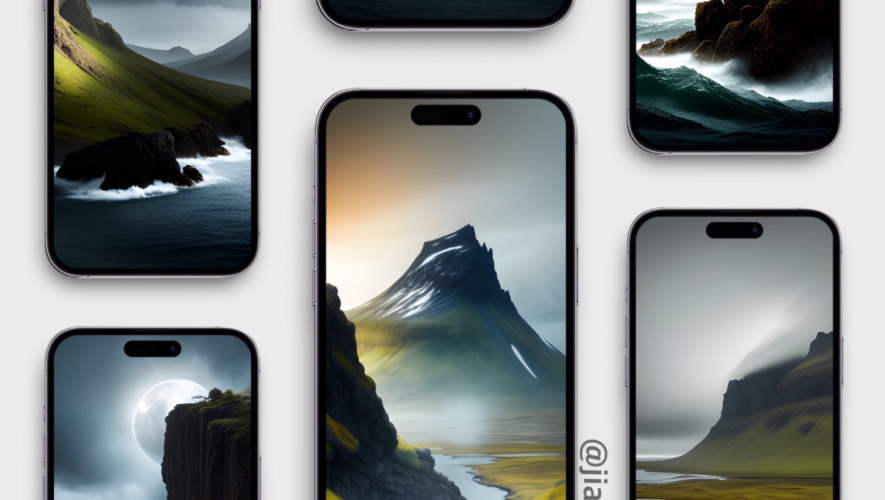Did you know that your iPhone can help you measure physical objects around you? Apple’s Measure app uses AR and LiDAR scanners to measure the length of objects and people. It can replace your tape measure and even detect dimensions or rectangular objects. Let us show you how to use the Measure app to measure various objects with your iPhone.
Before We Start Measuring With iPhone
The app is compatible with an iPhone, iPad, and even iPod touch. Here is a list of compatible devices.
Note: Also make sure to update your iPhone to the latest version of iOS.
iPhone SE (1st Gen) or later
iPhone 6s or later
iPad Mini (5th Gen) or later
iPad (5th Gen) or later
iPad Air (3rd Gen) or later
iPad Pro (all models)
Measure Using Your iPhone
Since we know which iPhone models are capable of gauging the size of real-world objects, let’s learn how to measure with iPhone.
1. If you are wondering where is the Measure app on your iPhone, go to the App Library and scroll to the Utilities folder and tap to open it. You can also download it from App Store.
2. Move your iPhone left and right to let iPhone detect a surface.
3. Place the white dot at the start of the object whose length you want to measure, and tap on + to start measuring.
4. Now move your camera towards the endpoint of the subject.
5. Once you reach the endpoint of the subject, tap on + again to lock the measurement.
6. Now tap on the capture button to save the measurement to your Photos app. Plus you can also move your camera around and see the measurements from different angles.
Note: Just don’t get too far from the location you measured, or you might lose the saved on-screen measurements.
Also Read: 30 Best Utility Apps for iPhone To Boost Your Productivity.
Other Uses of the Measure App
Apart from measuring lengths, you can also use your iPhone to measure the level of an object or a surface. The process is really straightforward.
1. Open the Measure app on your iPhone and tap on the Level tab.
2. Now you can place your phone on any object to measure if it’s perfectly leveled or not.
3. You can also keep your iPhone on its back to measure the level of a surface.
Bonus Tip: Match the Level of an Object
Tip 1
You can also use the Measure app on your iPhone to capture the level/slope of an object and match it with the other object.
1. Keep your iPhone on the first object, whose inclination/slope you want to match with another object.
2. Tap on the screen, it will reset the degree to zero.
3. Now hold your iPhone to the object whose inclination/slop you want to match with the first one and rotate it till it turns green (zero). Voila, now you have successfully matched the slope of two objects.
Tip 2
You can take a look at the history of the measurements in the Measure app.
1. Open the Measure app on your iPhone.
2. Tap on the history button to take a look at the previous measurements. You can even tap on Copy to copy the measurements in your clipboard.
How Accurate Is the Measure App
I have to say that you can’t rely on its measurement alone if you want accuracy. It can give you an estimated measurement, but it won’t be perfect always.
Here is a quick sample of the measurement captured on the iPhone using the Measure app (44cm) vs. a measuring tape (46cm).
If you wish to use it with your (work) equipment, I would suggest you go with an actual measuring tape. But if you want a casual measuring tool to get a rough idea, the Measure app is a good enough option.
Best Measuring App for iPhone
In short, Measure is a useful iPhone app. It uses the LiDAR sensor to give you close to accurate measurements. There are numerous applications in real-life. Whether it’s measuring the size of your new couch or the depths of a pool, you can get a fair idea using your iPhone.
Here are some more measurement apps for both Android and iOS.
The post How to Use Measure App to Measure With iPhone appeared first on TechWiser.
TechWiser
https://techwiser.com/how-to-use-measure-app-to-measure-with-iphone/