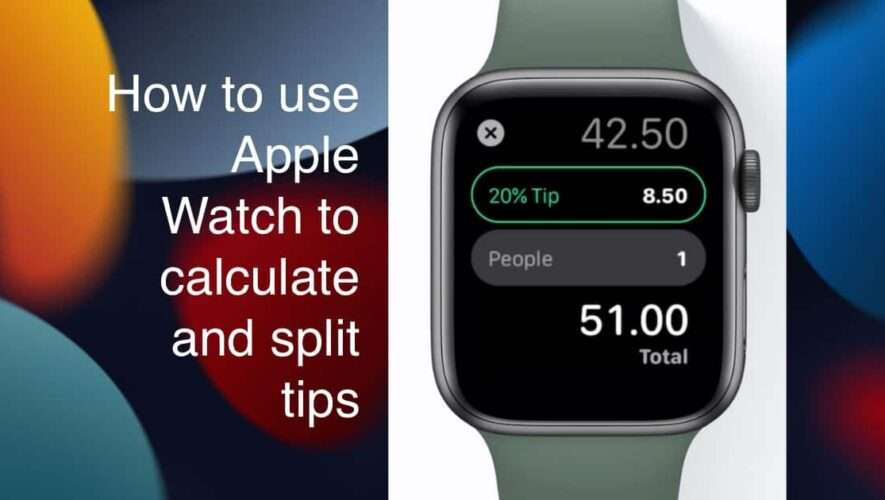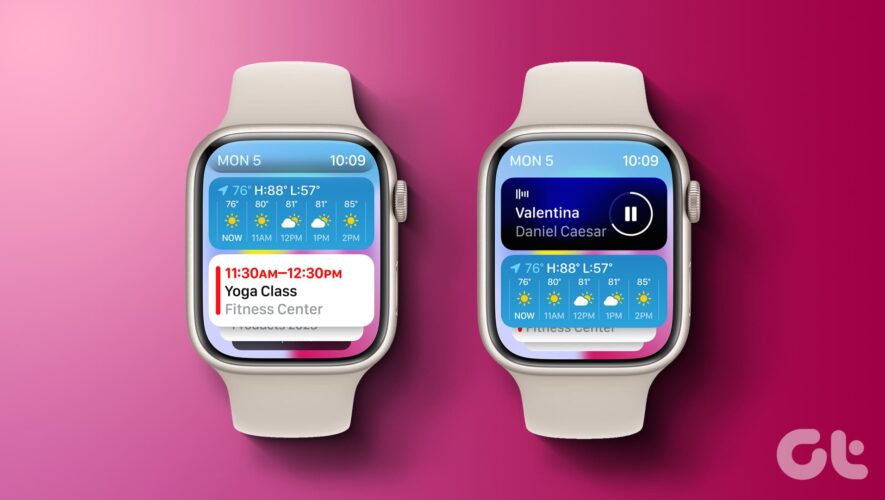In addition, to be an effective health and fitness tracking device, the Apple Watch has numerous uses and one of them is to calculate and split tips.
Apple Watch owners who find it difficult to calculate tips at restaurants, at the end of rides, food deliveries, and other places, especially when splitting the bill with another person or a group of people, can use the native or stock Calculate app on the smartwatch to quickly do the math.
Here is how to easily and quickly calculate tips on an Apple Watch
The Calculator app is available on all Apple Watch models, therefore, users with Apple Watch Series Zero and later can use the app to add tips on their bills at restaurants, rides and other places.
Tap on the Calculate app on your Apple Watch.
Enter the total amount of the bill
Next, tap on the “TIP” button
The app opens a new UI that displays the tip by percentage and people.
To select the tip percentage, tap on the top field and turn the Digital Crown up to increase the percentage and down to decrease it.
To split the tip amongst a group of people, simply tap on the “People” field and turn the Digital Crown up to increase the number of people and turn it down to decrease it. You can add up to 50 people.
The total amount to be paid, the actual bill, and the tip, is displayed at the bottom of the UI along with each person’s share.
If you see the percent icon instead of “TIP” in the Calculator app, then you can change the configuration of its keypad. Open the Apple Watch app on your iPhone, then tap on Settings > Calculator and select the Tip feature.
Read More:
iThinkDifferent