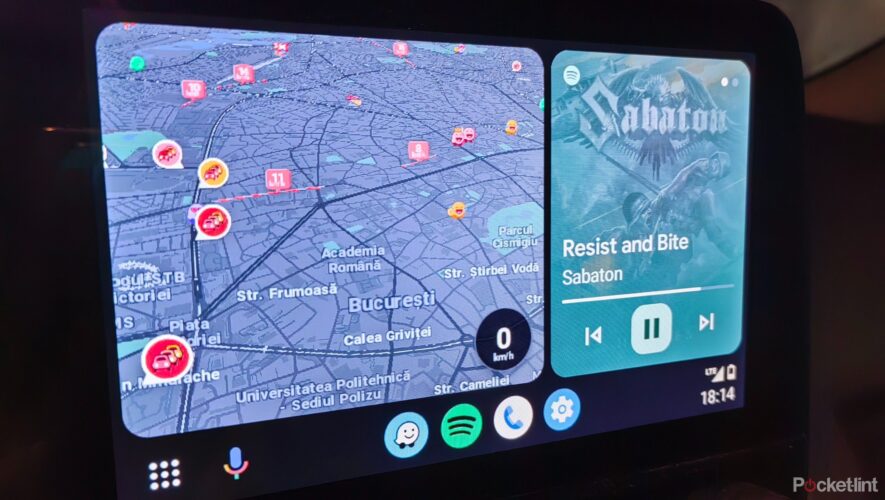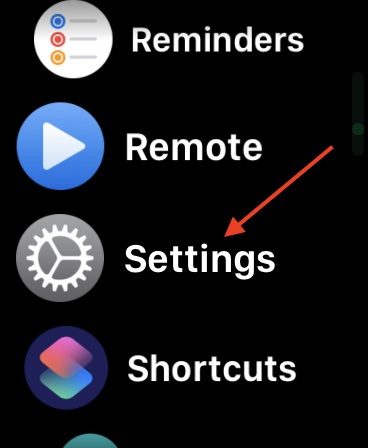Key Takeaways
Android Auto’s split-screen interface allows you to view multiple apps at once on your car’s infotainment display. The majority of the screen is dedicated to your prefered navigation service, while the rest shows a secondary app like Spotify or Pandora. You can customize the layout based on your personal preference.
Google’s Android Auto brings some of the best Android apps to your car’s infotainment display. From Maps and Waze to Google Assistant, as well as your favorite streaming services, you can access them all through the platform while minimizing distractions. Sometimes, you need to be able to view multiple apps at once. Here’s how to use Android Auto’s split-screen interface to do exactly that.
How does Android Auto split-screen mode work?
Split-screen mode is one of Android Auto’s most useful features, changing the way you use your apps. The software will dedicate the majority of your car’s infotainment display — about two-thirds of it — to your currently open navigation service. Even if it’s not taking up the entire screen, your prefered GPS app is fully useable in this form. The rest of the screen goes to your secondary app, such as a music service like Spotify, YouTube Music or Pandora. When you recieve an incoming call, a notification will appear at the top of the interface. If you accept, the phone app will automatically replace any media application you have open on the right side of the interface for the duration of your conversation.
Related Android Auto wireless adapters allow Android phones to connect to a car’s system without the need for a cable. Here’s how to set up and use them.
Google designed the interface to put navigation closest to the driver. By tapping the map card, you can view your prefered navigation app in fullscreen. Split-screen mode works with 6- and 7-inch displays, so it’s available on the majority of recent vehicles.
If you prefer to have your media controls at the bottom of your car’s display, you can enable Show quick controls for apps in Android Auto’s settings menu. This option will replace the app icons at the bottom of the interface when something is playing or you have a navigation service open.
How to activate Android Auto split screen
Activating Android Auto’s split-screen interface is easy. Here’s how:
Turn on your car’s engine and connect your phone to the infotainment center (via cable or Bluetooth). Once Android Auto loads, tap the multi-window icon. Press it again to switch between main display and split-screen modes. The button will change from a multi-window to a nine-dot square. In case you don’t see the multi-view window icon on your screen, you need to update Android Auto. Split-screen is a somewhat recent feature that Google publicly released in 2023. At this point, it’s unlikely you don’t have that update installed. But If you’re unsure, here’s how to force a manual update of the Android Auto app.
Launch the Google Play app. Tap your profile picture in the upper right corner. Tap Manage apps & device. Open the Manage tab and find Android Auto. Tap Update.
How to customize Android Auto split screen
The way the split-screen feature is integrated into Android Auto depends on the local driving laws in your area. Specifically, the navigation app is usually displayed closest to the driver, while the media app is pushed to the other end of the screen. So, if your steering wheel is on the left side, the split-screen button will show up in the lower left corner too. If you want to change the layout, here’s how:
Open the Settings app on your Android device. Search for Android Auto. Tap Change layout and select between Media closer to driver and Navigation closer to driver. You can also make these changes right from your car.
Tap the Settings button on the Android Auto screen. Scroll down and tap Display. Tap Change layout. Select whether you want the Media closer to driver or Navigation closer to driver. If you end up not liking the new layout, follow the above steps again to switch back to your original settings. Since you’re there, you may also want to take advantage of fiddling with some other settings too, such as enabling Google Assistant voice commands and starting music automatically when getting in the car.
Related Everything you need to know about Android Auto, navigation and the apps it runs like Waze and Spotify.
Pocket-lint
https://www.pocket-lint.com/how-to-use-android-auto-split-screen/