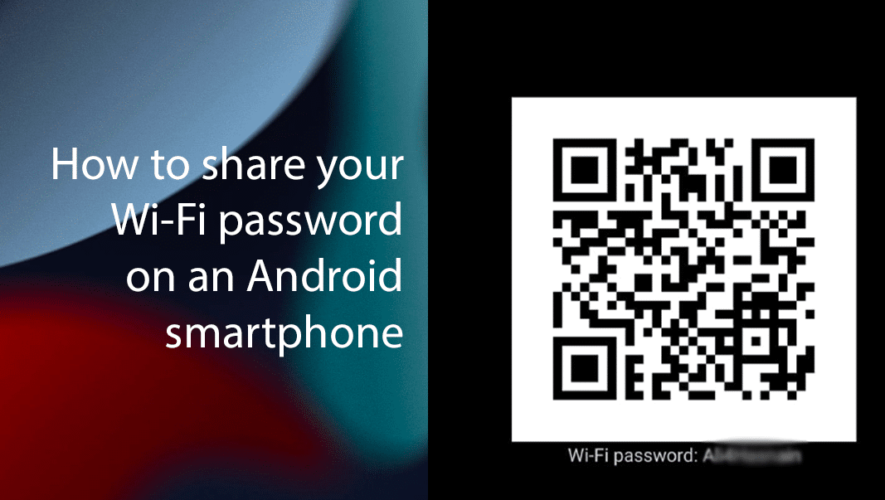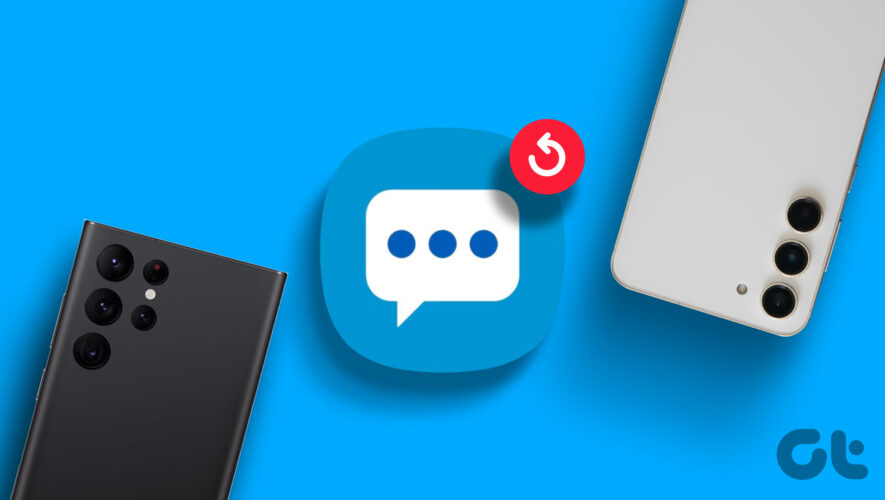On Android, sharing your Wi-Fi password can be done in a few different ways, depending on your device and Android version. This allows another device to easily connect to your Wi-Fi network.
In this guide, we will show you how to easily share Wi-Fi passwords on an Android smartphone.
Additional Considerations:
Security: Exercise caution when sharing your Wi-Fi password. Limit access to trusted individuals and devices.
Password Strength: Implement a robust password containing upper and lowercase letters, numbers, and symbols for enhanced network security.
Regular Updates: Periodically change your Wi-Fi password to maintain optimal network security.
By implementing these methods and adhering to the provided recommendations, you can efficiently share your Wi-Fi password, fostering a seamless and secure network experience for all authorized users.
Here is how to share your Wi-Fi password on an Android smartphone
Using a QR code (Android 10 and later):
Open the Settings app on your phone.
Go to Network & Internet> tap on Wi-Fi.
Tap on the gear icon (or information icon) next to the saved network you want to share > tap on Share (or QR code or Wi-Fi QR code, depending on your device).
A QR code will appear on your screen.
The other person can scan the QR code with their phone’s camera to connect to the Wi-Fi network. They’ll usually see a notification asking them to connect.
Sharing password to manually connect:
Open the Settings app on your phone.
Go to Network & Internet> tap on Wi-Fi.
Tap on the gear icon (or information icon) next to the saved network you want to share > tap on Share (or QR code or Wi-Fi QR code, depending on your device).
A QR code will appear on your screen.
Under the QR code, the password will be shown, so anyone below Android 10 can just insert the password.
Read more:
iThinkDifferent