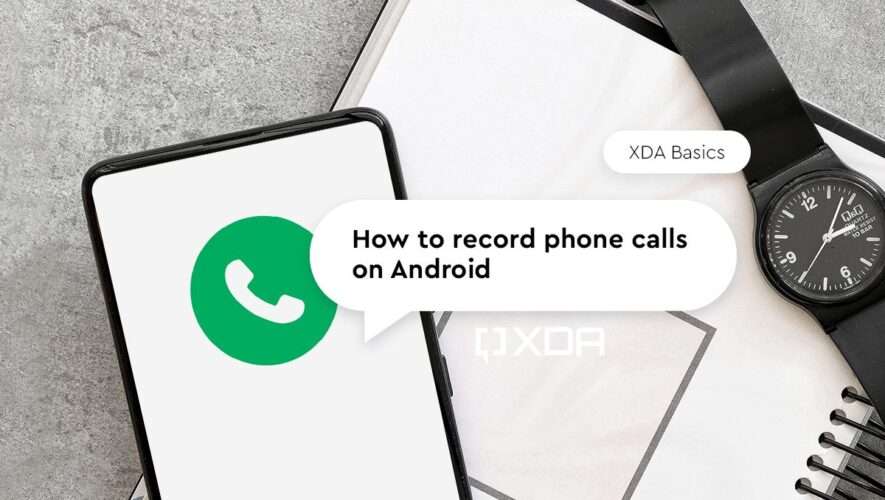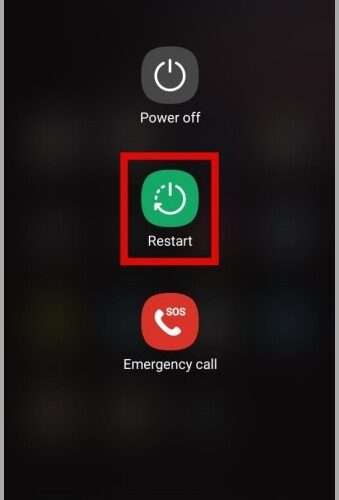Being a power user of Android Smartphones for so long, I always try to get my hands on the latest devices and as soon as I have it, I try to unlock the bootloader of that device. And, if you are a power user like me, then unlocking the bootloader will give you the immense possibilities of installing new custom ROMs like Lineage OS, custom mods, add-ons, etc. In this post, we will look at how to unlock the bootloader on Pixel 3a and 3a XL.
You might be familiar with the recently launched Google Pixel 3a and 3a Xl which are ought to be BUdget centric smartphones (which is not as per INR). These smartphones being the liter versions of the already immensely popular and great smartphones (everything is great except that bathtub notch on the device) from Google the Pixel 3 and 3 XL. These devices have a great camera, which was expected from them and you can capture some really breathtaking images that you can capture from a smartphone camera.
So, without any further ado, let us get straight into the article itself;
Google Pixel 3a and 3a XL Specifications Overview
Google Pixel 3a
DISPLAY
Type: OLED capacitive touchscreen, 16M colors
Size: 5.6 inches, 79.6 cm2 (~75.0% screen-to-body ratio)
Resolution: 1080 x 2220 pixels, 18.5:9 ratio (~441 ppi density)
Protection: Asahi Dragontrail Glass, Always-on display
PLATFORM
OS: Android 9.0 (Pie)
Chipset: Qualcomm SDM670 Snapdragon 670 (10 nm)
CPU: Octa-core (2×2.0 GHz 360 Gold & 6×1.7 GHz Kryo 360 Silver)
GPU: Adreno 615
MEMORY Card slot: No
Internal: 64 GB
RAM: 4 GB
MAIN CAMERA
Single: 12.2 MP, f/1.8, 28mm (wide), 1/2.55″, 1.4µm, dual pixel PDAF, OIS
Features: Dual-LED flash, HDR, panorama
Video: 2160p@30fps, 1080p@30/60/120fps
SELFIE CAMERA
Single: 8 MP, f/2.0, 24mm (wide), 1.12µm
Features: HDR
Video: 1080p@30fps
FEATURES
Sensors: Fingerprint (rear-mounted), accelerometer, gyro, proximity, compass, barometer
Battery: Non-removable Li-Po 3000 mAh battery
Charging: Fast battery charging 18W, USB Power Delivery 2.0
Google Pixel 3a XL
DISPLAY
Type: OLED capacitive touchscreen, 16M colors
Size: 6.0 inches, 92.9 cm2 (~76.3% screen-to-body ratio)
Resolution: 1080 x 2160 pixels, 18:9 ratio (~402 ppi density)
Protection: Asahi Dragontrail Glass, Always-on display
PLATFORM
OS: Android 9.0 (Pie)
Chipset: Qualcomm SDM670 Snapdragon 670 (10 nm)
CPU: Octa-core (2×2.0 GHz 360 Gold & 6×1.7 GHz Kryo 360 Silver)
GPU: Adreno 615
MEMORY Card slot: No
Internal: 64 GB
RAM: 4 GB
MAIN CAMERA
Single: 12.2 MP, f/1.8, 28mm (wide), 1/2.55″, 1.4µm, dual pixel PDAF, OIS
Features: Dual-LED flash, HDR, panorama
Video: 2160p@30fps, 1080p@30/60/120fps
SELFIE CAMERA
Single: 8 MP, f/2.0, 24mm (wide), 1.12µm
Features: HDR
Video: 1080p@30fps
FEATURES
Sensors: Fingerprint (rear-mounted), accelerometer, gyro, proximity, compass, barometer
Battery: Non-removable Li-Po 3700 mAh battery
Charging: Fast battery charging 18W, USB Power Delivery 2.0
How To Unlock Bootloader on Pixel 3a and 3a XL
Before we head into the instructions on how to unlock the bootloader on Pixel 3a and 3a XL, let us take a look at what is bootloader and its advantages;
What is a Bootloader and the Advantages of unlocking it?
As in all of my post which is based on unlocking the bootloader, I give out information to you, so that, you should be aware of what is a bootloader and what are the advantages or the benefits you get after unlocking it.
A bootloader is a piece of software that, will automatically run, every time you starts up your phone or device. Moreover, the bootloader commands the phone, what programs to load in order to make your phone run. Besides, it is very important to have a functioning bootloader as it the one that starts up your device. This is the reason why bootloaders are stored in a stable memory away from your reach on your device. But, there are methods and solution for every smartphone that can help you to unlock your bootloader. However, you need to follow the steps very carefully in order to avoid any permanent damage caused to your device.
[su_note note_color=”#F9D9D9″ text_color=”#AA4343″ radius=”3″ class=”” id=””]
One thing to note is that unlocking your bootloader will void the warranty of your device. So, make sure that you are out of the warranty period or you are sure about what you are doing to your device.
[/su_note]
But, there are certain advantages once, you have unlocked the bootloader of your device;
You can install any custom ROM of your choice such as Lineage OS, Resurrection Remix ROM, etc.
Moreover, you can root your device.
You can flash TWRP.
Pre-Requisites
Now, once you are equipped with all the information regarding bootloader and its advantages and disadvantages, you need to have the below-mentioned files and tools ready before heading to unlocking the bootloader;
Make Sure your device is charged at least 70%.
We would advise you to use the USB Cable that came in the box with the device.
Download ADB and Fastboot tools.
Make sure you have proper USB drivers installed for the Google Pixel 3a and 3a XL.
Steps to Unlock the Bootloader on the Pixel 3a and 3a XL
How to enter Fastboot Mode on Pixel devices
There are basically two methods via which you can enter the Fastboot mode on your pixel device which is given below;
Method 1: Key Combination
Press and hold the power button to turn your phone off.
Once the phone is turned off, press and hold the Power + Volume down keys at the same time.
Keep the buttons pressed and release them when the phone goes into Fastboot mode.
Method 2: ADB Commands
Make sure you have the proper USB and ADB drivers installed in your PC.
Now, switch ON your device.
Then, connect your phone to your computer using a USB cable.
Open the ADB tool on your PC and execute the below command:
adb reboot bootloader
The phone will turn off and boot into Fastboot mode.
Now this will take you to Fastboot mode, and now you can press the volume up and down keys to go through different modes.
[su_note note_color=”#F9D9D9″ text_color=”#AA4343″ radius=”3″ class=”” id=””]NOTE: Before we begin with the unlocking of bootloader, I would strongly recommend you to create a backup of your device storage and all your files stored in your device. Unlocking of bootloader will wipe off the entire data on your device. Moreover, it is advised to follow the steps mentioned in this post very carefully to avoid permanent damage or bricking of your device. If anything goes wrong the author or Cynogenmods.org are not responsible for it.[/su_note]
Turn OFF your device and go into the Fastboot mode by following any of the above methods.
Connect your device to the PC/laptop with the USB Cable. We would suggest you use the original USB cable that came in with the device.
Open the ADB tool on your computer and execute the following code:
fastboot flashing unlock
Now, the process of unlocking the bootloader on the Pixel 3a/3a XL will start.
Your phone will automatically reboot once the bootloader has been unlocked.
That’s it! you have successfully unlocked the bootloader of your device.
You can now go ahead and root your device and install various MODs, custom ROMs or modify the firmware of your device.
Conclusion
So, there you have it from my side in this post. Hope you have followed the above-mentioned steps and successfully unlocked the bootloader of your Google Pixel 3a and 3a XL. Please let us know in the comments section below if you have faced any issues while following the above-mentioned steps and also do report if you come across any link failure as well. Until the next post…Cheers!