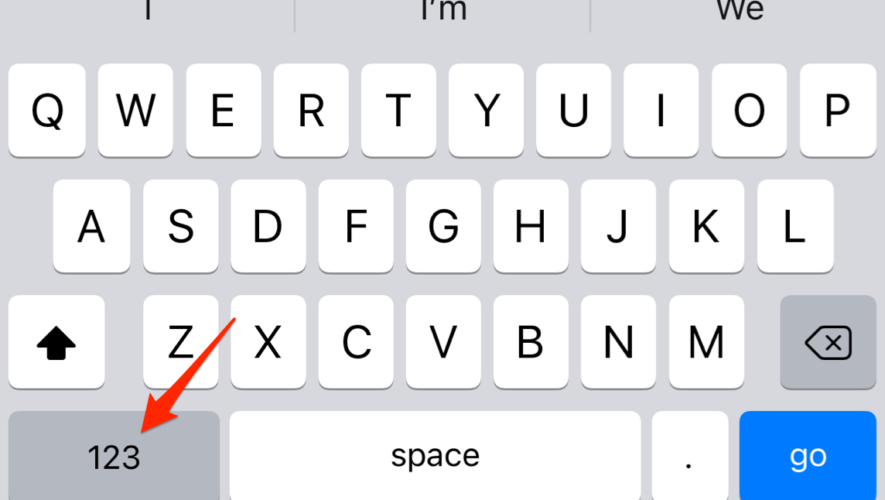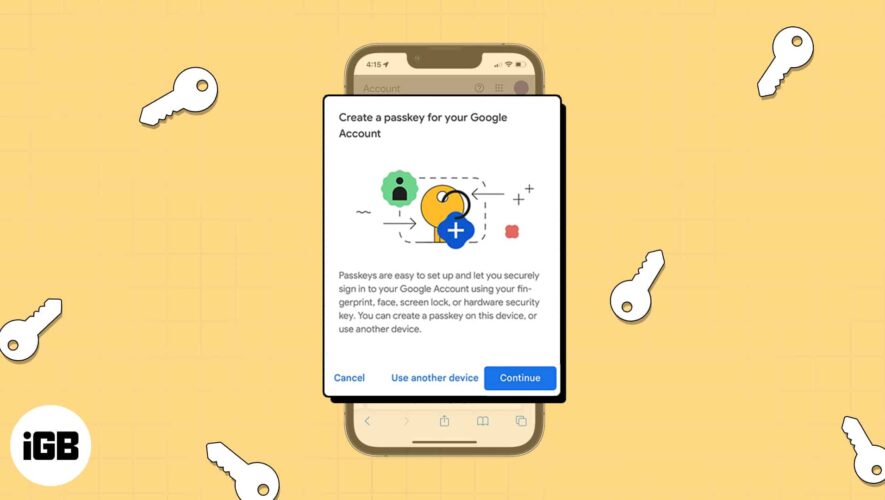In today’s fast-paced digital world, knowing the shortcuts and hidden features of our devices can significantly enhance productivity. The degree symbol (°) is one such character that is frequently used to represent temperature, angles, and geographical coordinates. In this article, I’ll teach you how to type the degree symbol on your iPhone, iPad, and Mac.
Why Doesn’t My iPhone Have a Degree Symbol?
At first glance, it may seem like the iPhone’s keyboard lacks a degree symbol. However, this symbol is actually hidden within the special characters menu. Apple designed the keyboard to be clean and user-friendly, which is why some symbols are tucked away to minimize clutter.
Hidden special characters are symbols or characters that aren’t immediately visible on a device’s keyboard. They include symbols such as the copyright symbol (©), the trademark symbol (™), and the degree symbol (°). To access these characters, users typically need to navigate through specific menus or use particular key combinations. Read on to find out how to do this.
How Do I Type the Degree Symbol on iPhone/iPad?
Time needed: 1 minute.
Typing the degree symbol on your iPhone or iPad is easy. Here’s how to do it.
Open the app where you want to insert the degree symbol then bring up the on-screen keyboard by tapping on the text input field.
Tap the 123 button to show the keyboard numbers.
Press and hold the 0 (zero) key to reveal the hidden degree symbol.
Slide your finger to the degree symbol (°) and release it to insert the character on your iPhone.
Sometimes, typing on the iPad can be a challenge, especially if you have trouble seeing or reaching the keys on the onscreen. If you face this issue as well, check out our guide on how to make the keyboard bigger so you have one less problem to worry about.
How Can I Type This on My Mac?
There are a couple of ways to type the degree symbol on your Mac. Within macOS are a couple of built-in keyboard shortcuts to accomplish this. When you’re ready to insert the degree symbol in your text, just press one of the following key combinations:
Option + Shift + 8
Option + 0 (that’s a zero, just for clarity.)
Release the keys afterward.
Alternatively, you can bring up the emoji and symbols keyboard then type degree in the search bar and double-click on the symbol in order to use it.
With the tips shared in this article, you can now swiftly access the degree symbol on your iPhone, iPad, and Mac. Familiarize yourself with these simple steps, and you’ll be ready to tackle any text that requires the degree symbol. Moreover, exploring your device’s hidden special characters can open up a world of possibilities, further enhancing your overall user experience.
Tags: iOS, iPhone, keyboard, Mac
The Mac Observer