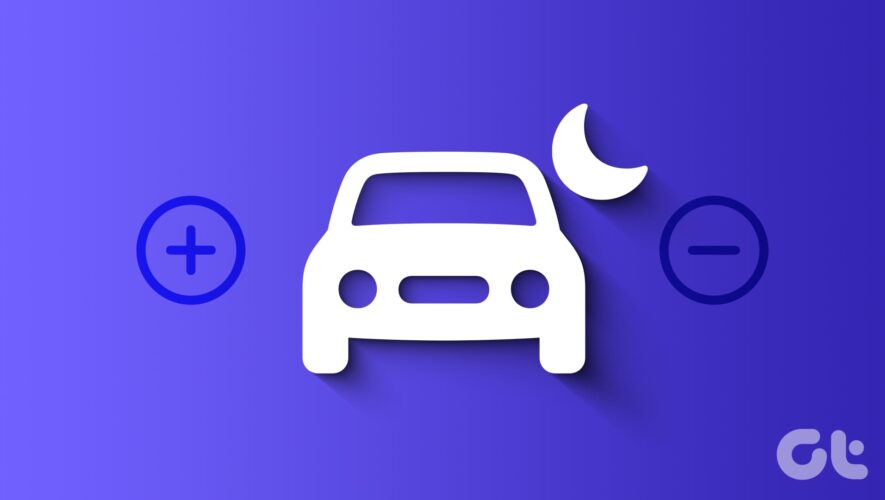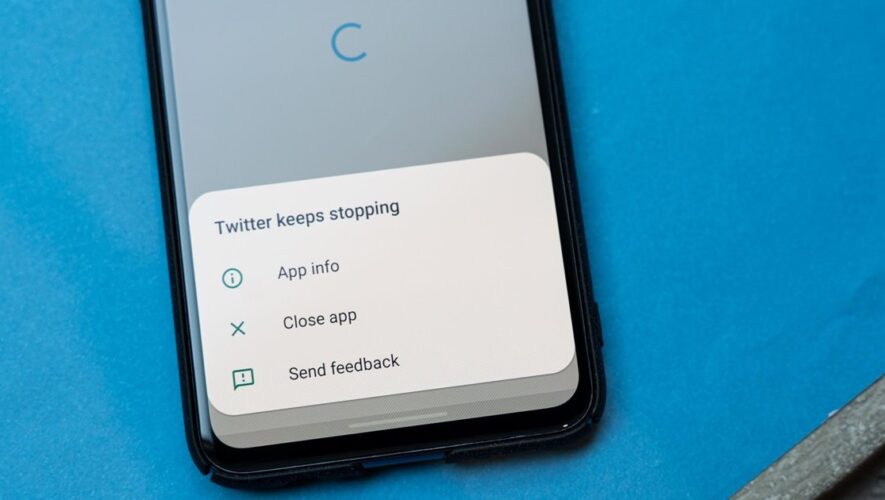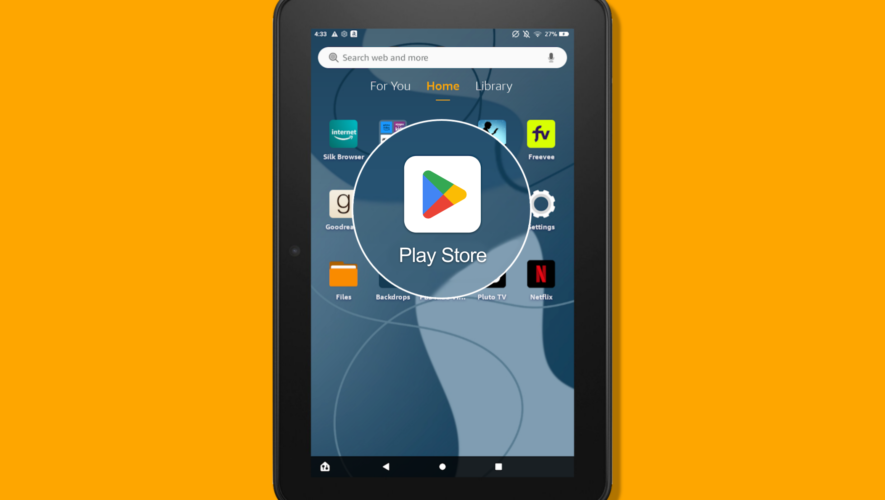Smartphones come with sensors that help detect if you’re in motion and further classify it as walking or driving. Once it does that, it automatically enables DND to ensure you’re not getting disturbed. However, you can turn on or off Do Not Disturb while driving manually as well. Keep reading to know how.
Whether a Focus Mode on an iPhone or a Routine on a Samsung Galaxy device, both allow DND to automatically kick in for the driver’s safety. However, it cannot detect if you’re in the passenger seat or the driver. So, you can tweak this setting to turn on or off Do Not Disturb while driving and change it as per your requirement.
Let’s get right into it.
How to Enable or Disable Do Not Disturb While Driving on iPhone
Focus Mode on your iPhone helps enable DND automatically once any set conditions are met. However, you can always tweak and disable these settings per your requirements.
Additionally, you can also manually disable DND if you want to do it once and would like to keep the existing settings. Follow the below steps to do it.
1. Using Control Center
Step 1: Swipe down from the top-right corner of your screen to open Control Center. Or, if your device has a Home button, swipe up from the bottom.
Tip: Check out how to customize the Control Center on your iPhone.
Step 2: Then, long-press on the Focus Mode icon.
Step 3: Here, tap on ‘Do Not Disturb’.
Note: If Driving Mode is enabled, tap on Driving to disable it.
This will turn off Do Not Disturb on your iPhone. You can now receive calls even when driving. If you want to enable it again, tap on the Do Not Disturb option again. However, if DND is set to enable automatically, use the below steps to disable it.
2. Using Settings Menu
Step 1: Open the Settings app on your device.
Step 2: Scroll down and tap on Focus.
Step 3: Here, tap on Driving.
Step 4: Then, scroll down and tap on While Driving.
Step 5: From the options, select Manually.
Step 6: Additionally, disable the ‘Activate With CarPlay’ toggle.
This will ensure DND doesn’t automatically turn on when driving. Or you can also edit the conditions to enable DND automatically when driving. Additionally, you can also use the DND settings to set up emergency bypass for certain contacts even when your device is on DND.
How to Enable or Disable Do Not Disturb While Driving on Android
Like iOS devices, Android also has its version of Personal Safety mode that comes pre-embedded in Google’s settings menu. Depending on your usage, you can turn this feature on or off. Or, if you’re using a Samsung Galaxy device, you can change the settings for Routines to ensure it doesn’t automatically enable or disable DND.
Here’s how to do it.
1. Using Quick Settings
Step 1: Swipe down from the top of your screen to open Quick Settings.
Step 2: Locate the ‘Do Not Disturb’ icon and tap on it.
Tip: Check our article on customizing Android’s Quick Settings menu.
This will immediately turn off Do Not Disturb on your device. You can also use the settings menu to disable DND on your device. Here’s how.
2. Using DND Settings
Step 1: Open Settings and tap on Notifications.
Step 2: Here, tap on ‘Do not disturb’.
Step 3: Turn off the toggle for ‘Do not disturb’.
This will disable DND on your Android device. Additionally, if you have any DND schedules set up, ensure to disable them as well. However, if you want to stop Android from automatically activating “Do Not Disturb,” follow the below steps.
3. Using Google Settings
Step 1: Open Settings and tap on Google.
Step 2: Scroll down and tap on Personal Safety.
Step 3: Then, tap on ‘Silence notifications when driving’.
Step 4: Here, turn off the ‘Silence notifications when driving’ toggle.
This will stop Google from automatically enabling DND once it detects you’re driving. Turn on this toggle if you wish to enable Google’s Personal Safety feature again.
4. Using Routine on Samsung Galaxy Devices
Step 1: Open Settings and tap on ‘Modes and Routines’.
Step 2: Here, tap on Driving.
Step 3: Tap on ‘Turn on automatically’.
Step 4: Here, disable all the toggles and tap on Done.
Step 5: Then, turn off the toggle for ‘Do not disturb’.
This will stop your Samsung Galaxy device from automatically triggering DND once any of the conditions are met. If you ever wish to turn it on, simply follow the above steps and set the required conditions.
FAQs About Managing Do Not Disturb While Driving
1. Is it safe to disable DND while driving? Generally speaking, no, it is not safe to disable DND while driving. As you receive calls and texts, the chances of you getting distracted increases. So, if you already have a Driving Mode set up to automatically enable DND, only disable it in emergencies, like if you’re waiting for an important call or text.
2. Can you manually enable DND when driving? Yes, you can use the Control Center on your iPhone or the Quick Settings menu on your Android device to manually enable DND when driving.
Never Miss an Important Call
Although the process for turning on or off Do Not Disturb while driving is not complicated, you must ensure you’re not distracted by calls or texts. Or only check on your phone once you’ve parked your car in a designated parking spot. Additionally, if you’ve enabled it manually, remember to turn DND off once you’re at your destination.
Guiding Tech
https://www.guidingtech.com/turn-on-or-off-do-not-disturb-while-driving/