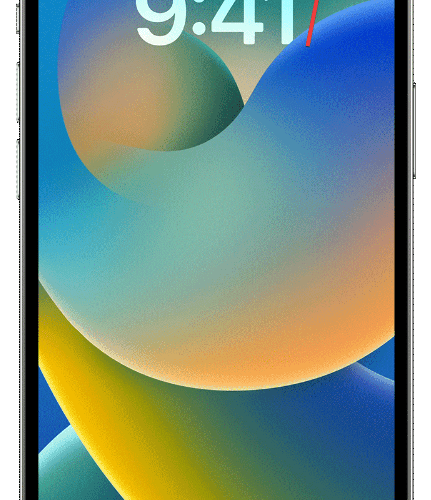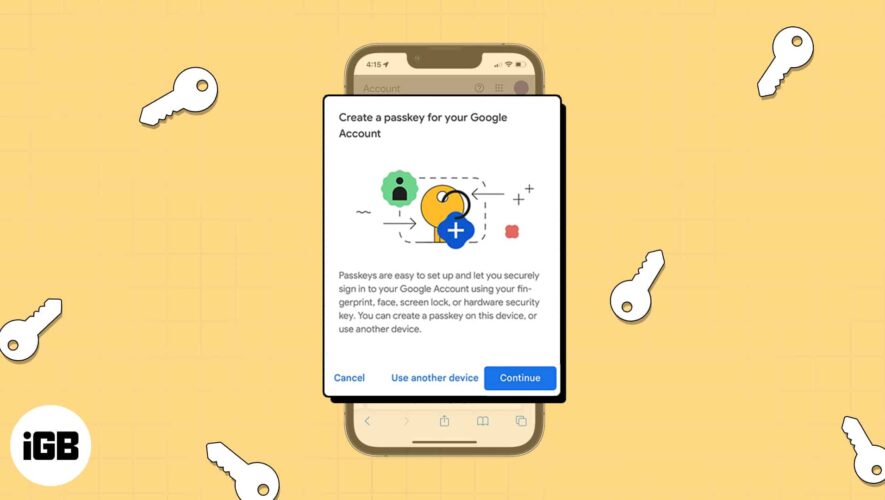Sometimes you may find yourself in a situation where you don’t have your AirPods case in your pocket, but you still want to use the earbuds to pass the time. Is it even possible to turn on and connect your AirPods without the case? Yes, it is. Follow along as I will show you how to do it.
How Can I Use AirPods Without the Charging Case?
Although the case is required for the first pairing process, it is not necessary to have it present in order to reconnect with previously paired devices. This indicates that you will still be able to connect your AirPods to any devices that you have already connected them with in the past.
The good news is that when you have set up your earbuds with one Apple device (such as your iPhone), they will automatically connect to all of your other Apple devices as long as you are logged in with the same Apple ID on each of those devices.
On iPhone/iPad
Time needed: 1 minute.
Swipe down from the top-right corner of your screen in order to open Control Center on iPhone X or later, and iPad.
For iPhone SE, iPhone 8, and earlier, swipe up from the bottom edge of the screen.
(Image Credit: Apple)
From the Control Center, tap the Audio Card.
(Image Credit: Apple)
Tap the AirPlay icon.
(Image Credit: Apple)
Choose the AirPods that you have already paired.
As I mentioned before, in order for this to function, it is mandatory that your AirPods have been previously paired with the Apple device that you are using. As you will see in our dedicated guide, in order to complete the pairing procedure, you will require the case.
Sharing media from your iPhone straight to your speakers, Apple TV, or other smart Televisions is the primary purpose of Apple’s AirPlay feature. But, because AirPlay is concerned with sound, we may use it to connect with AirPods even if we don’t have the case for them.
On Mac
It is necessary that you have previously paired them with the device. Otherwise, this method will not work.
Go to System Settings, then click Bluetooth from the sidebar.
Turn on Bluetooth then select your AirPods from the list of devices and click Connect.
On Android/Windows
Your iOS device will handle your AirPods differently than your Android device. There are a few different ways this might happen, but one of them is that your Android will treat your earbuds just like any other Bluetooth device. This means they can be reconnected even if the case is not present.
On your Android device, go to Bluetooth. For Windows users, press Windows then type Bluetooth and choose the Bluetooth and other devices settings option.
Turn your Bluetooth on and choose the AirPods that you’ve already linked with your device.
How Do I Turn Off My AirPods if I Don’t Have a Case?
There is no way to accomplish this without the case. Your only option is to unpair or disconnect them from the device you were using them on.
If you do not have the case for your earbuds, you will not be able to use the automatic connection feature, charge them, or check their status. Worst of all, it will make it more likely that you will lose your earbuds.
We have written a detailed guide on how to find the case without the earbuds inside, for those of you who have misplaced your case. Be sure to check it out, and if you do, don’t forget to tell us what you think by leaving a comment in the section below.
Tags: AirPods, Android, iPad, iPhone, Mac, WIndows
The Mac Observer