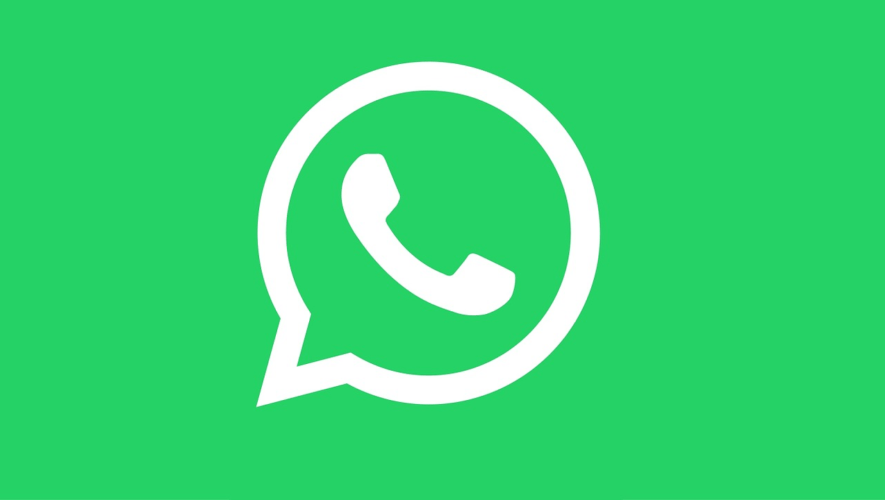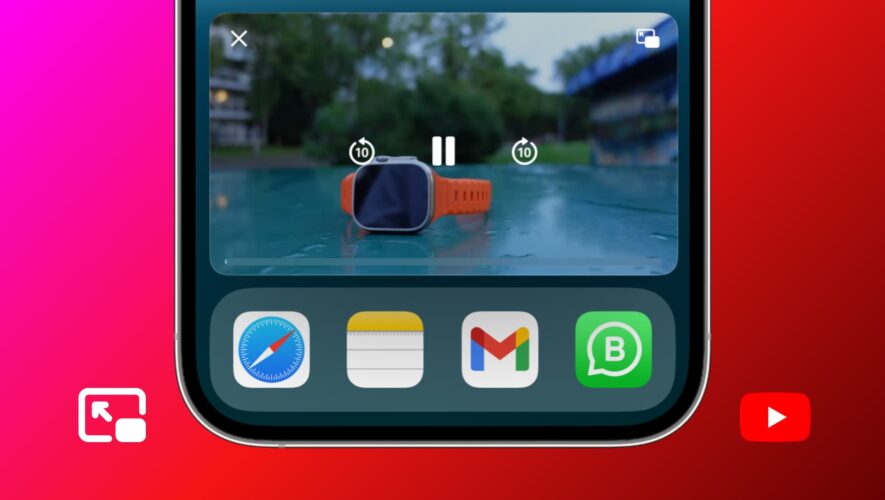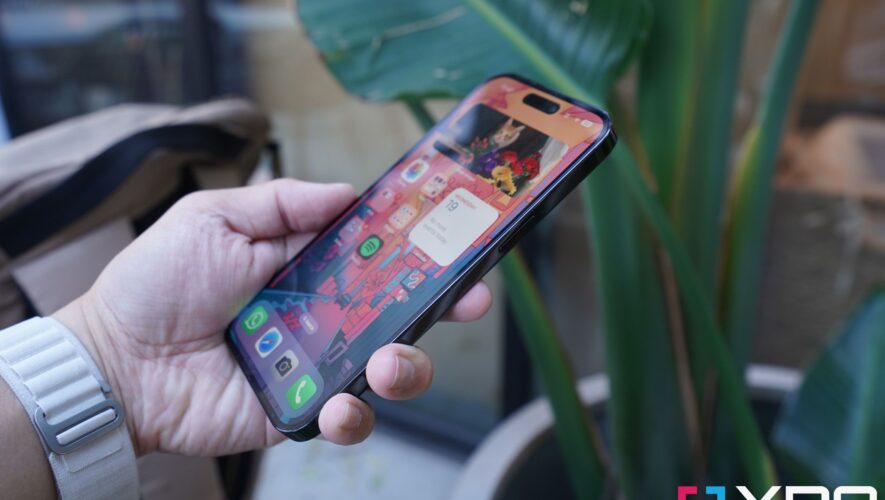By default, WhatsApp preloads message attachments and media items. Learn how to turn off these automatic downloads to save your iPhone’s battery and storage.
Unlike Telegram and other messaging apps, WhatsApp lacks a power-saving mode. The Meta-owned software defaults to downloading photos, videos and other attachments, so they’re ready when you open a message. Thankfully, you can stop WhatsApp from automatically downloading media and attachments.
This will reduce network and CPU activity to help save your iPhone’s battery and storage, which is better than nothing. Read along for a quick overview of WhatsApp’s automatic media download settings and how to set them for battery preservation.
How to turn off automatic media downloads on WhatsApp
By default, WhatsApp pre-fetches media attachments | Image: WhatsAppYou can change automatic download settings for photos, videos, audio and attachments in the Storage and Data section of the WhatsApp settings.
Open WhatsApp on your device.
Touch the Settings tab at the bottom.
Select Storage and Data from the root list.
Underneath the Media Auto-Download heading, set Photos, Audio, Video and Documents to Never, which will stop those items from being pre-fetched.
To quickly revert these media and attachment toggles to their defaults, hit Reset Auto-Download Settings. Unfortunately, voice messages are always downloaded in advance, and there are no switches to change this behavior.
More tips to make WhatsApp use less power
The Storage and Data section provides additional switches that may help reduce your data and power usage. For example, those who prefer to conduct voice calls over WhatsApp should turn off Use Less Data for Calls. This will use fewer data when making or receiving VoIP calls over WhatsApp at the expense of quality.
Also, people who send many pictures and videos to their WhatsApp friends on any given day should consider setting the Media Upload Quality option to Data saver. The default settings, labeled Auto, tends to send larger, higher-quality images and videos which take longer to upload, taxing your iPhone’s battery.
WhatsApp tutorials you may like
iDownloadBlog.com
How to stop automatic WhatsApp media downloads to save iPhone battery and storage