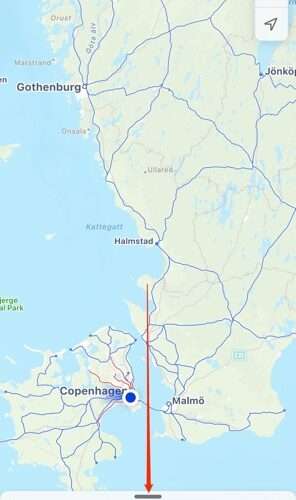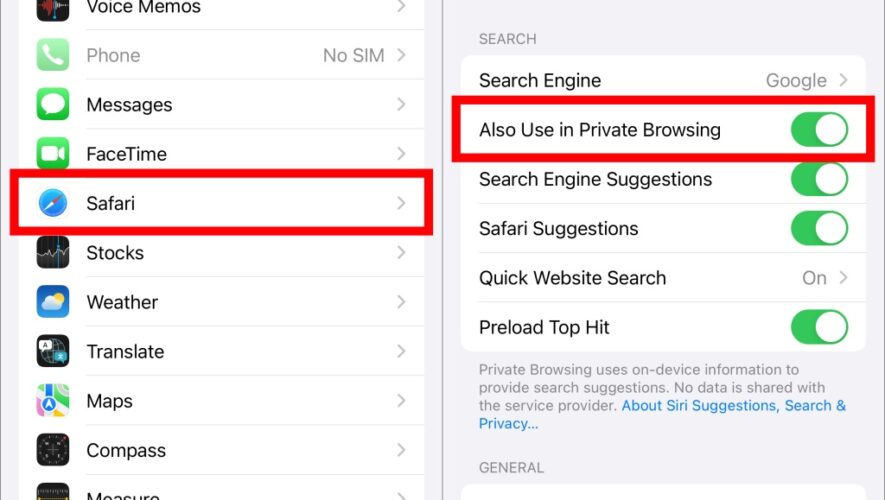If you want to find your way around a town or city, Apple Maps is an excellent choice. It’s available throughout the US, and you can use it in numerous other countries around the world too. You can use it to find directions via foot, along with public transportation and more.
Related Reading:
Apple Maps is also useful if you need to meet up with someone. You can easily share your location with the app, and this guide will show you how to do that. We’ll break everything down into different Apple devices to make it easier for you to read.
How to Share Your Location in Apple Maps on iPhone
Let’s start by looking at how you can share your location in Apple Maps on your iPhone. Below are the instructions you need to follow:
Open Apple Maps on your iPhone.
Go to the Search Maps section and swipe the section up to reveal a broader list of options.
At the bottom, you’ll see a button called Share My Location; click on this.
Choose the person you want to share your Apple Maps location with.
How to Share Your Location in Apple Maps on iPad
When sharing your location in Apple Maps on your iPad, the process is slightly different. Below, you’ll see the steps that you need to follow:
1. Open Apple Maps on your iPad.
2. On the left-hand side, you’ll see a toolbar. This section has the same tools that you can access if you swipe up in Maps on your iPhone.
3. Select Share My Location; it’s close to the bottom of the toolbar.
4. Like when using Apple Maps on your iPhone, you can choose the person you want to share your location with. Pick the individual you’d like to let know where you are.
How to Share Your Location in Apple Maps on Mac
Apple Maps for macOS has quite a different layout to the iPad and iPhone versions. Unlike the other two, you won’t see the Share My Location button as clearly.
Nonetheless, you can still share your location with others using the app. Follow these steps to achieve your desired result:
1. Open Apple Maps on your Mac.
2. On the map, you’ll see your location. Click on the blue dot.
3. When the card appears, select the three dots icon in the top right. You will see a dropdown menu shortly after.
4. Select Share from the next menu.
5. Choose how you would like to share your location.
Let Your Friends and Family Know Where You Are on Apple Maps
Regardless of the Apple device you use, sharing your location in Apple Maps is easy. You can decide whether you want to directly send where you are to a contact – and you have various other options, like AirDropping where you are if the person is close by.
Depending on where you use Apple Maps, the process to share your location will differ slightly. However, doing so is quite simple on every Apple device.
Danny is a freelance writer who has been using Apple products for over a decade. He’s written for some of the largest technology publications on the web and previously worked as an in-house writer before carving his own route. Danny grew up in the UK, but now writes about tech from his Scandinavian base.
AppleToolBox