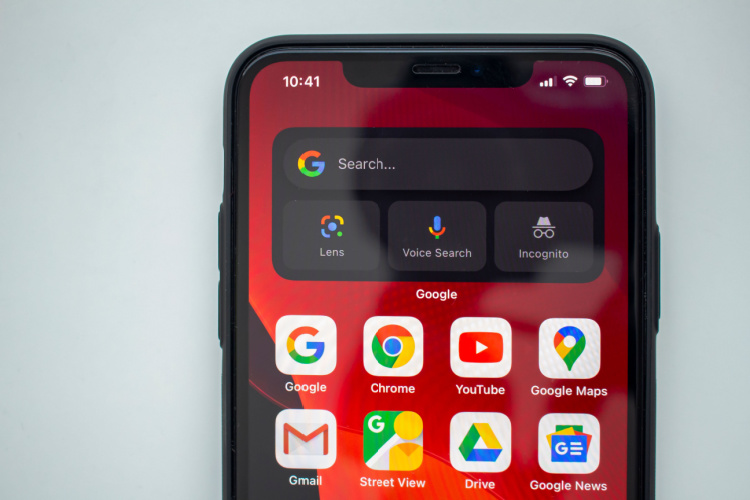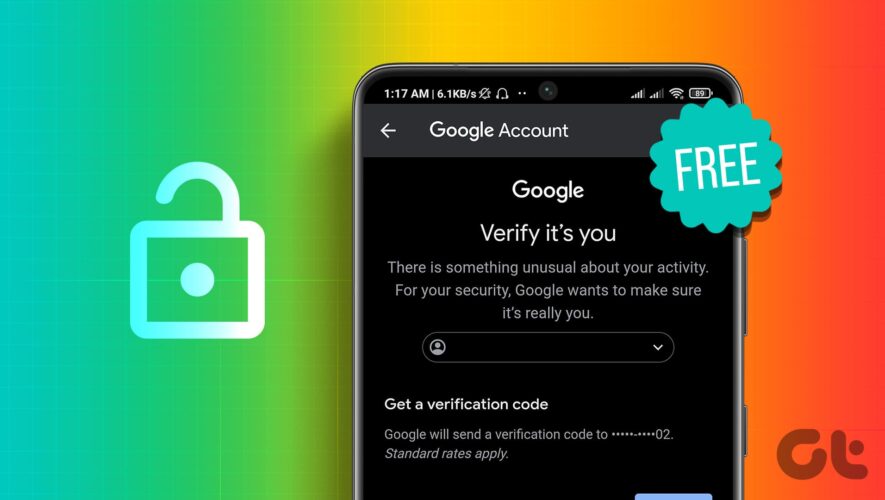Since the holidays are coming up, we will, ostensibly, see a rise in photo-taking and photo-sharing as we plow through Christmas and New Year. People are going to be sharing pictures of their holiday dinners, holiday parties, and the presents they got for Christmas with family and friends. You’re most likely going to be taking your phone out to snap pictures more often over the next month. If you use Google Photos, then you’ll want to know the best ways to share your memories.
Don’t worry if you’re in the dark on the best methods. We’re going to shed some light on the best ways to share your memories with other folks on Google Photos this holiday season.
Using shared albums on Google Photos
This is a method you should use if you want to keep a bunch of people constantly in the loop. In Google Photos, you’re able to create albums, and you can sync them across different users so that they can all view and contribute to them. These are called shared albums.
What’s neat about these shared albums is the ability to share them across operating systems. This means that, if you’re an Android user, you can still contribute to albums created on iOS and vice versa.
If you want pictures of a certain person or pet automatically put into the shard album, you can also set that. So, if you want images of your kids or grandkids automatically added to the album, you can set the album to automatically add those people.
How to make a shared album
When you open the Google Photos album, go to the Sharing tab on the bottom bar. There you’ll see some pill-shaped buttons at the top of the interface. You’ll see one named Create shared album. Tap on it, and you’ll be taken to the album creation UI.
There, you’ll be able to add a name to the album. Below that, you’ll see the Select people & pets button. When you select that option, you’ll see a grid of the people who are in your photos. Just check which ones you want, and images of them will automatically populate the album when you take them.
Under that button, you’ll see the option to add existing photos to the album. Tap that one if there are photos that you want to add to get the album started off.
Using partner sharing
Shared albums are great if you’re looking to share with a group of people, but what if you just want to share with that special someone? Well, partner sharing is the way to go in that regard.
If you set up partner sharing with someone, each picture and video you take will be shared with one other user. Either that or you can share only pictures and videos of certain people with your partner.
This is a perfect way to share your holiday pictures with a person you’ve been separated from.
How to set up partner sharing
Setting up partner sharing is pretty similar to creating a shared album. First, go to the Sharing tab and look for the pill-shaped button up top named Share with partner.
Once you get on to the page, you’ll see a different UI. When you tap on the first card, you’ll have two options. The top option will have you share all of the pictures and videos you’ve taken in your library. The bottom option will let you choose a starting date. This will share all of the pictures and videos you’ve taken starting after a certain date.
Once you make your choice, you’ll then be able to select who you want to be in the picutres that you’re sharing. On the bottom card, you’ll be able to choose whether you want all of the photos to be shared or photos of only specific people.
Again, you’ll see a grid of the people identified in your photos that you can choose to share. Say, you’re a parent, and you won’t be able to see your partner over the holidays. Well, you can automatically share pictures and videos of your kid(s) with your partner.
Under those, you’ll see the Select partner button. When you select it, you’ll see a list of contacts that you can share your photos with.
Sharing your memories
Google Photos automatically surfaces old photos and videos that you took so that you can relive those memories. This is why the company calls these Memories. When you open the app, you’ll see several Memories at the top of the UI.
When you tap on one of them, you’ll see the photos presented in much the same way as an Instagram or Snapchat story. You’ll tap or swipe to progress through the Memory.
There are many types of Memories that Google makes. There are memories that resurface photos you took on that calendar date years ago. Also, you’re going to see the best photos you took throughout the year 2022. Along with those, the software will just pull random photos it feels are great.
Sharing your Memories
If you see the perfect Memory that you want to share with someone, it’s easy to bring others in on the fun. First, you’ll want to tap on the Memory that you want to share.
On the bottom of the UI, you’ll see the share icon. If the memory consists of only one photo, then you’ll be taken right to the Android sharing menu. However, if the memory has more, then you’ll see the option to either share the current photo or share the entire memory.
If you choose to share the entire memory, you’ll see the Android sharing menu pop up with the option to share with others via Google Photos. From that point, you’ll just select which user you want to share it with and voila, you just shared a memory!
The post How to share photos and videos on Google Photos this holiday season appeared first on Android Headlines.
Android Headlines
How to share photos and videos on Google Photos this holiday season