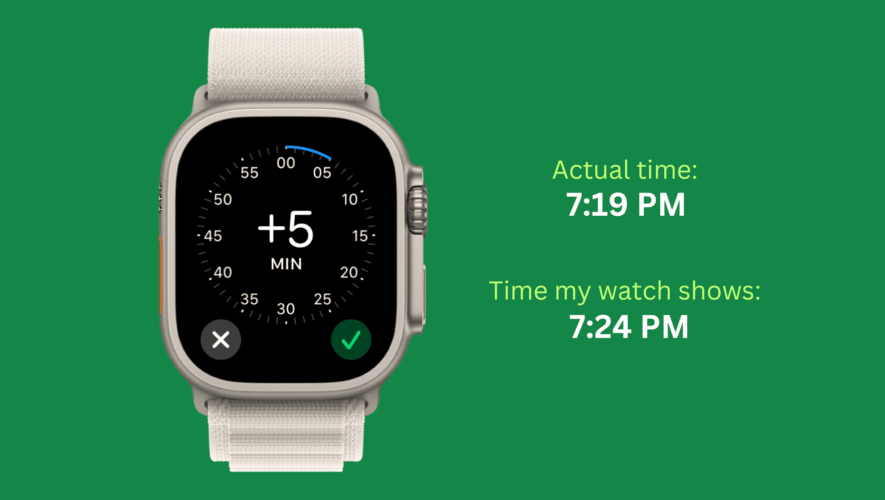Some people prefer setting their watches a few minutes ahead in order to provide themselves with a mental buffer when it comes to time. The basic psychology behind such a thing is that it makes it so that you’re always “ahead” from a timing standpoint.
Apple has included a handy feature in the Apple Watch settings just for folks that like to run a few minutes ahead. This tutorial shows you how to display advance time on your watch face.
How to show time ahead on Apple Watch
Open the Settings app on your Apple Watch.
Scroll down and tap Clock.
Tap +0 min under the Set Watch Face Display Time Ahead heading.
Rotate the Digital Crown to set the time ahead. You can choose from 1 minute to 59 minutes.
Finally, tap the green check button.
You have successfully set the time of your Apple Watch ahead by a few minutes. Now, it’s important to know that this new forward time is only displayed on your Apple Watch face. Everywhere else, like the top right corner of the screen, when you’re inside an app and for other purposes like alarms, timers, alerts, World Clocks, notifications, etc., your watch will continue to use the actual current time.
If you ever want to go back to using the normal time, follow the above steps and set the ahead time to zero (0) minutes.
On the same note:
iDownloadBlog.com
How to set the time on your Apple Watch ahead by a few minutes